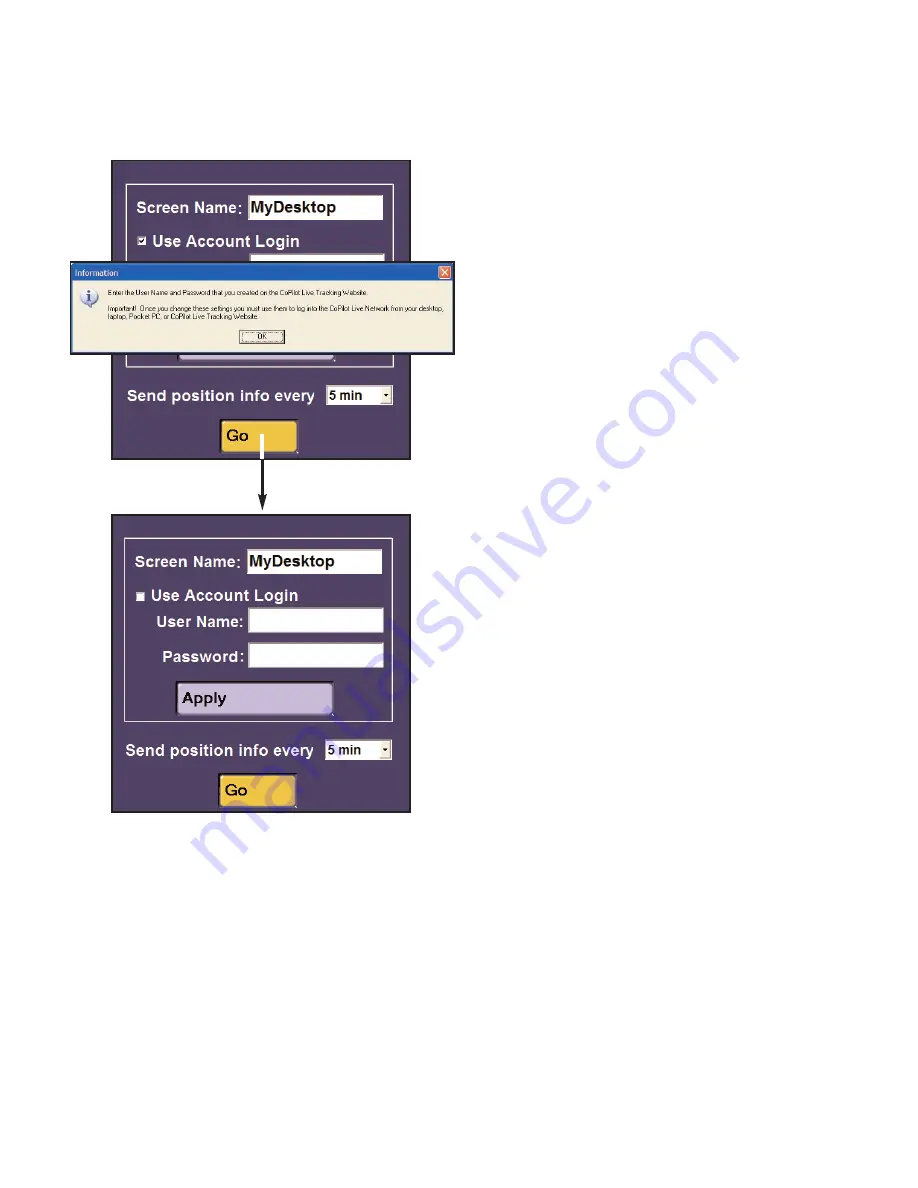
- 69 -
4. In the window that opens, enter a
Screen Name
that will identify you to the
person on the other end for messaging and
tracking. You can also use the
Send
position info every _____
pick list to
change the interval at which your vehicle’s
position will be updated as you are
tracked. Click
Go
to continue.
5. The first time you do this, a message
will pop up that informs you about the
CoPilot Live setup process. After you
have read the message, click
OK
to
proceed.
6. Now you must enter the same
User
Name
and
Password
that you entered
when you created your account on the Live
Web page. Click
Apply
to complete the
driver-side setup process.
You are now set up for messaging and
tracking.
Once you are set up, you’ll only
need to enable the Live Network for
tracking and turn Messaging on (Steps 2
and 3 above).
Your screen name and/or password can be
changed as many times as you like. Your
password must be changed from the Live
Web page. Your screen name can be
changed from within CoPilot — click
Settings
in the Live Options window.
















































