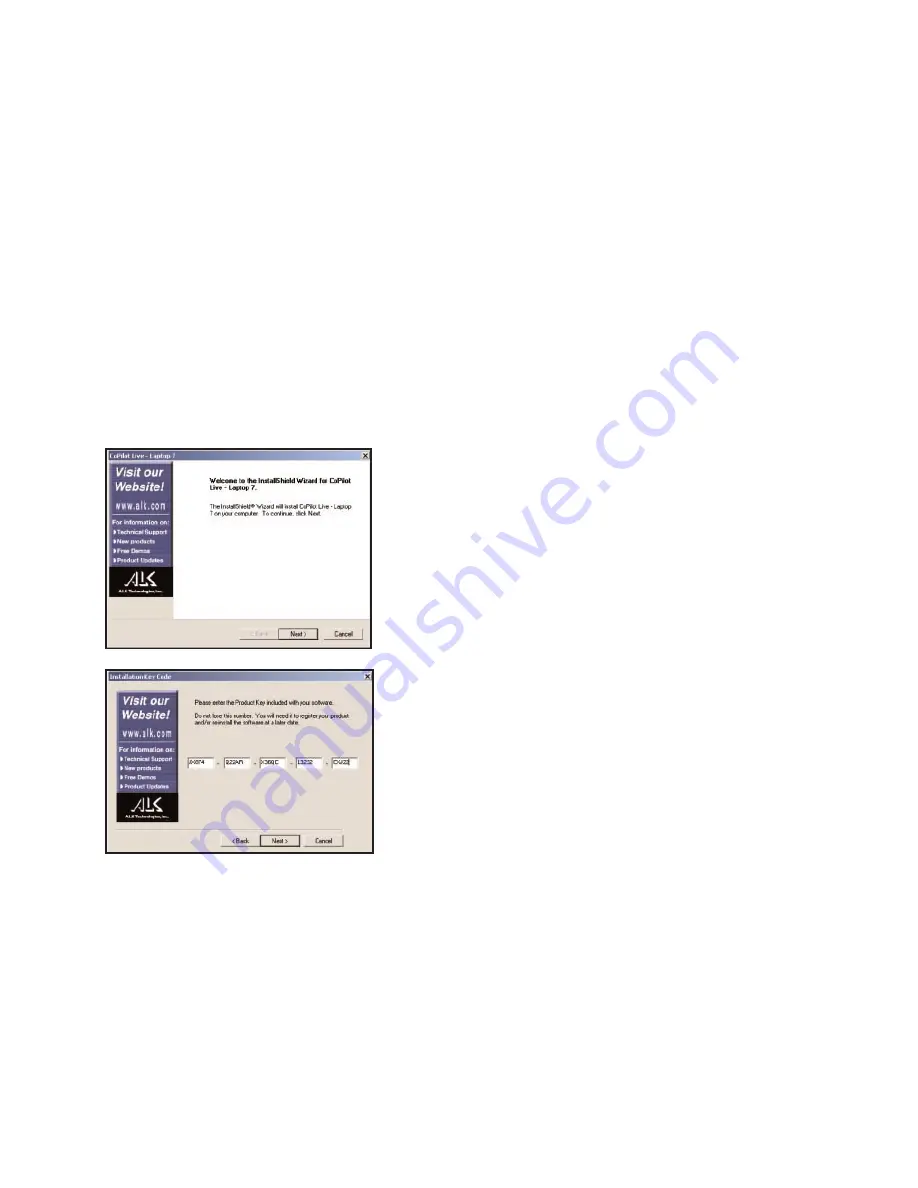
- 17 -
Installation
NOTE:
If you are updating from an older version of CoPilot
®
, you may want to uninstall
the older version first (see
Uninstalling
, p. 20-21). This is not required, however. CoPilot
Live | Laptop 7 can be installed while another version of CoPilot remains on your computer.
1.
To install CoPilot, first turn on your computer (and the external CD-ROM drive if
necessary). Have your
Product Key Code
ready (this code can be found on the front of
the printed
Quick Start
that came with your product).
Do not lose this Key Code, you
will need it for installation and registration.
4.
Follow the instructions, clicking
Next
to go from one screen to the next in the
Installation Wizard. As the installation proceeds, you will be given the choice to install
CoPilot map data.
It is recommended that you install the Map Data to your hard
drive
. A full installation of the data can require up to
1 GB
of available space depending
on which region you’re installing. If space is unavailable, you can run the program by
inserting the
Data Disc
into your CD-ROM drive after you open the CoPilot application.
NOTE: Once a region is installed it cannot be changed.
3.
After clicking
Yes
to accept the License
Agreement, enter your Product Key Code
(see Step 1) when prompted, then click
Next
.
2.
Insert the CoPilot
Install Disc
into your
CD-ROM drive. The installation will start
automatically within a few seconds.






























