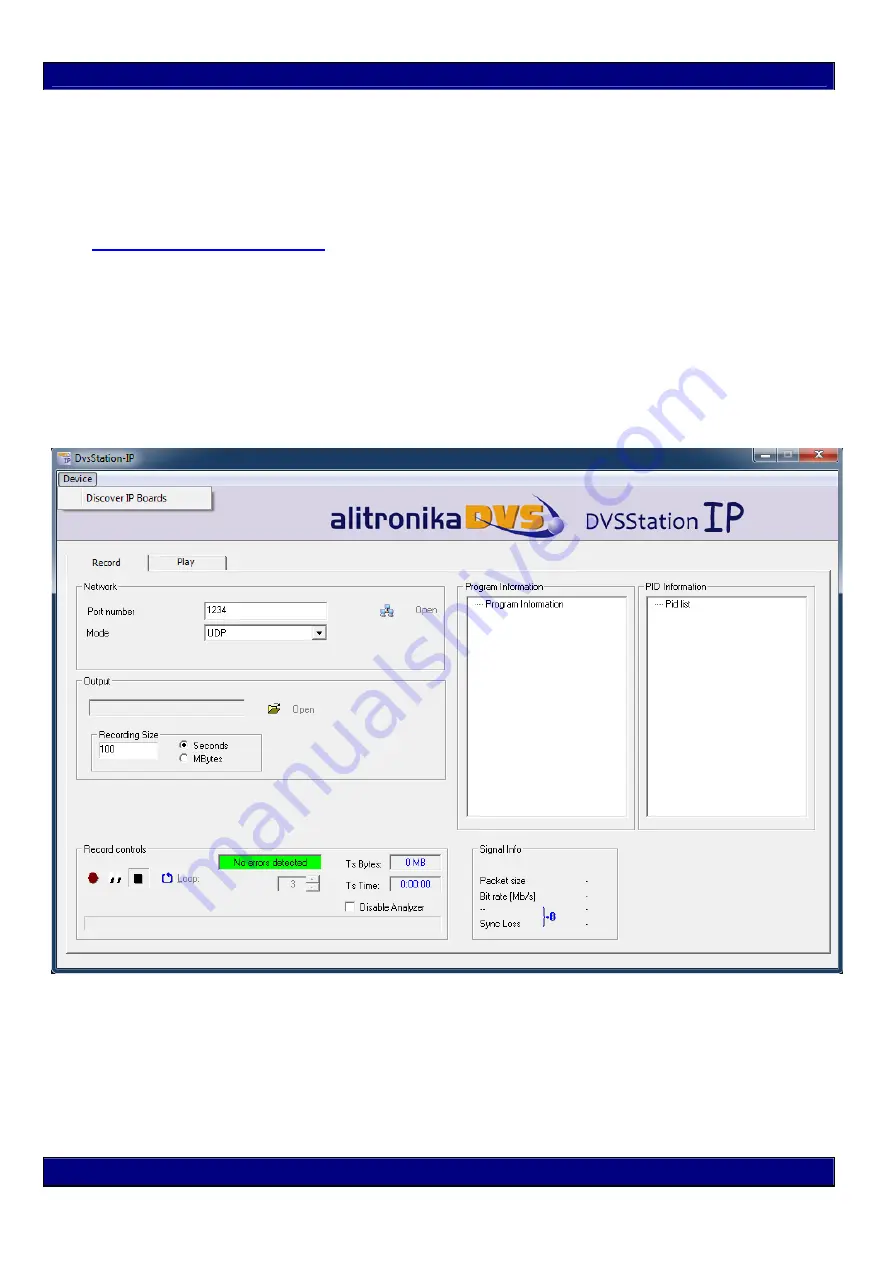
The AT88IP device operates in a stand-alone mode. RF input & IP parameters are set using the
Remote Web-based
configuration management application. As such there are no need for any other application software. However
DVSStationIP, the IP version of Alitronika’s DVSStation3/4/IP application software is provided FREE of charge with
these devices. Please follow these steps for problem free operation of the device.
Step 1: Application Software
Download the application software, DVSStationIP, from our website.
Link :
www.alitronika.com/downloads.htm
Unzip it & install it on a PC/Laptop.
Step 2: Starting for the first Time
Connect the AT88IP & the PC/laptop to your network
DHCP
server.
Connect the power adaptor & Power up the AT88IP using the switch on the rear of the unit.
You should see the Power LED is ON and the 2nd LED ( Status1 ) BLINKING.
Start DVSStationIP.
From the top bar,
Device
, use “
Discover
“ in order to find the IP address of AT88IP.
Once the device (s) is detected, a pop up screen opens. There are 3 options to be selected:
1-
Update
– This function is for updating the devices firmware.
2-
Settings
– Starts the
Remote Web-based configuration management application.
3-
Reset
– This function resets the device to its original factory settings. This function can be
used whenever the user has lost the
IP address
or
password
.
3 INSTALLATION
© 2017 Alitronika DVS AT60IP www.alitronika.com
Содержание AT88IP
Страница 8: ...2017 Alitronika DVS AT88IP www alitronika com...
Страница 12: ...2017 Alitronika DVS AT88IP www alitronika com...


















