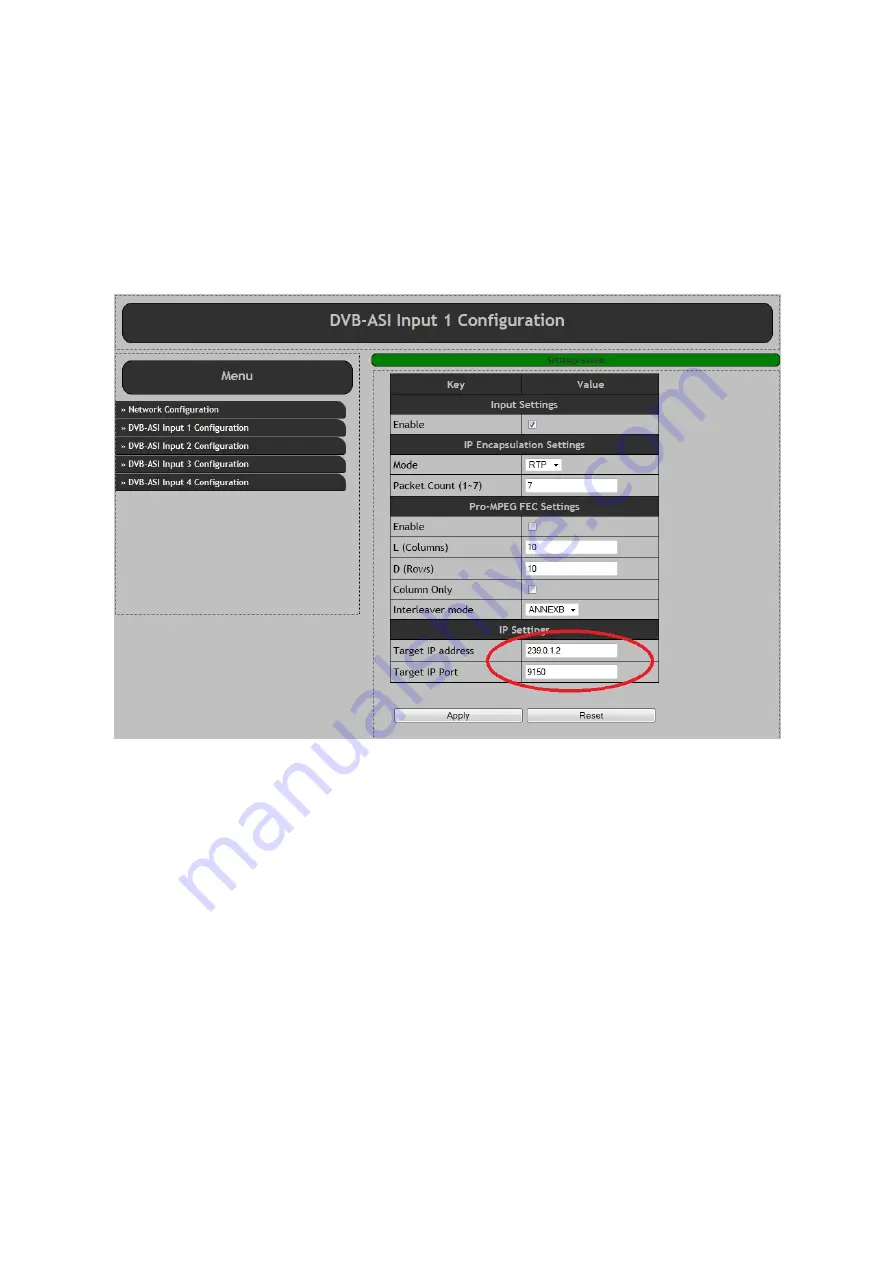
Appendix2 -
Multicast
All Alitronika IP devices have the capability to transmit or receive a transport stream by
unicast, multicast
or
broadcast
. This appendix describes the multicast settings.
2.1 Multicast Transmit
In order to enable multicast transmit, the target IP address must be set to a value in the multicast range.
The multicast range is from
224.0.0.0
to
239.255.255.255
.
Also the target IP
port number must be set
.
The screen shot below from AT240IP is shown as an example. TheAT88IP has the same settings.
2.2 Multicast Receive
To receive the multicast stream at another device the device must be set up as follows:
- First the multicast IP address must be set.
This needs to be the same as the multicast transmitter
IP address
.
- Second the port number must be set.
This needs to be the same as the as the multicast transmitter
port number
.
- Finally the “
Join multicast IP
” check box must be enabled.
When enabled, the device sends a multicast join group message to the Ethernet network switch. The switch
then enables sending the transport stream to the device.
When the “
Join multicast IP
” check box is disabled, the device sends a leave multicast group message to
the switch. The switch then disables sending the transport stream to that device.
When the “
Join multicast IP
” check box is disabled, the “
Multicast IP
” address is ignored.
Содержание AT88IP
Страница 8: ...2017 Alitronika DVS AT88IP www alitronika com...
Страница 12: ...2017 Alitronika DVS AT88IP www alitronika com...







































