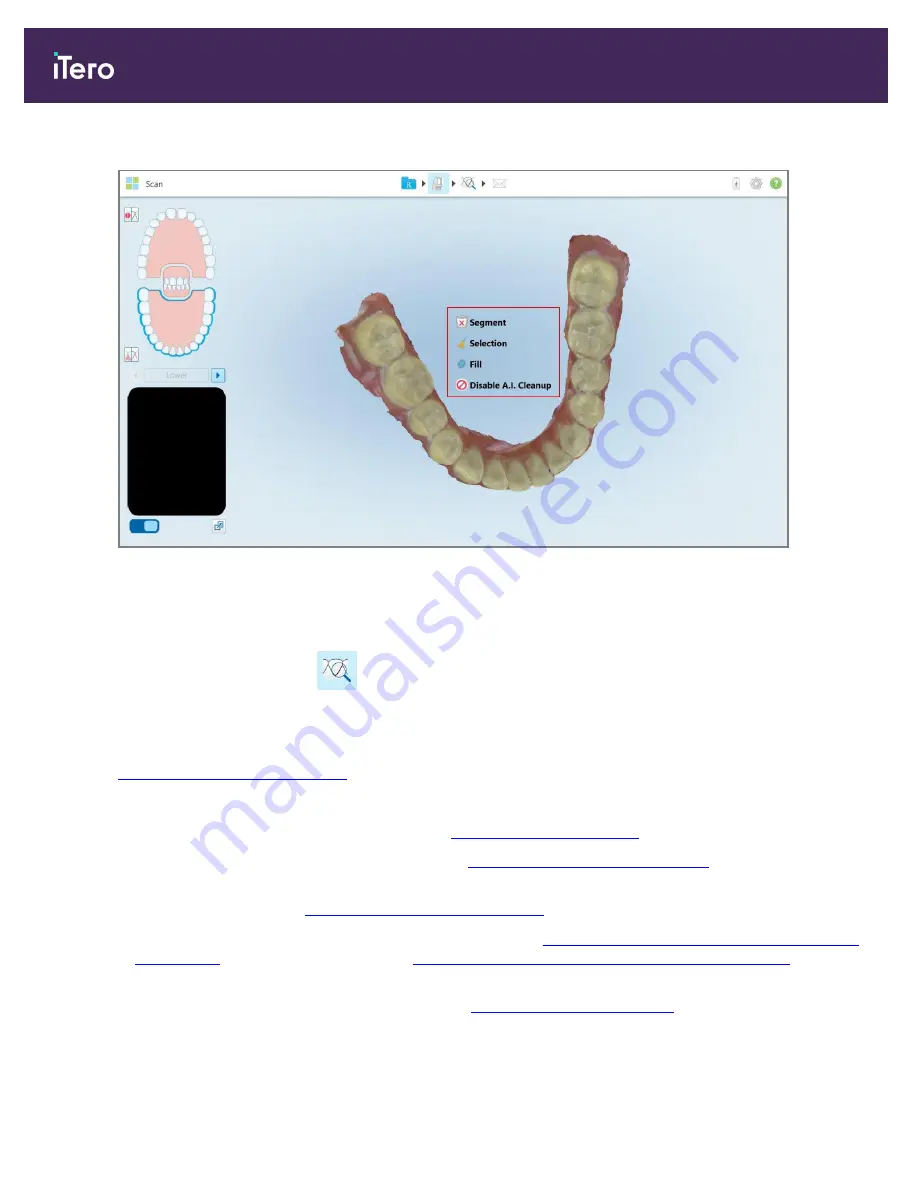
The editing tools are accessed by pressing on the screen.
Figure 114: Editing tools
5.6
Viewing the scan
After scanning the patient, tap
to move to View mode to inspect the model in high resolution to ensure that
sufficient occlusal and buccal anatomy have been captured, and that the model is accurate and complete.
If there are missing scan segments or missing bites, a message will be displayed at the beginning of the
post-processing stage notifying you of this and enabling you to go back and fix the scan. For more information, see
Missing scan segment notifications
.
While viewing the scan, you can:
l
Delete selected areas of a scan, as described in
l
Trim excess tissues from the scan, as described in
Working with the Edge Trimming tool
l
Manually create the die separation if the green hint point was not on the center of the prepped tooth during
scanning, as described in
Working with the Die Separation tool
l
View an area of interest using the Review tool, as described in
Working with the Review tool (iTero Element 5D
(iTero Element 5D Plus) and
Working with the Review tool (iTero Element 5D Plus Lite)
(iTero
Element 5D Plus Lite)
l
Capture a screenshot of the model, as described in
Working with the Snapshot tool
iTero Element 5D and iTero Element 5D Plus imaging systems User manual
114
© 2022 Align Technology, Inc. All rights reserved.






























