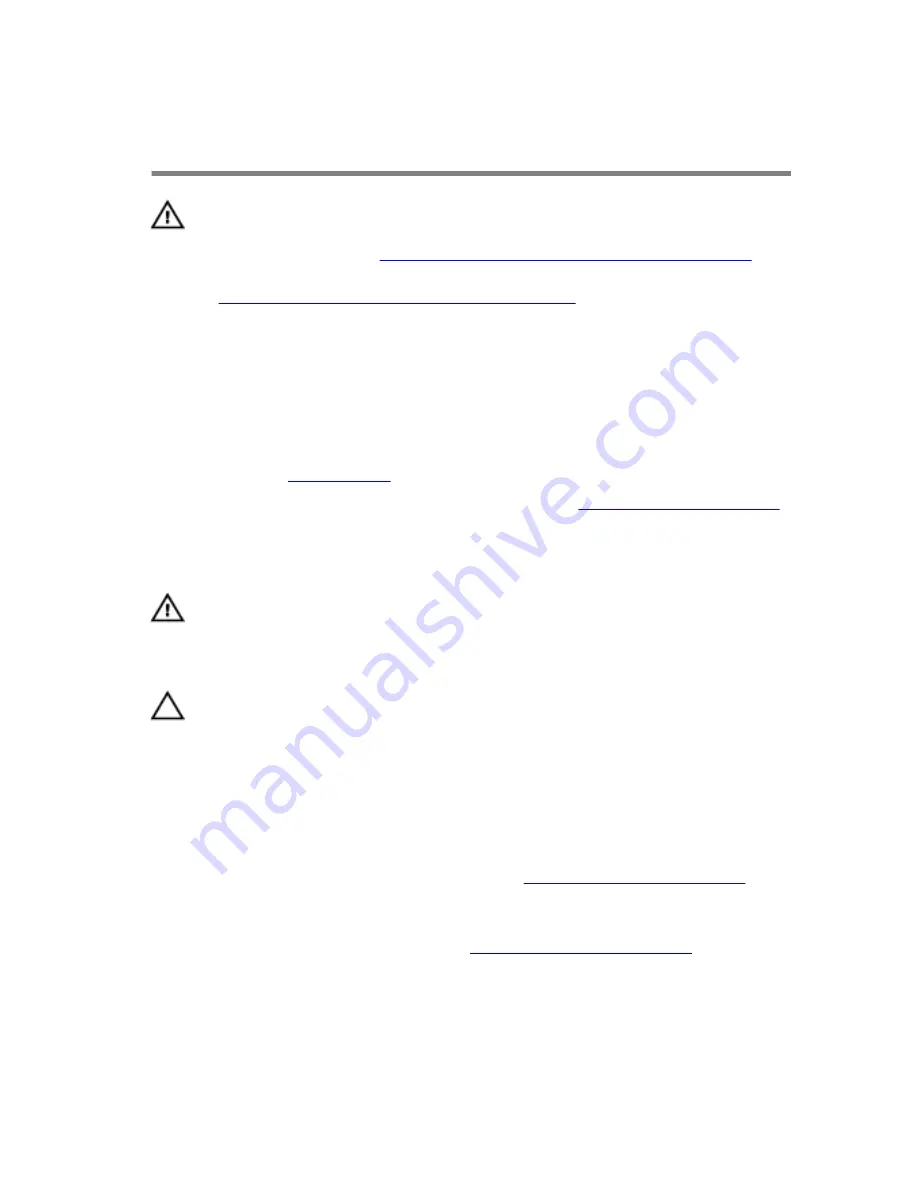
Removing the Processor
Cooling-Assembly
WARNING: Before working inside your computer, read the
safety information that shipped with your computer and
follow the steps in
Before Working Inside Your Computer
.
After working inside your computer, follow the instructions
in
After Working Inside Your Computer
. For more safety best
practices, see the Regulatory Compliance home page at
dell.com/regulatory_compliance.
Prerequisites
1
Remove the
stability foot
.
2
Remove both the left and right side-panels. See “
Removing the Side Panel
”.
Procedure
WARNING: Despite having a plastic shield, the processor
liquid-cooling assembly may be very hot during normal
operation. Ensure that it had sufficient time to cool before
you touch it.
CAUTION: To ensure maximum cooling for the processor, do
not touch the heat transfer areas on the processor liquid-
cooling assembly. The oils in your skin can reduce the heat
transfer capability of the thermal grease.
1
Lay the chassis on the right side.
2
Disconnect the processor liquid-cooling assembly pump-fan cable from the
system board. For more information on the processor liquid-cooling
assembly pump-fan cable connector, see “
System-Board Components
”.
3
Disconnect the processor liquid-cooling assembly fan cable from the
system board. For more information on the processor liquid-cooling
assembly fan cable connector, see “
System-Board Components
”.
4
In sequential order as indicated on the processor cooling-assembly, loosen
the captive screws that secure the processor liquid-cooling assembly to
the system board.
92
Содержание Area-51 R2
Страница 20: ...Lifting the Computer Procedure 1 With both hands hold the handle on top of the computer 20...
Страница 21: ...2 Lift the computer 1 handle 2 computer 21...
Страница 23: ...3 Lift the stability foot off the computer 1 stability foot 2 screws 2 3 computer 23...
Страница 24: ...4 Tilt the computer back to the upright position 24...
Страница 56: ...4 Remove the I O board out of the chassis 1 I O board 2 screws 2 56...
Страница 81: ...2 Remove the screws that secure the graphics card bracket to the chassis 1 screws 4 2 graphics card bracket 81...
Страница 84: ...7 Pry out the PCI fan from the fan shroud by lifting the fan shroud upwards 1 screws 4 2 fan shroud 84...
Страница 90: ...5 Lift the memory fan out of the chassis 1 memory fan 2 release tab 3 screw 4 memory fan cable 90...
Страница 108: ...2 Press the battery release lever to remove the battery 1 battery release lever 2 coin cell battery 108...
Страница 115: ...6 Lift the logo board out of the bracket 1 screws 6 2 logo board bracket 3 logo board 115...
















































