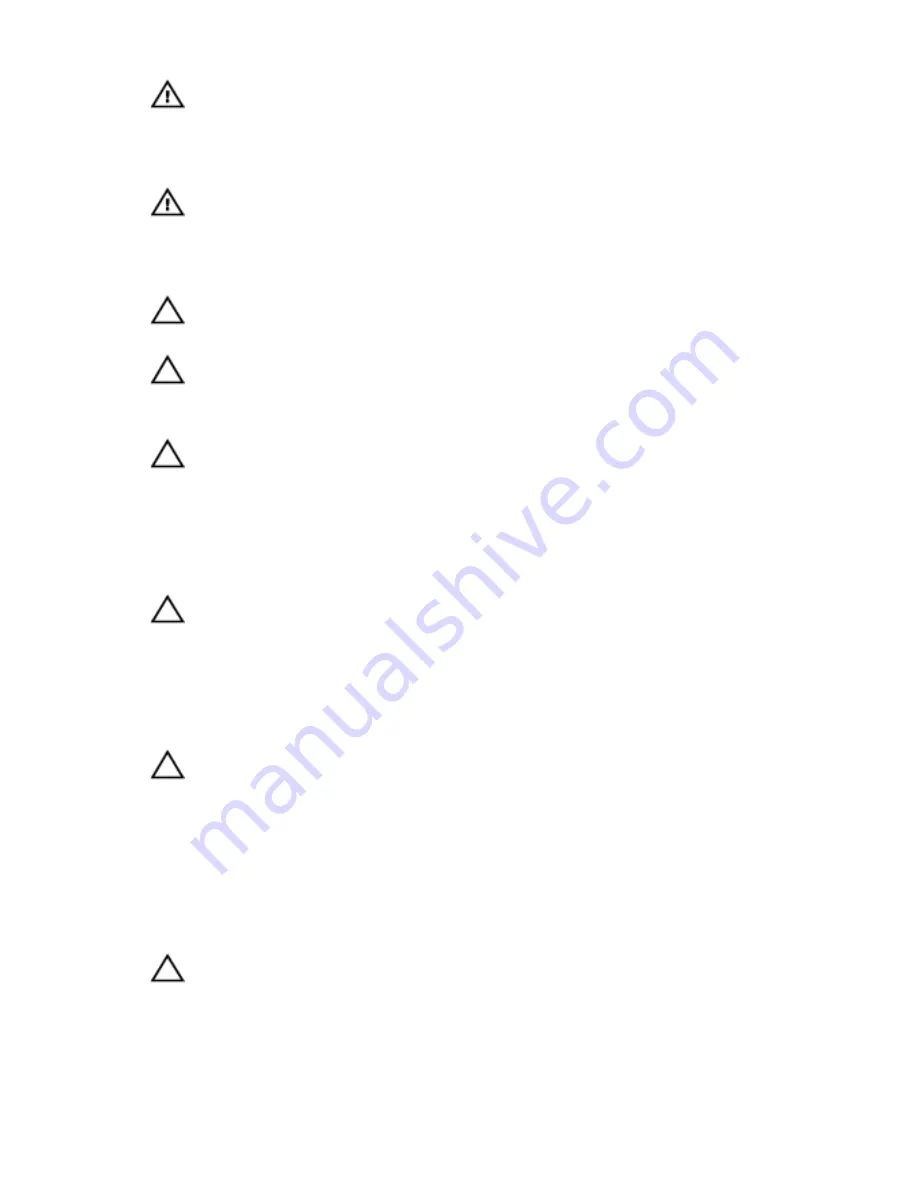
WARNING: Before working inside your computer, read the
safety information that shipped with your computer. For
more safety best practices, see the Regulatory Compliance
home page at dell.com/regulatory_compliance.
WARNING: Disconnect all power sources before opening the
computer cover or panels. After you finish working inside
the computer, replace all covers, panels, and screws before
connecting to the power source.
CAUTION: To avoid damaging the computer, make sure that
the work surface is flat and clean.
CAUTION: To avoid damaging the components and cards,
handle them by their edges and avoid touching pins and
contacts.
CAUTION: Only a certified service technician is authorized to
remove the computer cover and access any of the
components inside the computer. See the safety
instructions for complete information about safety
precautions, working inside your computer, and protecting
against electrostatic discharge.
CAUTION: Before touching anything inside your computer,
ground yourself by touching an unpainted metal surface,
such as the metal at the back of the computer. While you
work, periodically touch an unpainted metal surface to
dissipate static electricity, which could harm internal
components.
CAUTION: When you disconnect a cable, pull on its connector
or on its pull-tab, not on the cable itself. Some cables have
connectors with locking tabs or thumb-screws that you
must disengage before disconnecting the cable. When
disconnecting cables, keep them evenly aligned to avoid
bending any connector pins. When connecting cables, make
sure that the ports and connectors are correctly oriented
and aligned.
CAUTION: To disconnect a network cable, first unplug the
cable from your computer and then unplug the cable from
the network device.
11
Содержание Area-51 R2
Страница 20: ...Lifting the Computer Procedure 1 With both hands hold the handle on top of the computer 20...
Страница 21: ...2 Lift the computer 1 handle 2 computer 21...
Страница 23: ...3 Lift the stability foot off the computer 1 stability foot 2 screws 2 3 computer 23...
Страница 24: ...4 Tilt the computer back to the upright position 24...
Страница 56: ...4 Remove the I O board out of the chassis 1 I O board 2 screws 2 56...
Страница 81: ...2 Remove the screws that secure the graphics card bracket to the chassis 1 screws 4 2 graphics card bracket 81...
Страница 84: ...7 Pry out the PCI fan from the fan shroud by lifting the fan shroud upwards 1 screws 4 2 fan shroud 84...
Страница 90: ...5 Lift the memory fan out of the chassis 1 memory fan 2 release tab 3 screw 4 memory fan cable 90...
Страница 108: ...2 Press the battery release lever to remove the battery 1 battery release lever 2 coin cell battery 108...
Страница 115: ...6 Lift the logo board out of the bracket 1 screws 6 2 logo board bracket 3 logo board 115...












































