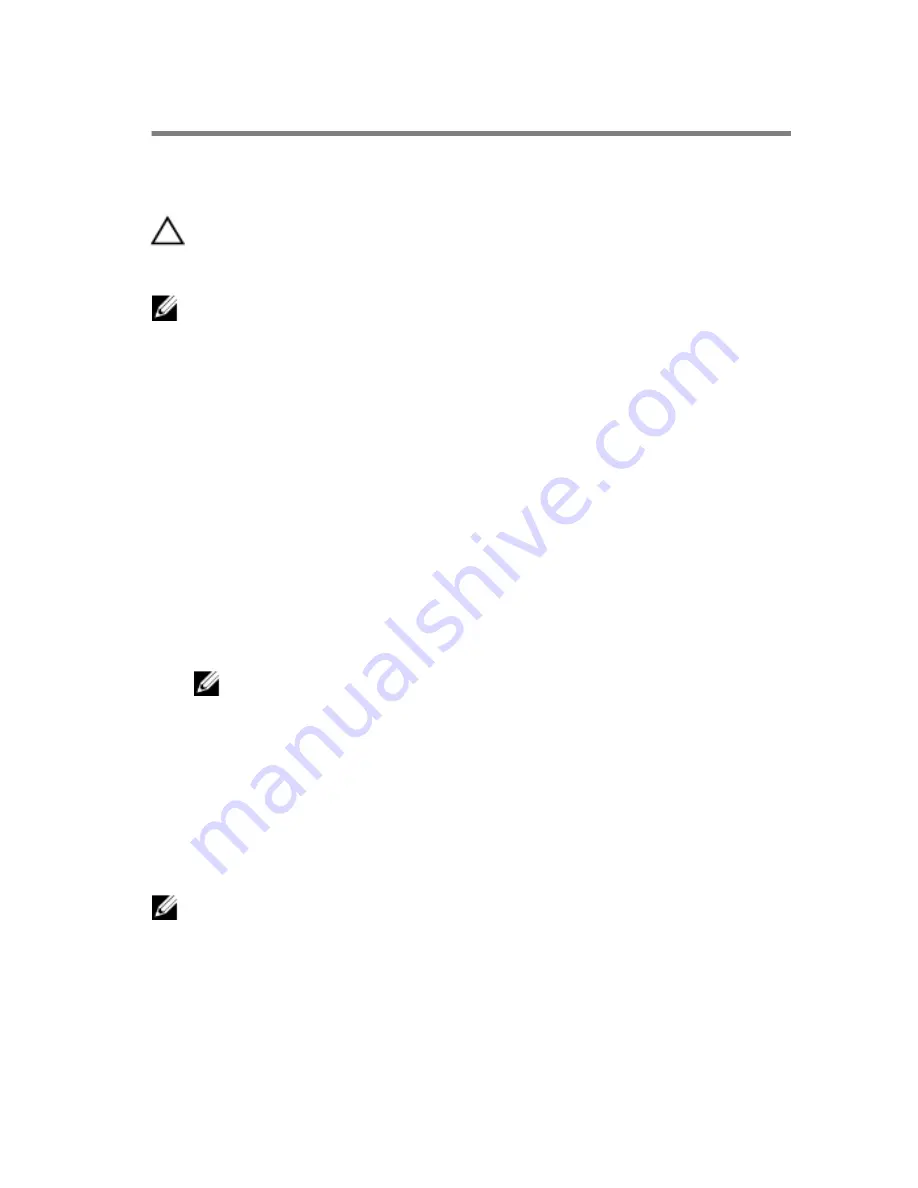
System Setup
Overview
CAUTION: Unless you are an expert computer user, do not
change the settings in the system setup program. Certain
changes can make your computer work incorrectly.
NOTE: Before you change system setup, it is recommended that you write
down the system setup screen information for future reference.
Use system setup to:
•
Get information about the hardware installed in your computer, such as the
amount of RAM, the size of the hard drive, and so on.
•
Change the system configuration information.
•
Set or change a user-selectable option, such as the user password, type of
hard drive installed, enabling or disabling base devices, and so on.
Entering System Setup
1
Turn on (or restart) your computer.
2
During POST, when the DELL logo is displayed, watch for the F2 prompt to
appear and then press
F2
immediately.
NOTE: The F2 prompt indicates that the keyboard has initialized. This
prompt can appear very quickly, so you must watch for it, and then
press
F2
. If you press
F2
before the F2 prompt, this keystroke is lost.
If you wait too long and the operating system logo appears, continue
to wait until you see the operating system’s desktop. Then, turn off
your computer and try again.
System Setup Options
NOTE: Depending on your computer and its installed devices, the items
listed in this section may or may not appear.
121
Содержание Area-51 R2
Страница 20: ...Lifting the Computer Procedure 1 With both hands hold the handle on top of the computer 20...
Страница 21: ...2 Lift the computer 1 handle 2 computer 21...
Страница 23: ...3 Lift the stability foot off the computer 1 stability foot 2 screws 2 3 computer 23...
Страница 24: ...4 Tilt the computer back to the upright position 24...
Страница 56: ...4 Remove the I O board out of the chassis 1 I O board 2 screws 2 56...
Страница 81: ...2 Remove the screws that secure the graphics card bracket to the chassis 1 screws 4 2 graphics card bracket 81...
Страница 84: ...7 Pry out the PCI fan from the fan shroud by lifting the fan shroud upwards 1 screws 4 2 fan shroud 84...
Страница 90: ...5 Lift the memory fan out of the chassis 1 memory fan 2 release tab 3 screw 4 memory fan cable 90...
Страница 108: ...2 Press the battery release lever to remove the battery 1 battery release lever 2 coin cell battery 108...
Страница 115: ...6 Lift the logo board out of the bracket 1 screws 6 2 logo board bracket 3 logo board 115...



























