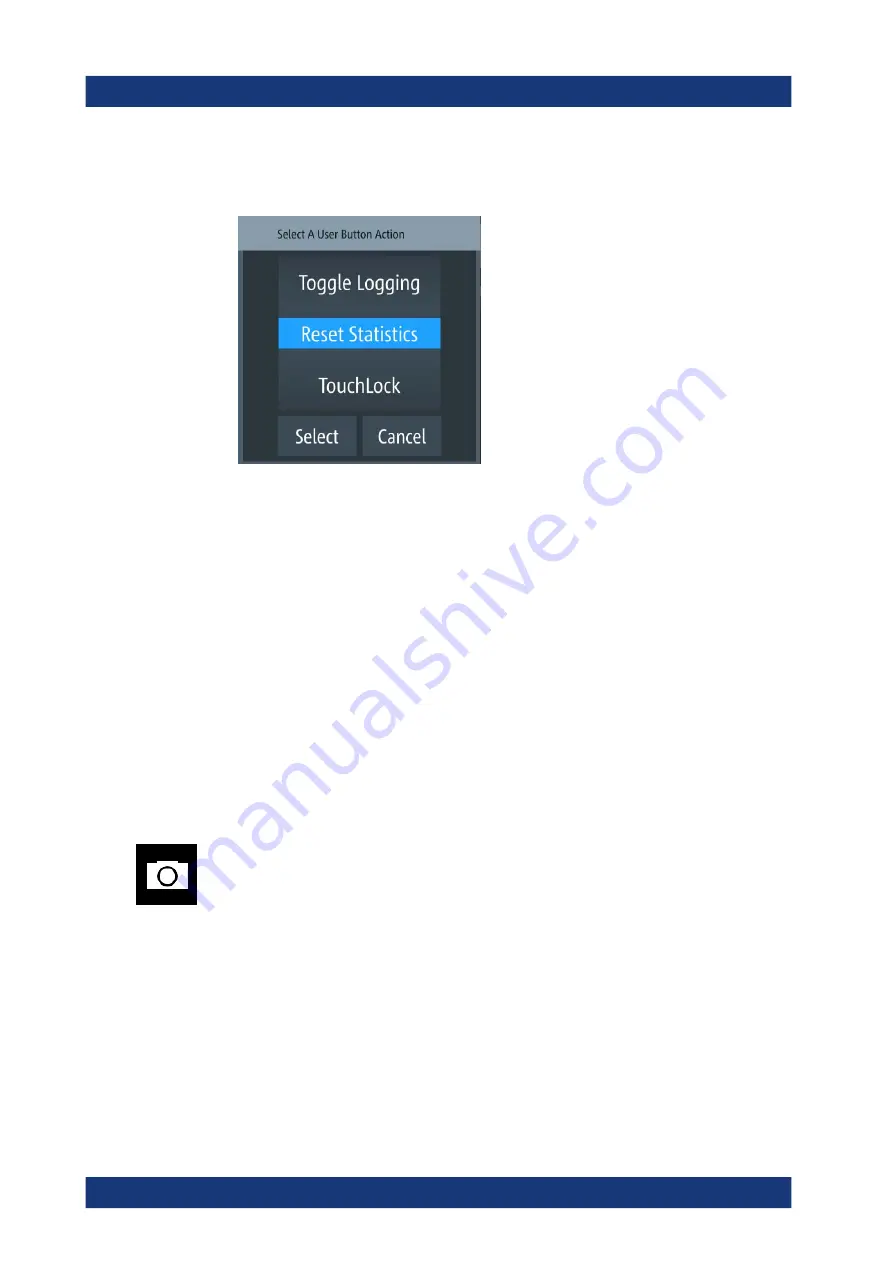
Instrument functions
R&S
®
NGU
78
User Manual 1179.2531.02 ─ 03
Alternatively, long-press on the [
*
] key to configure the user button action.
The R&S
NGU displays the "User Button" dialog.
Figure 6-45: User button action
4. Select the "User Button Action" to configure the user action.
The R&S
NGU displays a dialog to configure the user action.
5. Select the required user action.
● "Screenshot": Capture the current screen image of the instrument
● "Trigger": User key is used to activate the instrument trigger function
● "Toggle Logging": Enable/Disable the data logger function
● "Reset Statistics": Reset sample count, energy result, power, voltage and cur-
rent values
● "TouchLock": Enable/Disable the touchscreen function of the instrument
6. Select "Select" to confirm the action.
6.12
Screenshot
With screenshot, you can capture image easily from the instrument. The images can
be stored in the USB stick or internal memory of the instrument. By default, the screen
images are stored in the USB device under the target folder.
1. Press [Settings] key.
The R&S
NGU displays the device/channel menu window.
2. Select the "Device" tab to configure screenshot file location.
The R&S
NGU displays the device menu.
3. Select "Screenshot" from the menu.
The R&S
NGU displays the "Screenshot" dialog.
Screenshot
www.allice.de
Allice Messtechnik GmbH






























