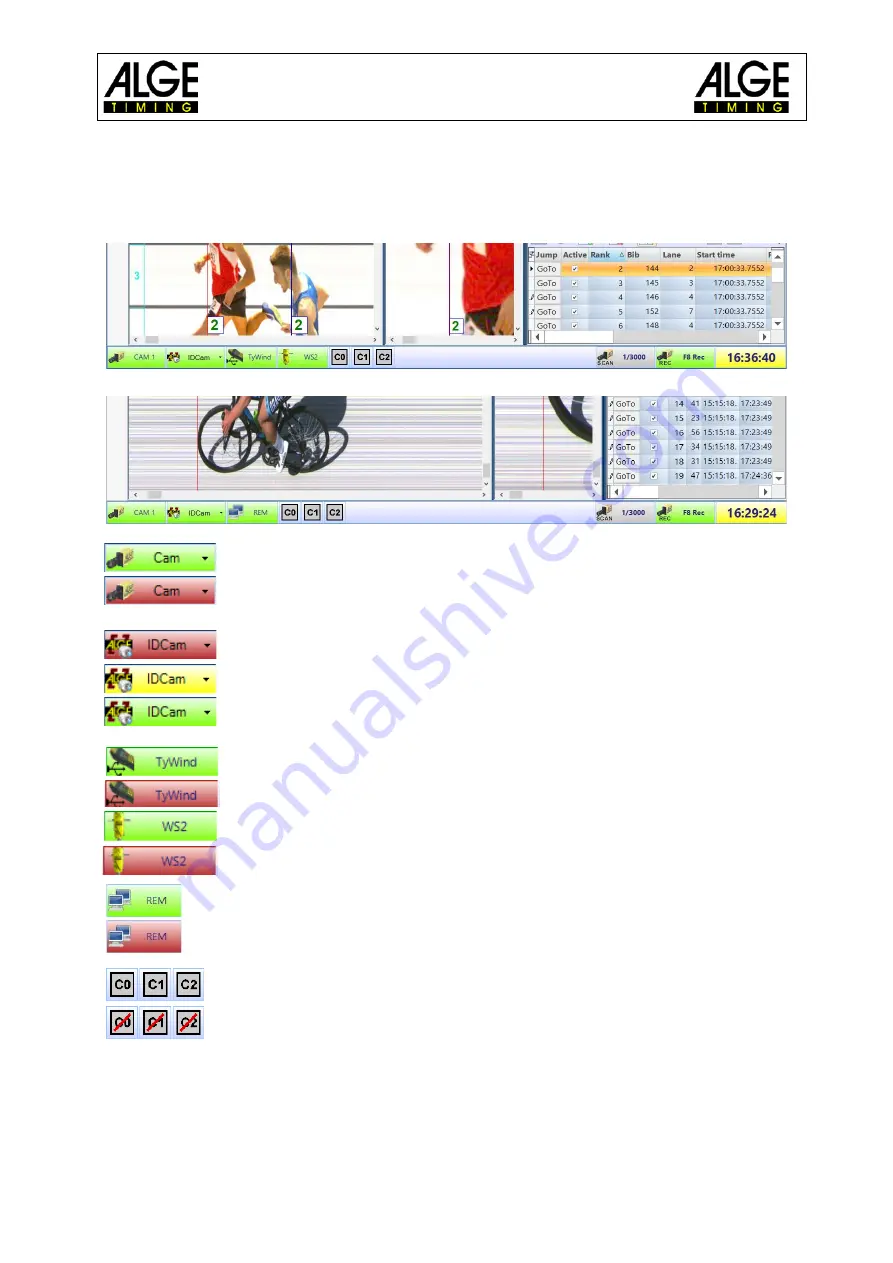
Manual
Photo Finish OPTIc3
- 42-
8.2
Footer
The footer is a status bar that shows the connected devices of the system and some basic
information.
Example 1: track and field: camera, Windspeed WS2
Example 2: cycling: camera, IDCam
OPTIc3 Camera
This icon is green when a camera is connected and active. If the icon is red,
there is no communication between PC and camera. Please reset the net-
work properly. Click on this icon to open the camera settings.
IDCam
This icon is red if no IDCam is connected. It is yellow if the connection with
the IDCam is activated but communication is not successful. It is green if the
communication with the IDCam software works.
Click on this icon to open a drop-down menu for IDCam settings.
WS2 and TyWind
These symbols are only shown if you select the sport „Track and Field with
anemometer“. If you connect the anemometer Windspeed WS2 with the con-
troller Timy both icons must be green. If both are red (TyWind and WS2) the
USB connection between Timy and OPTIc3NET-PC does not work (maybe
you have started another program that reads the Timy e.g. the IDCam). If
you have no connection between Timy and WS2 the icon WS2 is red.
PC-Selection
It is possible to work on one PC (recording and evaluation), or on two PCs.
In the latter case, the master is responsible for the recording and evaluation
(recording PC), the second for the evaluation only (results PC).
Timing Channels:
All possible timing channels of the system are shown. When using a camera,
C0 (start), C1 (finish), and C2 (intermediate) are shown. If you click again on
this icon it reactivates the channel.
Содержание OPTIc3
Страница 1: ...Version E220509 Manual Photo Finish OPTIc3 ...
Страница 118: ...Manual Photo Finish OPTIc3 118 ...
Страница 119: ...Manual Photo Finish OPTIc3 119 ...
Страница 120: ...Manual Photo Finish OPTIc3 120 ...
















































