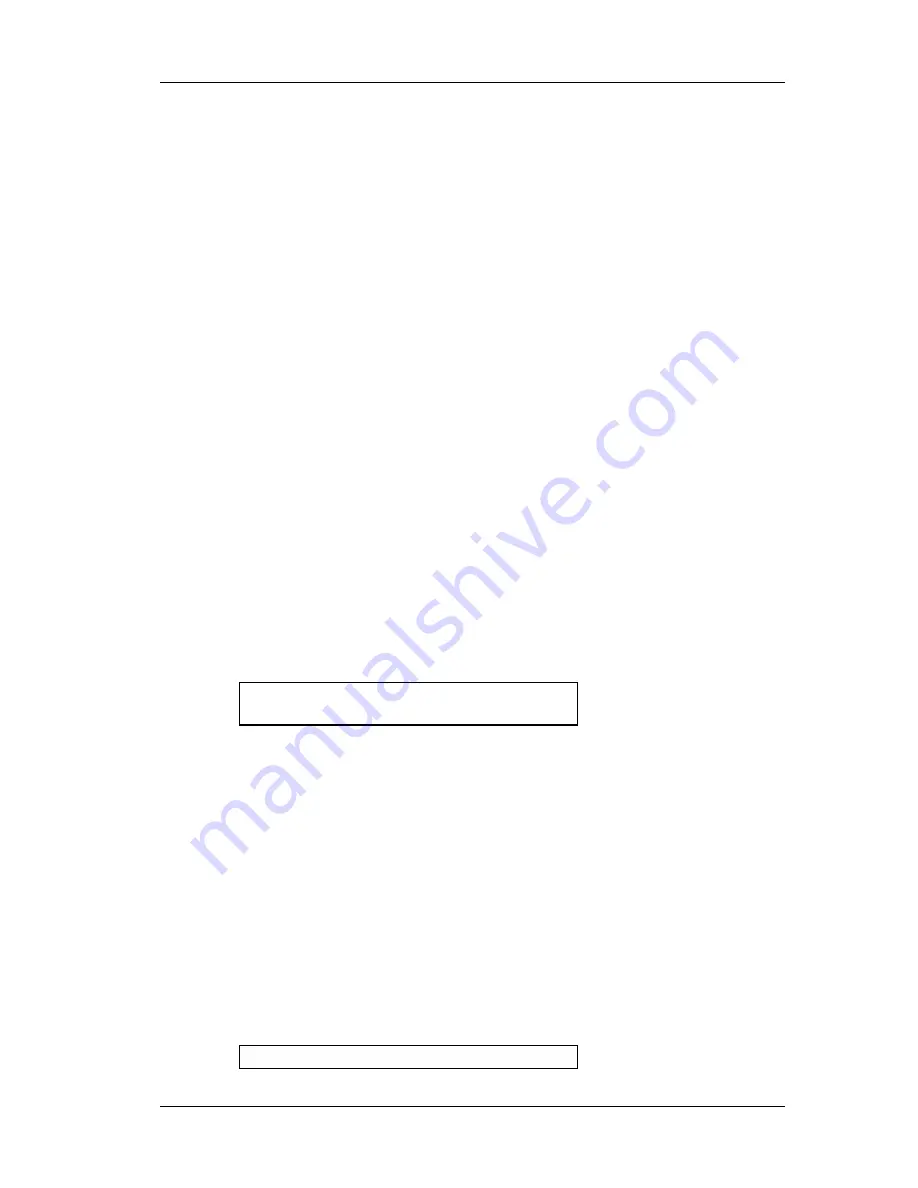
Chapter 4 – Editing Programs
40
Wedge Reference Manual
Tutorial
The best way to learn a new piece of gear is to start using it in your studio. This
section is designed to teach you how to edit your own programs using normal day-
to-day examples. Remember that programs are subjective and these are just
guidelines. If the program sounds weird when you’re all done, change it - that’s
what the sliders are for!
When you’re writing a Program from scratch, it’s usually good to have a source
that’s easy to get to. This can be a synth, a guitar, or even an ADAT track or dry CD
track on a loop. Don’t forget to use the Impulse function on reverbs, it can really
help you fine tune your room sound. (See the next Chapter for detailed explanations
of each of these parameters. For now, just move the sliders up and down and listen
to what they do to the room sound.)
Gothic Hall
The program we’ll work on is the Gothic Hall program. This will be a typical large,
warm hall program, with a lot of space for strings, pianos, etc. to swim around.
Let’s start with one of the default programs, so that all of the parameters are
“zeroed out”. Preset 101 is the default Hall Reverb Program, so this is a perfect
starting point. Press [
EDIT/PAGE
] and select page 1.
The quickest way to change the sound of any reverb program is to change the Decay
and LPF parameters. The Decay time (
A
Slider) dictates the size of the room, and the
LPF emulates the wall surfaces. To simulate a large castle chamber with a few
tapestries and other soft surfaces, we’ll set the decay fairly long and the LPF (
D
Slider) relatively low. Don’t worry if the decay time seems long, we can do other
things to trim it down later.
Decay LPF
4
.
68
sec
5
.
65
kHz
Our next step is editing the Density and Diffusion parameters on page 2. (We’ll
come back to the Bass Boost parameters once the program is structured better.)
These are more difficult to hear, but can make a big difference on your sound.
Density (
A
Slider) affects how smooth the attack will be, and can approximate
different surface textures. A very high density would be good for simulating a
polished marble room, for example, and lower densities would simulate a rougher
surface with more discrete echoes. The Impulse function can be a big help when
programming Density and Diffusion; it’s much easier to hear than strings or piano.
Press the [
TAP/AUDITION
] button while moving the Density slider up and down to
hear its effect on the hall. I chose a value of 74% for this room - not too rough, but
not too glassy either.
The Diffusion parameter (
B
Slider) sets how smooth the decay will be. Used in
conjunction with the Density parameter, it can be used to approximate hundreds of
room textures. Again, use the [
TAP/AUDITION
] button to check if the room is
getting too ripply or too glassy. For this program, I chose a value of 78%.
Dens Diff
Содержание Wedge
Страница 1: ...ALESIS Wedge Reference Manual...
Страница 3: ...2 Wedge Reference Manual...
Страница 4: ...Wedge Reference Manual 3...
Страница 9: ...Contents 8 Wedge Reference Manual GFX Front Rear Panel Diagram...
Страница 19: ...Chapter 1 Your First Session with the Wedge 16 Wedge Reference Manual...
Страница 78: ...Chapter 6 MIDI Applications 72 Wedge Reference Manual...
















































