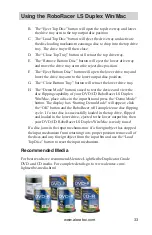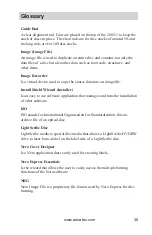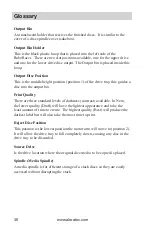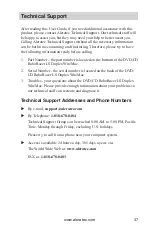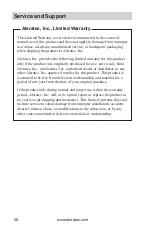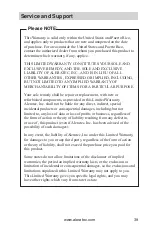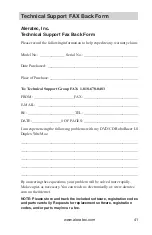www.aleratec.com
33
Using the RoboRacer LS Duplex Win/Mac
B. The “Eject Top Disc” button will open the top drive tray and lower
the drive tray arm to the top output disc position.
C. The “Load Top Disc” button will eject the drive tray and activate
the disc loading mechanism causing a disc to drop into the top drive
tray. The drive tray will then close.
D. The “Close Top Tray” button will retract the top drive tray.
E. The “Remove Bottom Disc” button will eject the lower drive tray
and move the drive tray arm to the reject disc position.
F. The “Eject Bottom Disc” button will open the lower drive tray and
lower the drive tray arm to the lower output disc position.
G. The “Close Bottom Tray” button will retract the lower drive tray.
H. The “Demo Mode” button is used to test the device and view the
disc flipping capability of your DVD/CD RoboRacer LS Duplex
Win/Mac, place a disc in the input bin and press the “Demo Mode”
button. The display box “Starting Demo Mode” will appear; click
the “OK” button and the RoboRacer will complete one disc flipping
cycle. If a test disc is successfully loaded in the top drive, flipped
and loaded in the lower drive, ejected to the lower output bin, then
your DVD/CD RoboRacer LS Duplex Win/Mac is ready to use!
If a disc jams in the input mechanism or if a foreign object has stopped
the input mechanism from returning to its proper position remove all of
the discs and any foreign object from the input bin and use the “Load
Top Disc” button to reset the input mechanism.
Recommended Media
For best results we recommend Aleratec LightScribe Duplicator Grade
DVD and CD media. For complete details go to www.aleratec.com/
lightscribe-media.html.
Содержание 280113
Страница 1: ...USER GUIDE Aleratec DVD CD RoboRacer LS Duplex Win Mac Part No 280113...
Страница 6: ...www aleratec com...