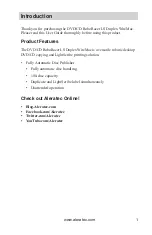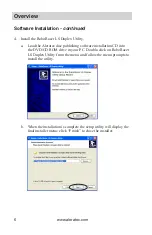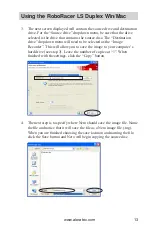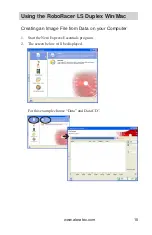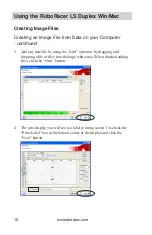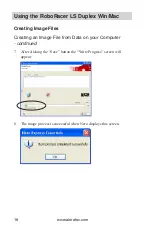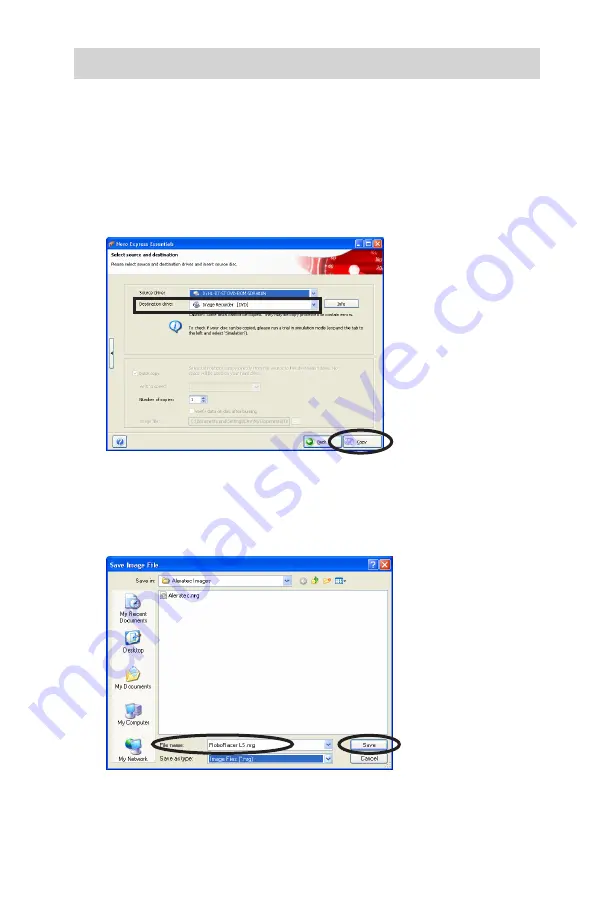
www.aleratec.com
13
Using the RoboRacer LS Duplex Win/Mac
3. The next screen displayed will contain the source drive and destination
drive. For the “Source drive” dropdown menu, be sure that the drive
selected is the drive that contains the source disc. The “Destination
drive” dropdown menu will need to be selected as the “Image
Recorder”. This will allow you to save the image to your computer’s
hard drive (see step 3). Leave the number of copies at “1”. When
finished with the settings, click the “Copy” button.
4. The next step is to specify where Nero should save the image file. Name
the file and notice that it will save the file as a Nero image file (.nrg).
When you are finished choosing the save location and naming the file,
click the Save button and Nero will begin copying the source disc.
Содержание 280113
Страница 1: ...USER GUIDE Aleratec DVD CD RoboRacer LS Duplex Win Mac Part No 280113...
Страница 6: ...www aleratec com...