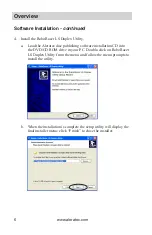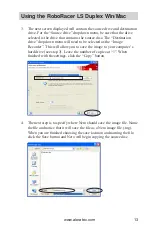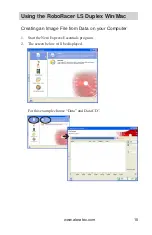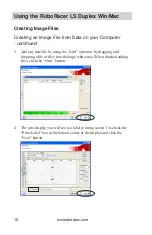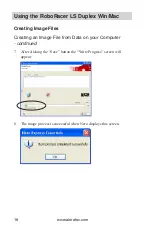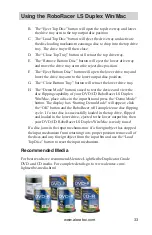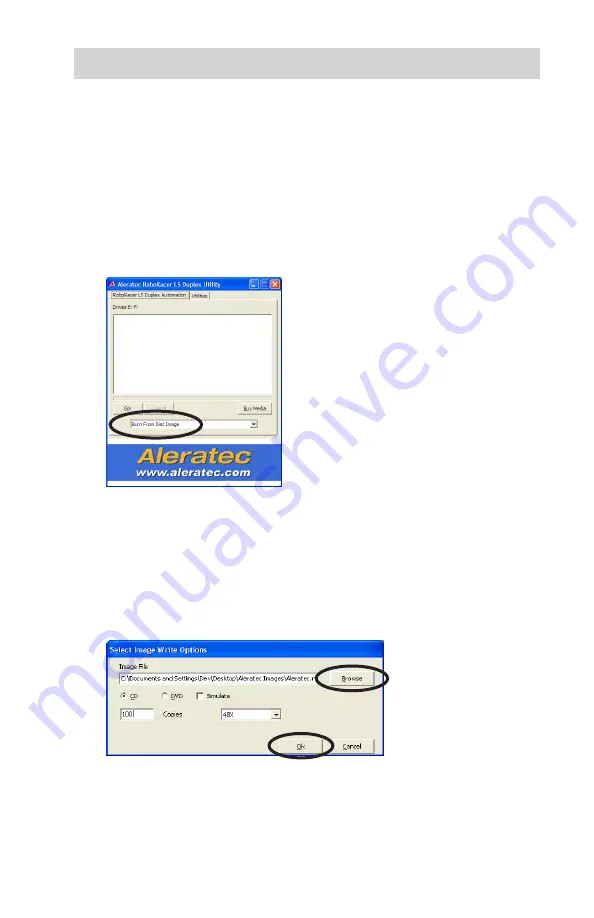
www.aleratec.com
19
Using the RoboRacer LS Duplex Win/Mac
Burn from Disc Image
To do an image burn to a DVD or CD, first load your RoboRacer LS Duplex
Win/Mac with the proper amount of media with the disc labels facing up,
the data side facing down. Then, install the output bin and bin holder into
the top output bin position on the left side of the device.
1. Start the RoboRacer LS Duplex Utility software.
2. Select the “Burn from Disc Image” mode in the drop down menu.
3. Click the “Go!” button and you will see a display box that will ask you
to choose several options. The first option is to select the image file
to duplicate. Click the “Browse” button to find the image file. Then
choose either CD or DVD media. Please make sure that the size of the
image file to be used can fit on type of media being used. Type in how
many copies are needed e.g. from 1 to 100, and then click the “OK”
button to start the automatic disc burning process.
NOTE: Lowering the write speed for audio CD’s and video DVD;s will
reduce the chance of failures.
Содержание 280113
Страница 1: ...USER GUIDE Aleratec DVD CD RoboRacer LS Duplex Win Mac Part No 280113...
Страница 6: ...www aleratec com...