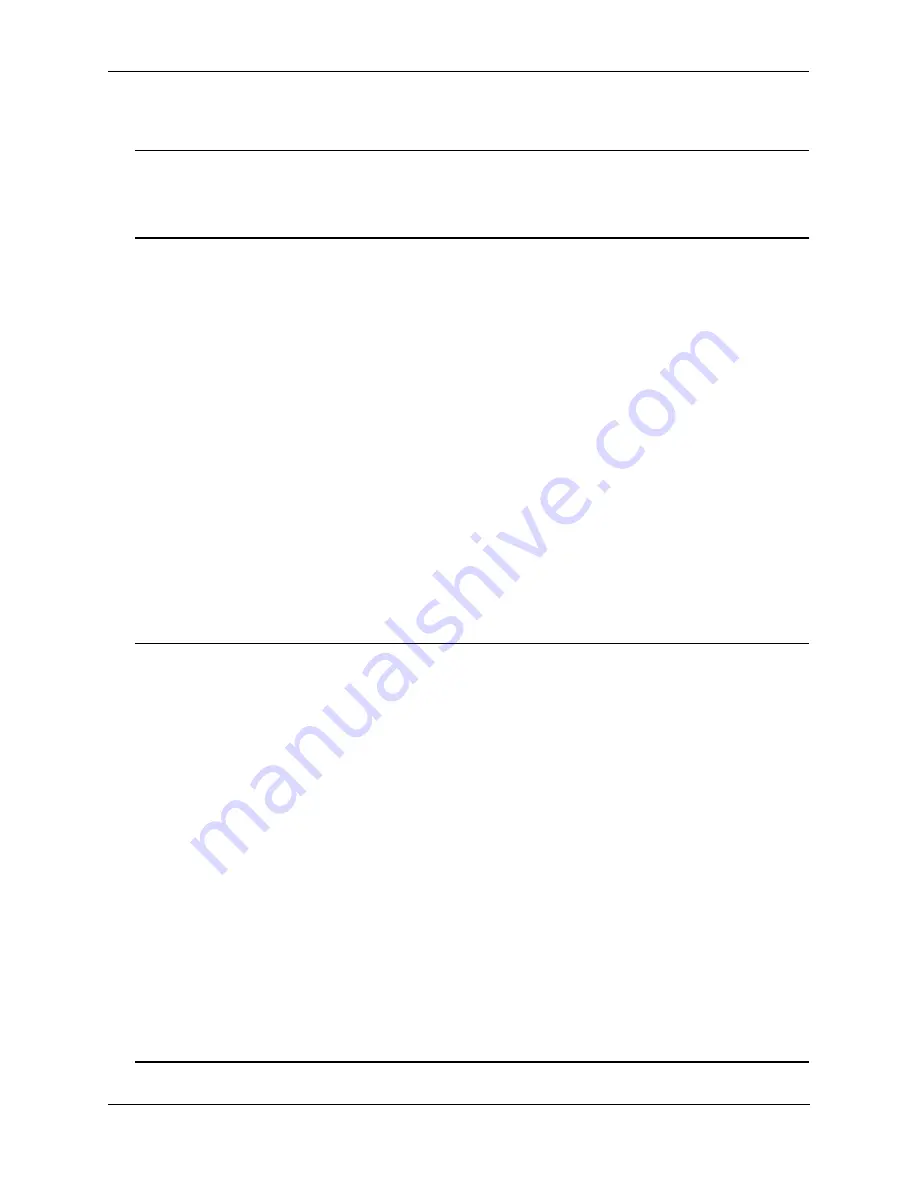
Configuring DVMRP
Quick Steps for Configuring DVMRP
OmniSwitch AOS Release 7 Advanced Routing Configuration Guide
March 2011
page 5-3
Quick Steps for Configuring DVMRP
Note.
DVMRP requires that IP Multicast Switching (IPMS) is enabled. IPMS is automatically enabled
when a multicast routing protocol (either PIM or DVMRP) is enabled globally and on an interface
and
when the operational status of the interface is
up
. However, if you wish to manually enable IPMS on the
switch, use the
ip multicast admin-state
command.
1
Manually load DVMRP into memory by entering the following command:
-> ip load dvmrp
2
Create a router port (i.e.,
interface
) on an existing VLAN by specifying a valid IP address. To do this,
use the
ip interface
command. For example:
-> ip interface vlan-2 address 178.14.1.43 vlan 2
3
Enable the DVMRP protocol on the interface via the
ip dvmrp interface
command. For example:
-> ip dvmrp interface vlan-2
4
Globally enable the DVMRP protocol by entering the following command:
-> ip dvmrp admin-state enable
5
Save your changes to the Working directory’s
boot.cfg
file by entering the following command:
-> write memory
Once loaded and enabled, DVMRP is typically ready to use because its default values are appropriate for
the majority of installations.
Note. Optional
. To verify DVMRP interface status, enter the
show ip dvmrp interface
command. The
display is similar to the one shown here:
Address Vlan Metric Admin-Status Oper-Status
-----------------+------+--------+-------------+-------------
178.14.1.43
44
1
Enabled
Enabled
To verify the global DVMRP status, enter the
show ip dvmrp
command:
DVMRP Admin Status = enabled,
Flash Interval = 5,
Graft Timeout = 5,
Neighbor Interval = 10,
Neighbor Timeout = 35,
Prune Lifetime = 7200,
Prune Timeout = 30,
Report Interval = 60,
Route Holddown = 120,
Route Timeout = 140,
Subord Default = true,
Number of Routes = 20,
Number of Reachable Routes = 18
For more information about these displays, see the
OmniSwitch CLI Reference Guide
.






























