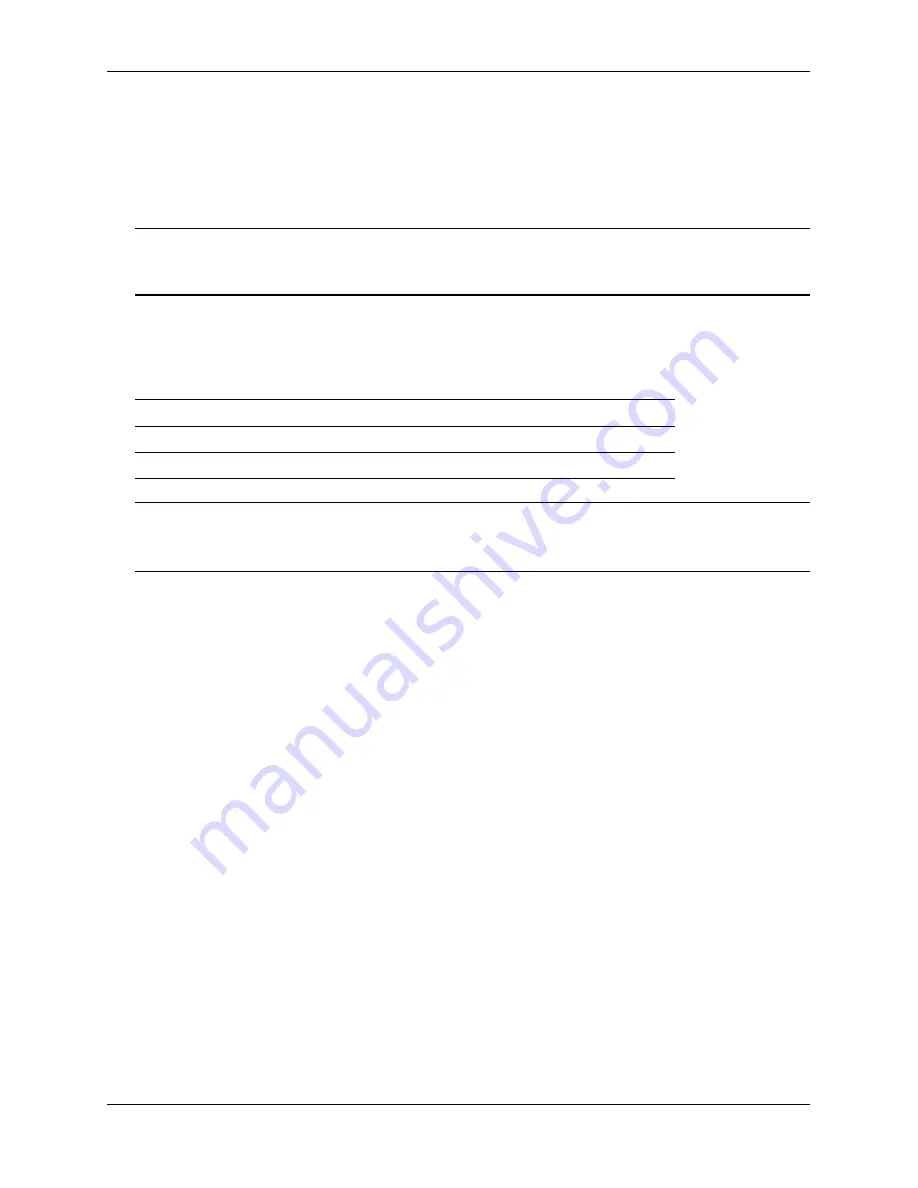
Booting the Switch
Getting Started
page 2-7
OmniSwitch 6350 Hardware Users Guide
April 2017
Booting the Switch
Now that you have installed the switch components and connected network and management cables, you can
boot the switch. To boot the switch, plug the power supply cord into an easily-accessible, properly grounded
power outlet. (Do not use extension cords.) The switch will power on and boot automatically.
Note.
For a few seconds, at the beginning of the boot up process, random characters may briefly display
on the console of an OS6350. This is due to an initial baud rate mismatch. As soon as the bootrom is
initialized, the issue is automatically resolved.
Component LEDs
During the boot process, component LEDs will flash and change color, indicating different stages of the boot.
Following a successful boot, chassis LEDs should display as follows:
Note.
If the LEDs do not display as indicated, make sure the boot process is complete. If the LEDs do not
display as indicated following a complete boot sequence, contact Alcatel-Lucent Enterprise Customer
Support. For information on LED states, refer to
“OmniSwitch 6350 LED Status” on page 3-21
Once the switch has completely booted and you have accessed your computer’s terminal emulation software
via the console port, you are ready to log in to the switch’s Command Line Interface (CLI) and configure basic
information. Continue to
“Your First Login Session” on page 2-8
.
OK1
Solid Green
PRI
Solid Green
PWR
Solid Green
Содержание OmniSwitch 6350
Страница 1: ...Part No 060406 10 Rev E April 2017 OmniSwitch 6350 Hardware Users Guide enterprise alcatel lucent com...
Страница 30: ...Your First Login Session Getting Started page 2 12 OmniSwitch 6350 Hardware Users Guide April 2017...
Страница 122: ...Monitoring the Stack Managing OmniSwitch 6350 Stacks page 7 42 OmniSwitch 6350 Hardware Users Guide April 2017...
















































