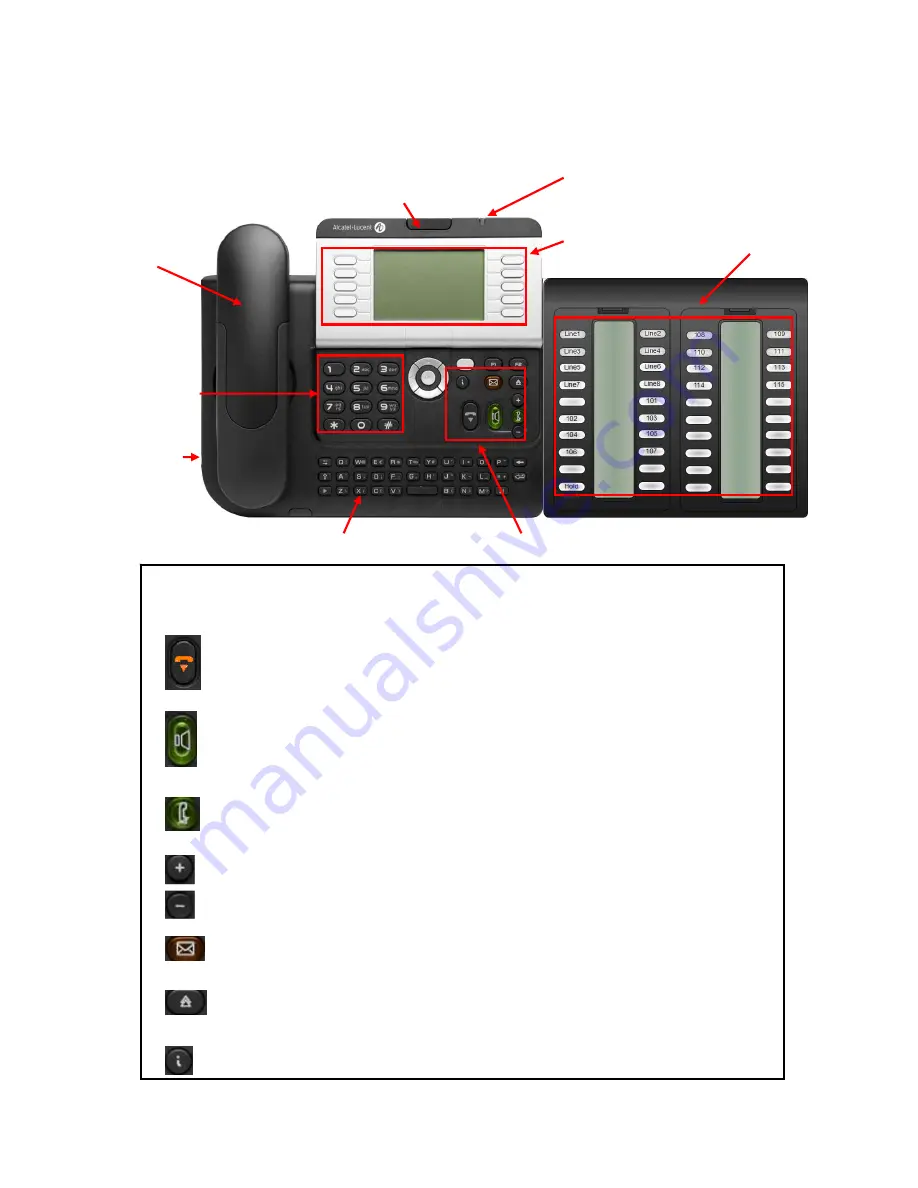
Telstra Smart Systems
OXO816A Operator’s User Guide
Ed.02
Page 7 of 50
© Copyright 2007 VExpress
Getting to know your handset
Specialised Keys
Release key:
to release a call and place set in idle mode
Hands-free key:
to make or answer calls without lifting the handpiece (or with headset)
•
Glows when set in hands-free mode
•
Long press in idle mode to activate background music through the speaker
(button flashes)
Intercom/Mute key:
•
During a conversation press key to turn off/on microphone
•
When pressed in idle mode, internal calls will be answered automatically
Volume Control keys:
used to adjust volume of handpiece, speaker and ringer
Message key:
press key to access voice and text mails (flashes to indicate new message)
Redial key:
•
Short press to redial last number
•
Long press displays list of last 10 dialled numbers
Information key:
used to gain information about the soft-keys and to programme
“perso” screen soft-keys
Handpiece
Tilt to adjust screen
Supervision
keys and
display
Alpha keyboard
Numeric keypad
Main display and soft-keys
Specialised function keys
Headset Jack
LED:
Flashes green for incoming call
Flashes red for system alarm
Содержание 4039
Страница 1: ...Telstra Smart Systems OXO816A Operator s User Guide ...
Страница 8: ...Telstra Smart Systems OXO816A Operator s User Guide Ed 02 Page 8 of 50 Copyright 2007 VExpress ...
Страница 10: ...Telstra Smart Systems OXO816A Operator s User Guide Ed 02 Page 10 of 50 Copyright 2007 VExpress ...
Страница 50: ...Telstra Smart Systems OXO816A Operator s User Guide Ed 02 Page 50 of 50 Copyright 2007 VExpress ...
Страница 52: ...PAGE left Intentionally blank ...








































