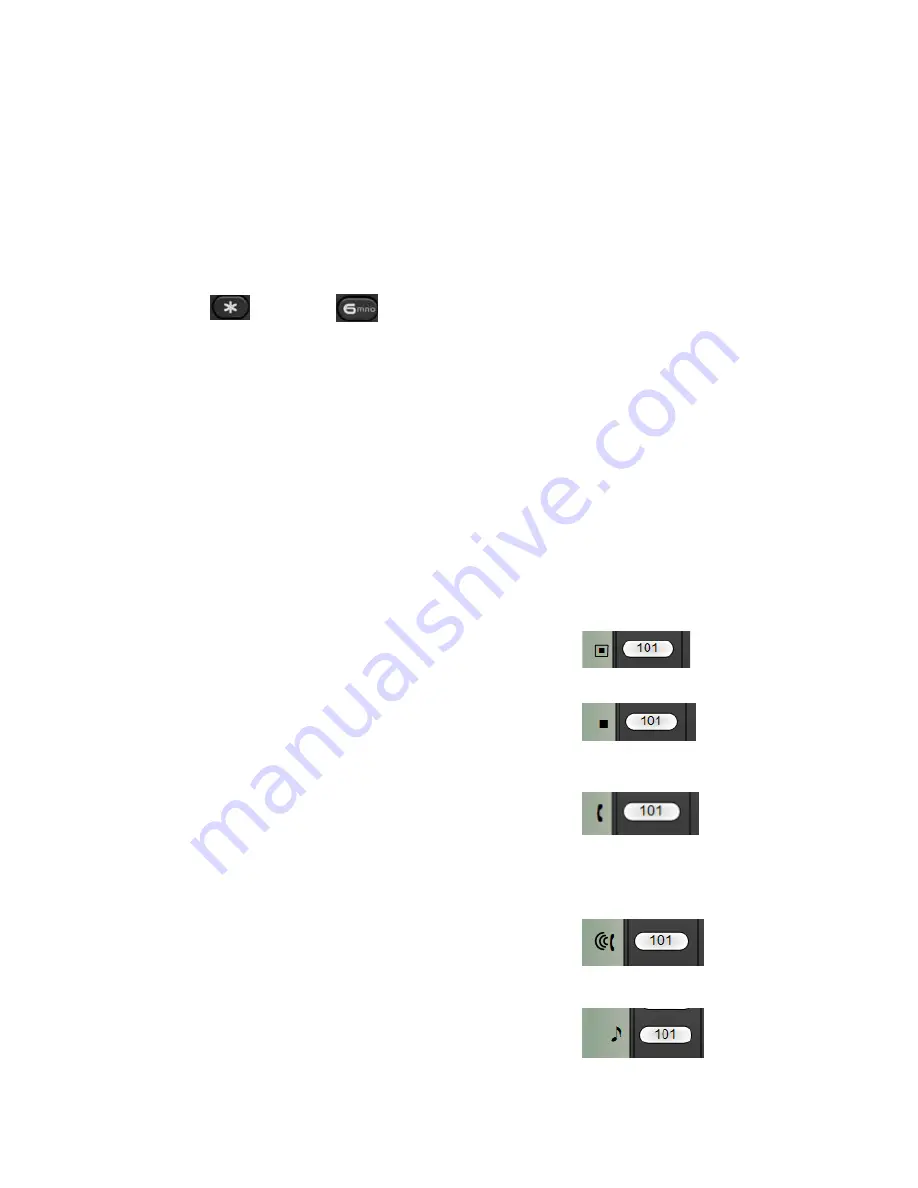
Telstra Smart Systems
OXO816A Operator’s User Guide
Ed.02
Page 22 of 50
© Copyright 2007 VExpress
Pick-up calls from ringing sets
If you hear another set ringing within the office you can perform a call pick-up from
your set.
When you hear the set ring
Dial and then from the Numerical Keypad
You will now be connected to the caller.
Add-On Module Icons
The add-on module can display different icons against buttons for various purposes
The icons can be shown against User buttons or Line buttons as described below
Flashing box shows that the user has an incoming call appearing on the user’s set
(This icon is used with User buttons only)
Steady box shows that the user is busy
or
The line is in use
Handset icon shows that you are calling the user
or
You are using the Line
Handset icon with sound waves shows that the user is calling you
or
There is an incoming call on that line
A musical note shows that the user is on hold
or
The Line is on hold
Содержание 4039
Страница 1: ...Telstra Smart Systems OXO816A Operator s User Guide ...
Страница 8: ...Telstra Smart Systems OXO816A Operator s User Guide Ed 02 Page 8 of 50 Copyright 2007 VExpress ...
Страница 10: ...Telstra Smart Systems OXO816A Operator s User Guide Ed 02 Page 10 of 50 Copyright 2007 VExpress ...
Страница 50: ...Telstra Smart Systems OXO816A Operator s User Guide Ed 02 Page 50 of 50 Copyright 2007 VExpress ...
Страница 52: ...PAGE left Intentionally blank ...
















































