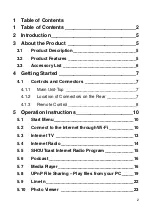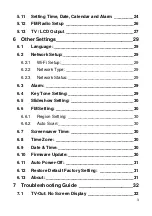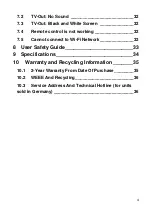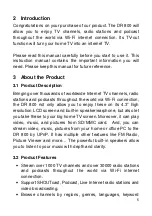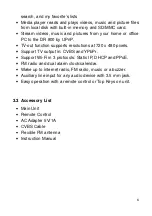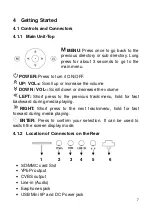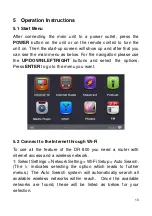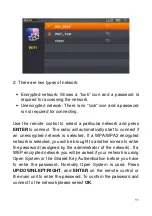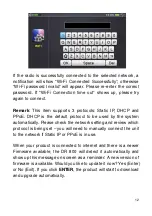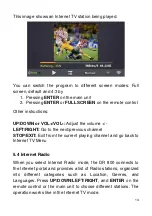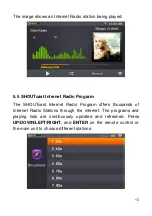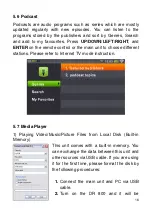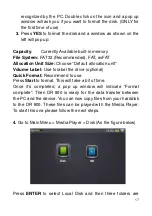2
1 Table of Contents
1
Table of Contents _________________________2
2
Introduction______________________________5
3
About the Product ________________________5
3.1
Product Description __________________________5
3.2
Product Features ____________________________5
3.3
Accessory List ______________________________6
4
Getting Started ___________________________7
4.1
Controls and Connectors _____________________7
4.1.1
Main Unit-Top _____________________________7
4.1.2
Location of Connectors on the Rear ____________7
4.1.3
Remote Control ____________________________8
5
Operation Instructions ____________________10
5.1
Start Menu_________________________________10
5.2
Connect to the Internet through Wi-Fi __________10
5.3
Internet TV ________________________________13
5.4
Internet Radio ______________________________14
5.5
SHOUTcast Internet Radio Program ____________15
5.6
Podcast ___________________________________16
5.7
Media Player _______________________________16
5.8
UPnP File Sharing – Play files from your PC _____19
5.9
Line-In ____________________________________22
5.10
Photo Viewer ______________________________23