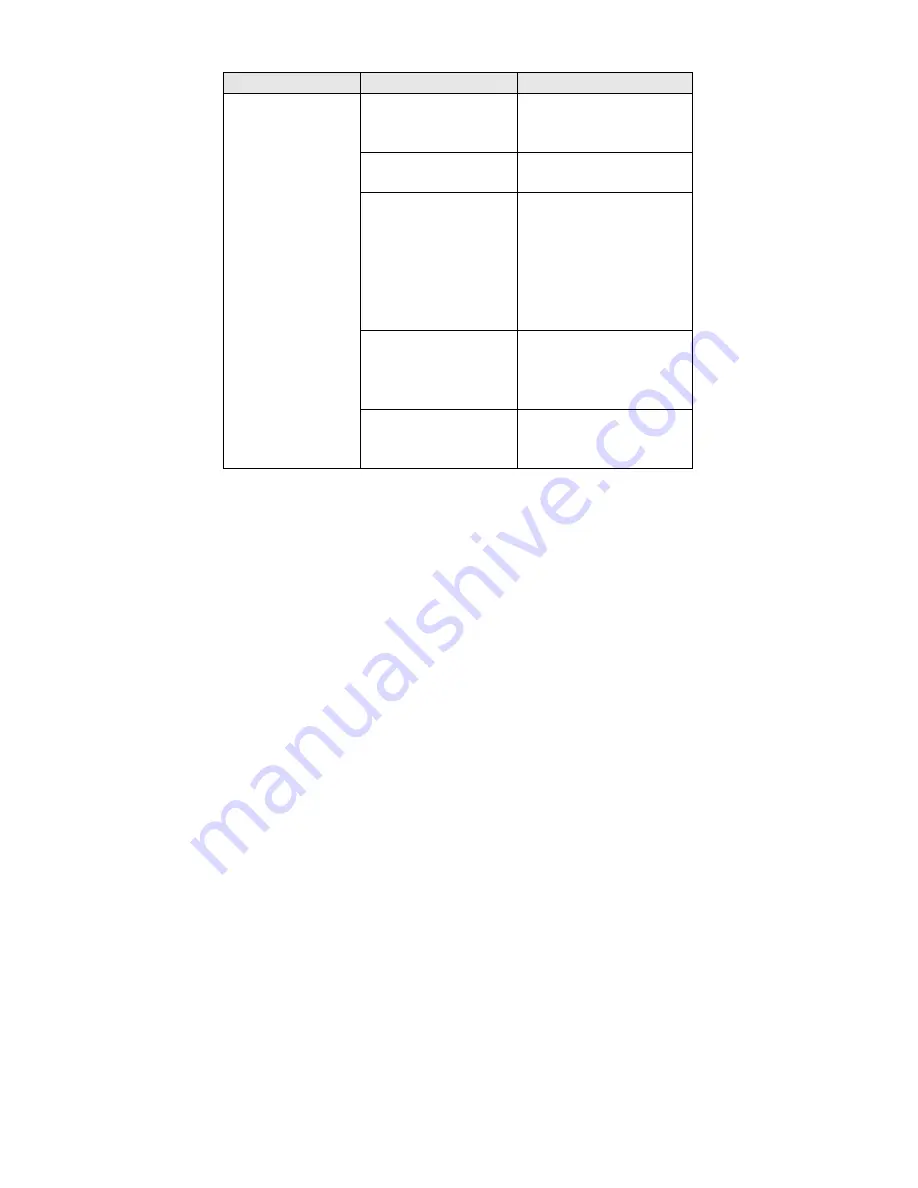
69
Problem
Possible Cause
Suggestion
The channel
might not be
active.
Wait for a
transmission on the
channel.
You must press
Scan
to scan.
Press
Scan
.
The squelch
might need to be
adjusted.
Adjust the squelch
threshold to the
point, where it just
opens. See also the
chapter about
“Setting the
Squelch”
One or more
channels might be
locked out.
Make sure the
channels you want
to scan are not
locked out.
Scan won’t
start.
The antenna
might need to be
adjusted.
Check the antenna
connection.
Specifications
Dynamic Allocation Capacity
(with Name Assigned To
Each System, Group, and Channel):
Systems:
.................................................…....... 200 max
Groups:
Conventional Systems ...................…..... 20 per system
Racing Systems .....................……................... No Limit
Channels:
..............................……….............. up to 2500
Attenuation:
.............…......... 18 dB (nominal), 10 dB (limit)
Frequency Range
(MHz): ................... See band plans at
the beginning of this manual
Operating Temperature:
Normal .....................................…….........–20°C to +60°C
Close Call .....................................……....–10°C to +60°C
Scan Rate:
.................…..............100 channels per second
(conventional mode)
Search Rate:
.….…300 steps per second (5 kHz step only)
Scan Delay
: ..........................…........................0-5 seconds
Audio Output
:….…...320mW into 8 Ohms
internal speaker
. 30 mW into 32 Ohms
headphone
. 6 mW into 64 Ohms
earphone
Power Requirements:
. 2 AA Alkaline Batteries (3V DC)
or 2 AA Rechargeable Ni-MH Batteries (2.4V DC),
or AC Adapter (6 VDC 500mA) (AD-671)
Antenna:
............…......................... 50 Ohms (Impedance)








































