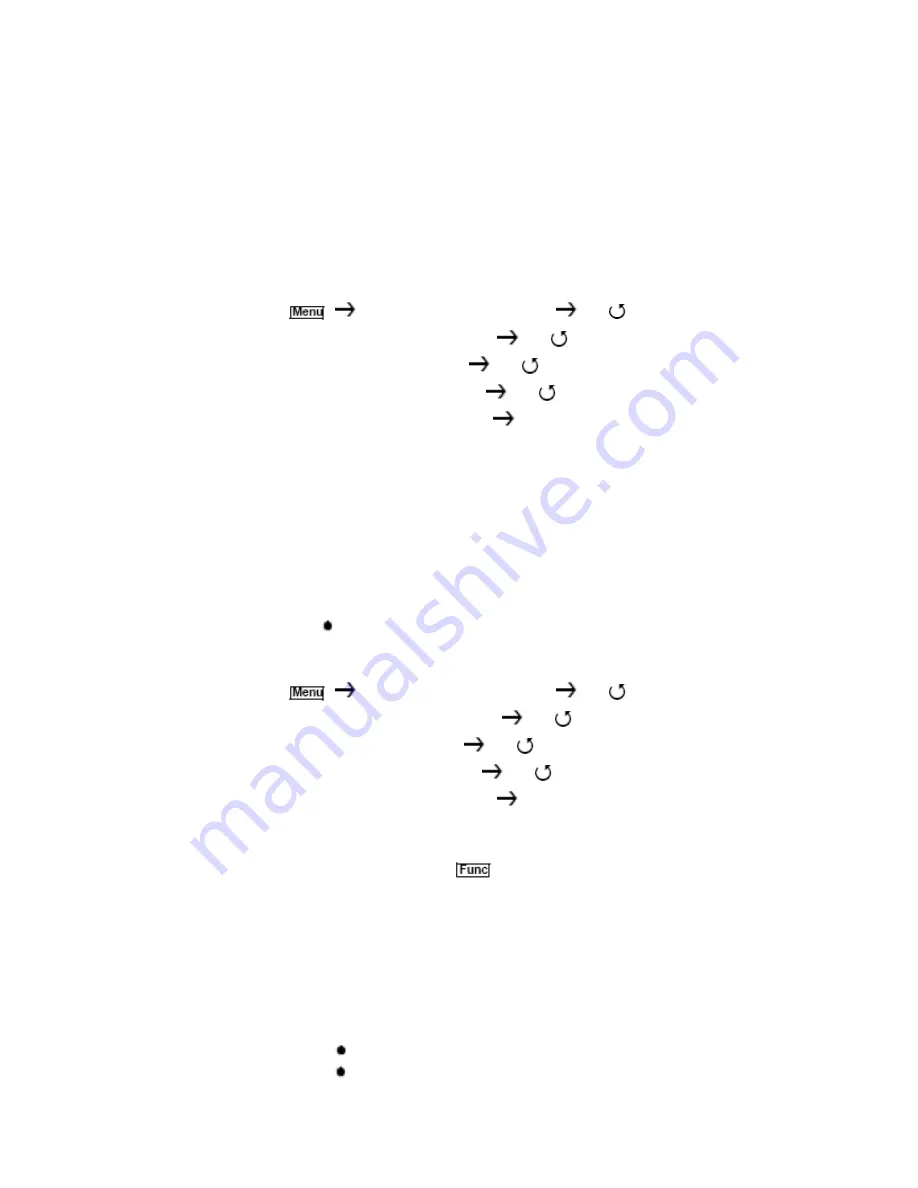
41
options. Then refer to the appropriate section to set or
change a car setting.
• See “Entering/Editing a Car Number” (below)
• See “Editing a Driver” (below)
• See “Setting a Car’s Quick Key” (next page)
• See “Editing a Car’s Channel” (next page)
• See “Deleting a Car” (next page)
• See “Setting Lockout On A Car” (next page)
Entering/Editing a Car Number
PROGRAM SYSTEM
E
Select the system
E
EDIT CAR
E
Select the car
E
EDIT CAR NO
E
•
Rotate the scroll control to select the first digit,
then press
0
-
9
to enter the correct digit.
•
Repeat the last step to enter or correct the second
and third digits if necessary, Then press
E
or
press down on the scroll control to accept the
setting.
Hints:
• Each car number can be up to three digits.
• Press key
to delete the entire car number.
Editing a Driver
PROGRAM SYSTEM
E
Select the system
E
EDIT CAR
E
Select the car
E
EDIT DRIVER
E
1. Rotate the scroll control to select the first letter.
2. Press and hold down
then rotate the scroll
control once to select the next letter.
3. Repeat Steps 1 and 2 until you have entered the
driver’s name. Then press
E
or press down on the
scroll control to accept the setting.
Hints:
• Each driver’s name can be up to 12 characters.
Abbreviate as necessary to fit.
• Press
twice to delete the current character.
• Press
three times to clear the entire driver name.






























