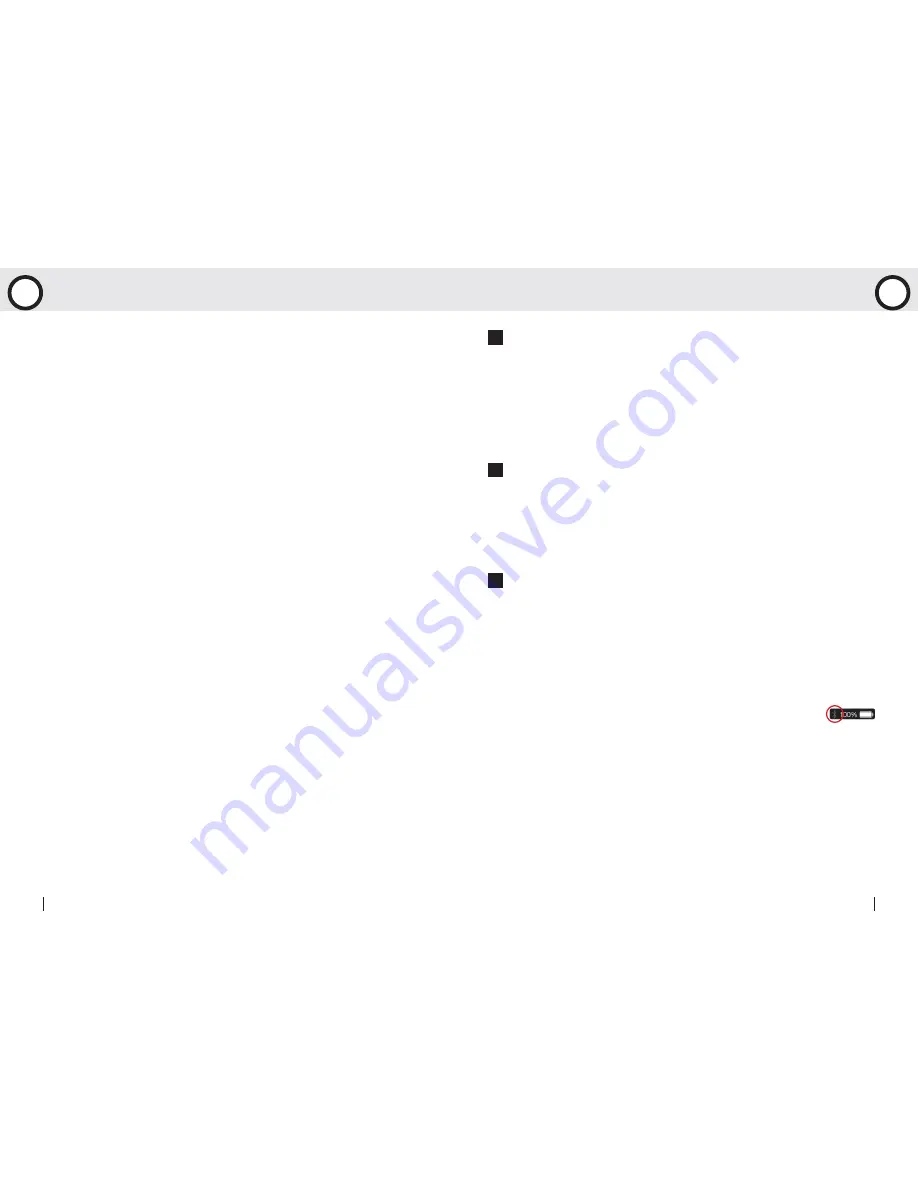
Precautions for use with Cyclaid 10
•Due to we cannot guarantee compatibility with other manufacturer's sensors, we
sincerely recommen you use ALATECH Bluetooth sensors with your Cyclaid 10 for
bicycle activity tracking. Recommend compatible sensors as below:
ALATECH Heart Rate Strap (model CS009/CS010/CS011)
ALATECH Speed and Cadence Sensor (model SC001BLE)
•To ensure sufficient transmission range from your heart rate strap to your
smartphone, keep your smartphone in front of you. We recommen you do not put it
in a back pocket or backpack during iPhone Exercise Sync.
Take Care of your Cyclaid 10
•DO NOT drop or hit your Cycling Computer.
•DO NOT expose your Cycling Computer to extreme temperature or humidity.
•DO NOT use general purpose non-adhesive screen sheet to protect the poanel from
scratching.
•DO NOT try to disassemble, repaor or modify your Cycling Computer. Fail to do so
may void the warranty.
Fail to Connect to Bluetooth Devices
•In case your Cyclaid 10 failed to connect to a Bluetooth device, please do the
following:
1.Check battery power in your Cycling Computer and the mobile device.
2.Make sure the Cycling Computer HOT KEY is set to
CONNECT PHONE
. (Page 15)
3.Check whether your Cycling Computer is enabled, ALA COACH+ App>Settings>
My Sensors>Cycling Computer.
4.Keep the mobile device and your Cycling Computer within 10 meters direct sight
distance from each other.
5.If the Bluetooth indicator on the device status bar turn from white to
semi transparent, restart the mobile device, Bluetooth
®
system and ALA
COACH+ App.
6.Restart the mobile device, Bluetooth
®
system and ALA COACH+ App.
7.If the problem persists, please try pairing the mobile device with other Bluetooth
device to find out the cause is caused by any of your Cycling Computer, the mobile
device, or the Bluetooth
®
system.
•If your Cyclaid 10 failed to connect with sensors through Bluetooth, please do the
following:
1.Check battery power in your Cycling Computer and the sensor.
2.Make sure the Cycling Computer HOT KEY is set to
CONNECT SENSOR
. (Page15)
•Product:
Cyclaid 10
Bluetooth Cycling Computer
•Model: CB300
•Operation temperature: 10°C to 60°C (50°F to 140°F )
•Battery type: CR2032
•Battery life: Around one year on average
(on the basis of exercise seven days per week and one hour per day)
•Battery low indicator
•Backlight: EL
•Transmission technology: Bluetooth 4.0 (Bluetooth
®
Smart)
•Receiving transmission distance: around 10 meters (light of sight)
•Compatible accessories:
ALATECH Bluetooth 4.0 Heart Rate Strap (Optional)
ALATECH Bluetooth 4.0 Speed and Cadence Sensor (Optional)
•Compatible devices:
Mobile devices with iOS 5.0 or later system version (iPhone 4S or later)
•Dimension: L60.5×W37.5×D13.5mm
•Weight: 27.8g
•Material employed: ABS case
28
Bluetooth Cycling Computer
29
User Manual
S
Specifications
Appendix
A

















