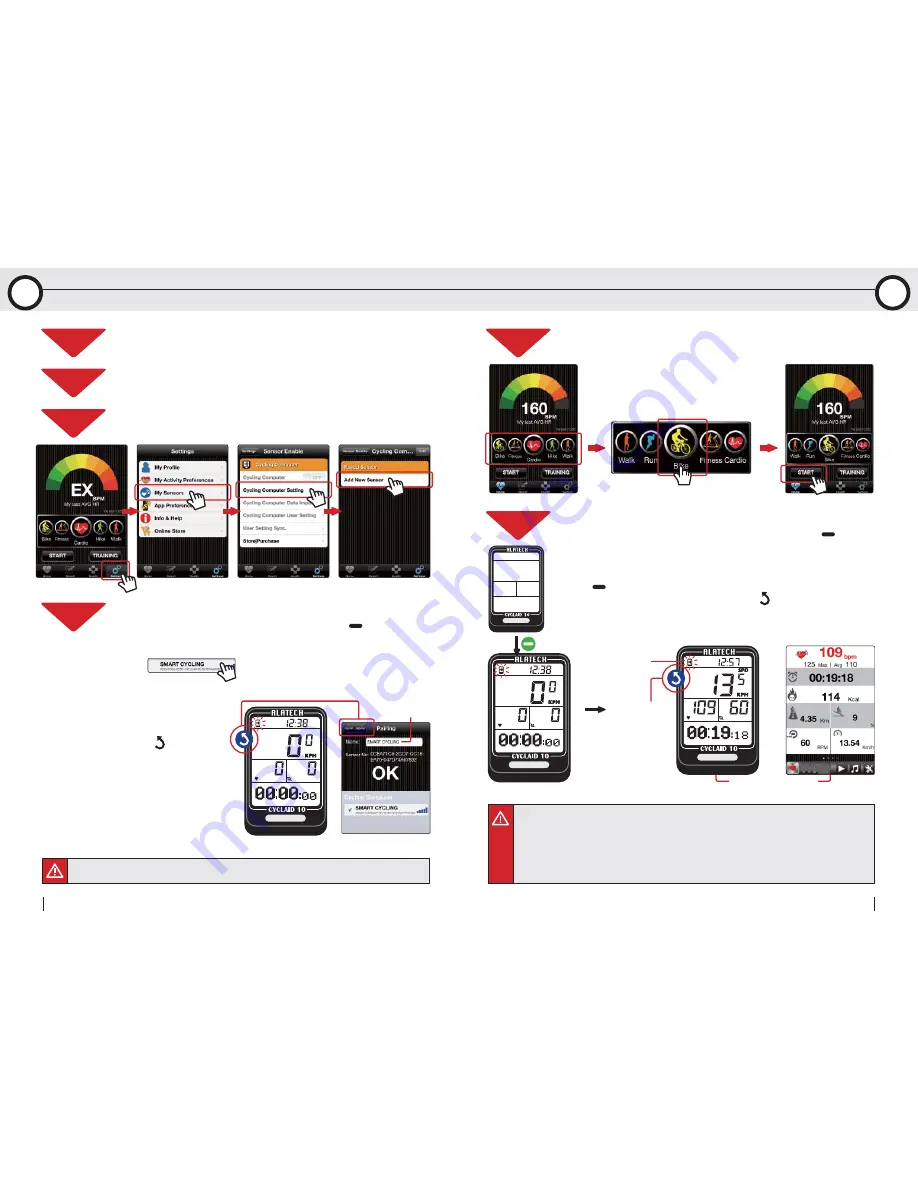
Pairing steps:
1.When Cycling Computer is in standby mode, Press
to create
Bluetooth connection.
2.Once your Cycling Computer is discovered by the App,
press to strart pairing.
3.Once pairing is
completed, the App
prompts
OK
, press
the upper left button to
exit the mobile device
and key to exit your
Cycling Computer.
•Keep your mobile device and Cycling Computer within 10cm from each other and keep both
away from other Bluetooth devices to prevent incorrect pairing.
•Precautions on connecting smartphone for Exercise Sync.:
1.Make sure your mobile device has been paired with your Cycling Computer. (Page 24)
2.Make sure your mobile device has been paired with your optional sensors (see user manual
included with sensors on pairing).
3.Make sure the Cycling Computer Hot Key is set to
CONNECT PHONE
. (Page 15)
4.Check the mobile device>Settings>Bluetooth
®
and ALA COACH+ App>Settings>My
Sensors>Cycling Computer is ON.
STEP1
STEP2
STEP1
STEP2
STEP3
Open
ALA COACH+ App
>Settings>My Sensors>Cycling Computer
>Cycling Computer Setting>Add New Sensor.
STEP4
Set Cycling Computer Hot Key to
CONNECT PHONE
. (Page14)
Check your mobile device>Settings>
Bluetooth
®
system is open.
(Page 28)
Operation steps:
1.When Cycling Computer is in standby mode, Press
to create
Bluetooth connection.
2.When the App prompts every device is discovered and ready, after
countdown, the App and your Cycling Computer sync. starts timing.
3.Press
to view instant information during bicycling.
4.Stop bicycling, press Cycling Computer's key and
OK
to exit, the
Cycling Computer exit to standby mode to sleep, the App exit to the
Homepage and save data of current results.
You may
rename it.
Pairing completed, click to exit.
Instant exercise screen
(Continued on next page.)
Press to stop
bicycling.
Connection to
mobile phone.
Open
ALA COACH+ App
>Homepage, scroll to
Bike
and press
Start
button.
24
Bluetooth Cycling Computer
25
User Manual
8
8
Connect to Smartphone or Mobile Device
Connect to Smartphone or Mobile Device
8-2 Pair Your Cycling Computer with Mobile Device
8-3 iPhone Exercise Sync.

















