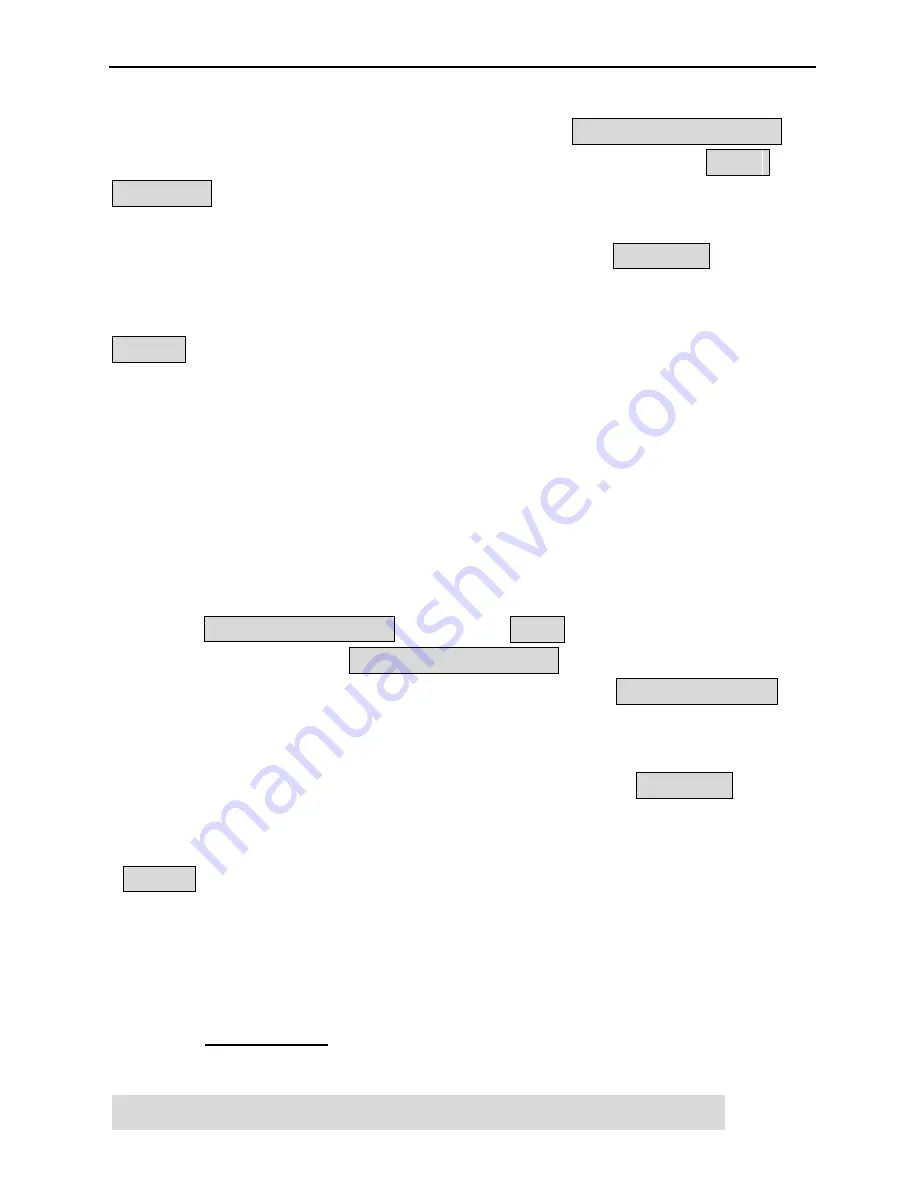
A Top Safety and Protection Solution Worldwide!
Page
28
of 32 Ver 1.0
Select the Zone number, press Ok, to finish press OK, select the Normal
Type Or Stay Type, then following the instruction:
1.Turn On the Device
,
means trigger the RF sensor, the system will show a code, then
press
Enter Key
on the keyboard. The system will ask you to repeat the operation,
so please trigger RF sensor again, when you see the code, then press the
Enter Button on the Keyboard, the system will display
Saved OK
. It means
the wireless sensor is added to the system. Repeat this operation to add
other wireless sensors.
Notice:
a) Only1 wireless sensor can be added at a time;
b) The name of the RF sensor can be modified by SMS commands. Please see
6.3.
9.3 Add Remote Controls to the Control unit:
Because both the unit and its remote controls use learning codes, you can
add the remote control to the unit directly following the 6.2.2.1 Add/Del RF
parts.
a) Enter the Add/Del RF Parts menu;
b) Select
2. Edit Remote Ctrl
, then press
Enter
button,
c)
Follow the instruction:
1.Turn On the Device
, this means trigger the
Remote Control, the system will show a code, then
press Enter Key
on
the keyboard. The system will ask you repeat the operation, so please
trigger Remote Control again, when you see the Code, then press the
Enter button on the keyboard, the system will display
Saved OK
. It
means the remote control is added to the system. Repeat this operation
to add other remote controls.
Notice:
1)
VVVV means this serial position saved one remote control already; you can
learn a new remote control to replace it.
9.4 Delete all wireless sensors and remote controls.
Go back to the menu, then select the Remove All, select it then the system
will alert
Are You Sure
Press Enter to remove all the RF parts of the
system.
10. Technical specifications of Control Unit


















