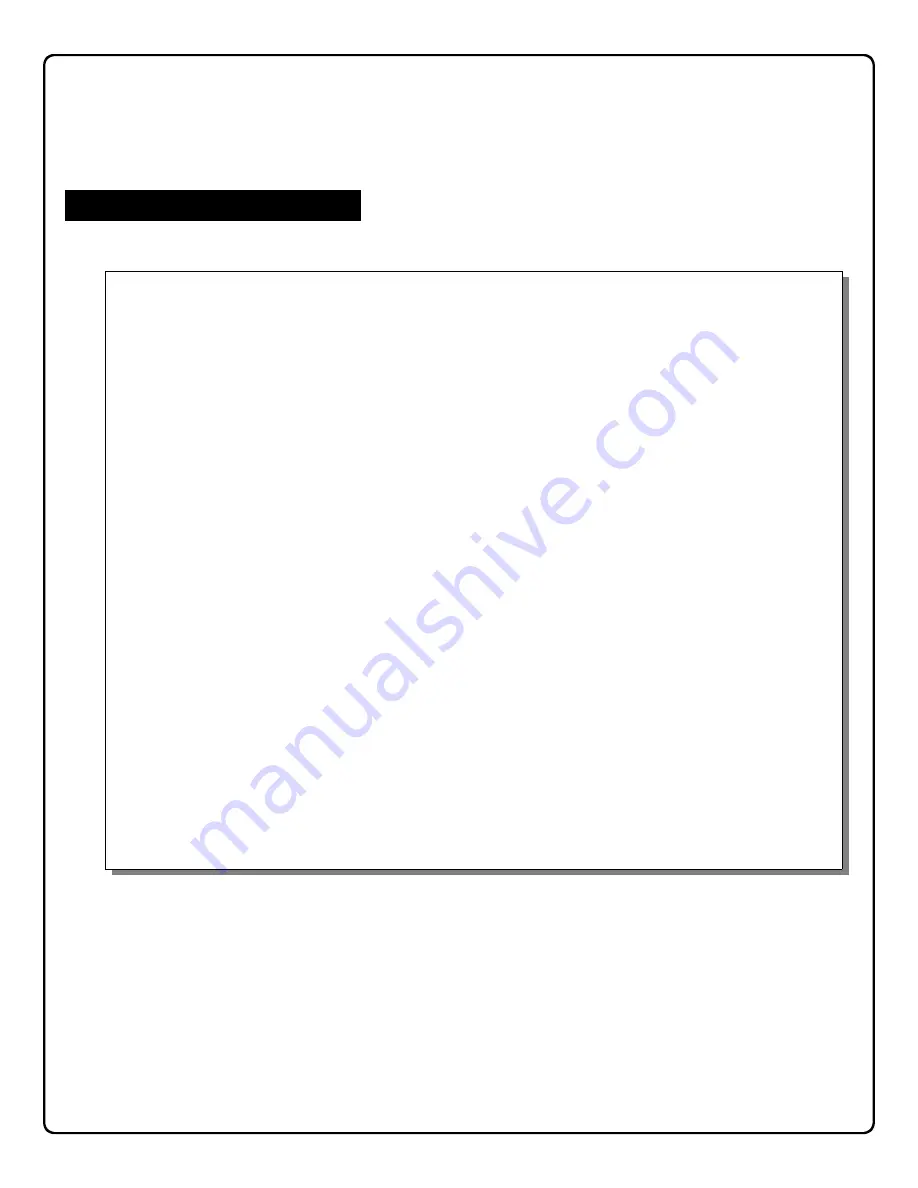
15
Function Card #1
IMPORTANT NOTE:
When programming is sent from DL-Windows (or an AL-DTM) to the lock, Function Cards 1, 2, 8, and 9 will be overwritten with
the existing data in DL-Windows for the User Locations 298, 299, 297 and 300, respectively. Therefore, to continue to use
Function Cards 1, 2, 8 and 9 that were enrolled at startup with DL-Windows,
be sure to enroll those same Function Cards 1,
2, 8 and 9 used at startup into the correct locations within DL-Windows.
For complete instructions, see the
DL-Windows
User Guide
, OI237.
Initiates PC Communications (User 298)
Function Card #1 is used to initiate PC communications from your PC and the PL3500 lock or from the PL3500 to your
PC. Your PC should be running DL-Windows (version 3.0.4 or later) and should be ready to send its data to or from the
PL3500. For more information, please see the DL-Windows User Guide, OI237. The following details the basic steps:
Send Information to Lock
1.
Connect an AL-PCI2 cable to the COM Port at the rear of your PC to the PL3500 lock, observing tab direction (tab
to black socket).
2.
In DL-Windows, press the
Lock
button to open the
Lock Data
screen.
3.
Click
Send/Receive
(on the
Lock Data
screen or the
Comm
button), and select
Send to Lock
.
4.
In the
Send to Lock
dialog, deselect
All
, and select
Users
and
Time/Date
.
5.
Click
Start
. DL-Windows is now waiting for Function Card #1 to start the data transfer.
6.
Present Function Card #1 to the lock.
7.
Data will now be sent to the lock. In DL-Windows, the Status Bar in the lower left hand corner of the
Send to
Lock
screen will indicate the data transfer. The
Model Type
and
Firmware Version
will be displayed on the
Send
to Lock
screen.
8.
After the data transfer is complete, “
Send To Lock Successful
” will be displayed in the Status Window (lower left
hand corner) of the
Send to Lock
screen.
9.
At the end of the transfer process, the PL3500 will sound a series of beeps. You can disconnect the AL-PCI2 ca-
ble.
10.
Test New User Cards.
Verify that each new user Card allows access when presented to the lock. Test each
lock that has been programmed.
Receive Information from Lock
1.
Open DL-Windows and open the Account and lock from which you would like to receive data.
2.
Press
Lock
to open the
Lock Data
screen.
3.
Click
Send/Receive
(on the
Lock Data
screen or the
Comm
button). Select
Receive from Lock
.
4.
In the
Receive from Lock
dialog, select
All
.
5.
Connect AL-PCI2 cable to your computer COM port and to the lock, observing tab direction (tab to black socket).
6.
In the
Receive from Lock
dialog, click
Start
.
DL-Windows is now waiting for Function Card #1 to start the data
transfer.
7.
Present Function Card #1 to the lock.
8.
Data will now be received from the lock. The
Receive from Lock
screen will display the Model Type and Firm-
ware Version.
8.
When transfer is complete, the PL3500 will sound a series of beeps. You can disconnect the AL-PCI2 cable.
9.
The
Lock Changes
screen will appear detailing the disparity between what was seen in the lock program received
and the corresponding software within DL-Windows.
Once Function Cards are enrolled during startup, they can quickly perform several functions when presented to the lock. The
section below describes how each card is used to perform its specialized function.
Function Card # 1




























