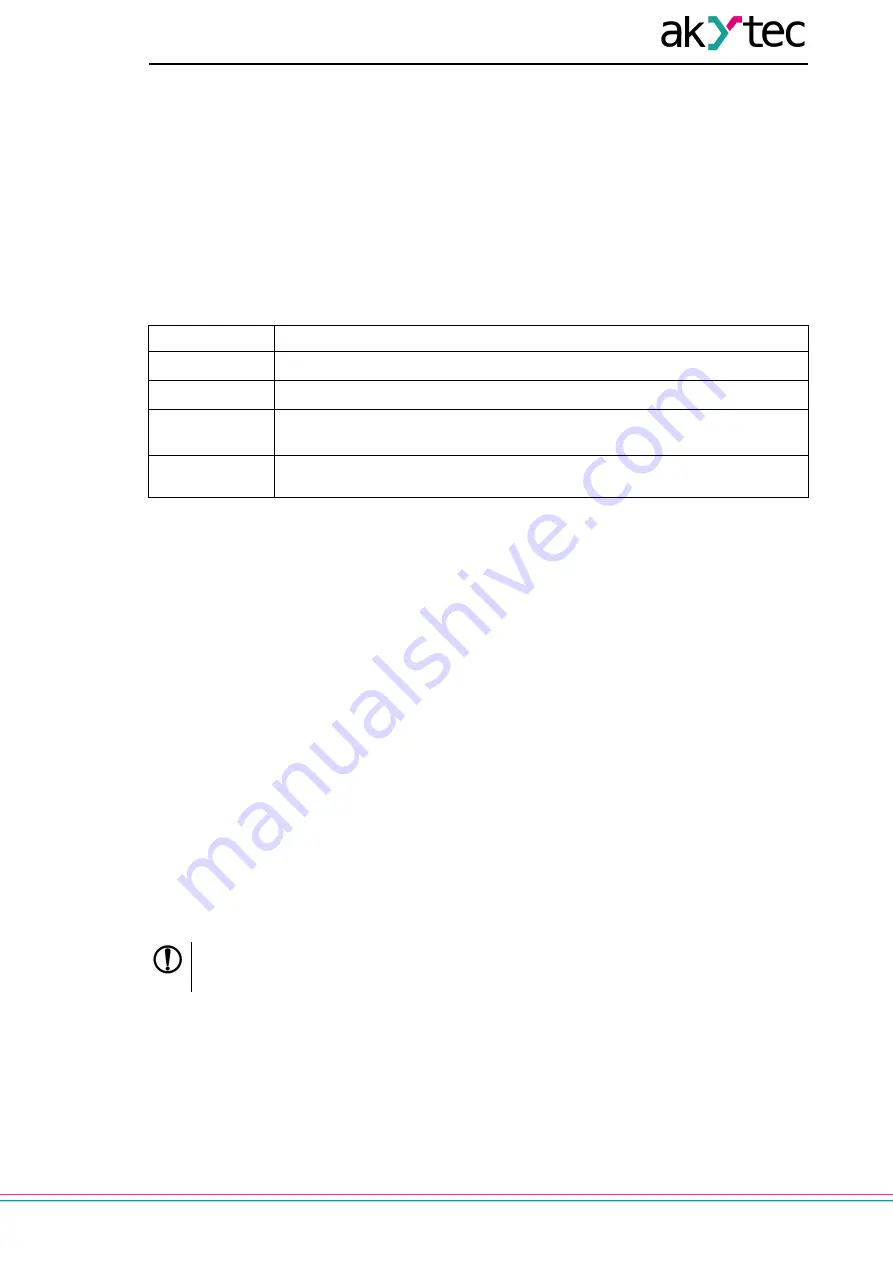
33
akytec GmbH - Vahrenwalder Str. 269 A - 30179 Hannover - Germany Tel.: +49 (0) 511 16 59 672–0 - www.akytec.de
3. Enter the address of the connected device (default is
1
).
4. Click
Find
. The module with the specified address is displayed in the window.
5. Select the device (place a check mark) and click OK. If the device is password protected, you
must enter the correct password. The device will be added to the project.
For more information on connecting and working with Devices, see the AkYtec Tool Pro Help. To call
help in the program, press
F1
.
6.2 Configuring Network Settings
The parameters shown in the table must be set for the Module for Ethernet connection:
Table 6.1 Module's network parameters
Parameter
Note
MAC-address
Set at the factory and is unchanged
IP address
Can be static or dynamic. The factory setting is
192.168.1.99.
Subnet mask
Specifies the subnet of the IP addresses of other devices visible by the
Module. The factory setting is
255.255.255.0
Gateway IP
Address
Specifies the gateway address to access the Internet. The factory setting is
192.168.1.1
The IP address can be:
Static.
This IP address is set using the akYtecToolPro program or the Service button.
To set a static IP address using the akYtecToolPro, proceed as follows:
1. Click on the line
Connection Settings
in the parameter field.
2. Select the
Ethernet settings
.
3. Specify new values for fields
Enter IP Address
,
Enter Subnet Mask
and
Assign gateway IP
address
.
4. Set
DHCP Mode
to
Off
.
5. Click on symbol “Save data” in the menu bar.
With help of service button, you can set IP addresses immediately for the group of Modules.
To assign IP address using service button:
1. Connect a module or group of Modules to an Ethernet network.
2. Start the akYtecToolPro program on a PC connected to the same Ethernet network.
3. Click on symbol "IP addresses" in akYtecToolPro program.
4. Enter IP address for the first Module or Module group.
5. Push the service buttons sequentially on the Modules, monitoring the result in the program
window. In this case, the information about the Module on which the button was pressed will be
displayed in the program window, this Module will be assigned a specified static IP address and
other network parameters. The program automatically increments the address by 1.
NOTICE
If the IP address assignment with service button does not work, set the
DHCP mode
to
One-
off setting with service button
in the akYtecToolPro program (default setting).








































