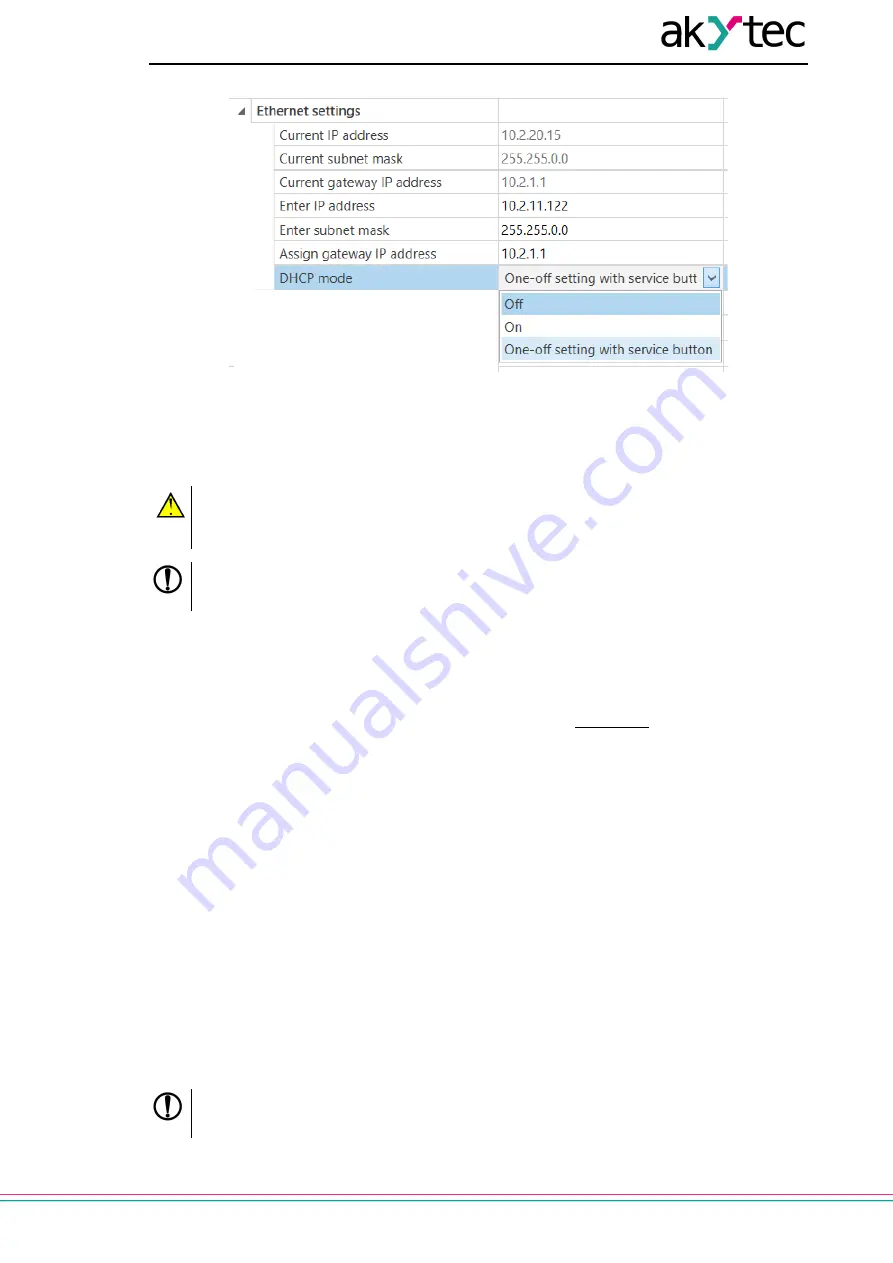
34
akytec GmbH - Vahrenwalder Str. 269 A - 30179 Hannover - Germany Tel.: +49 (0) 511 16 59 672–0 - www.akytec.de
Fig. 6.3 DHCP mode settings
Dynamic
. A dynamic IP address is used to work with the cloud service (not available yet) and does
not imply working with the Modbus TCP Master. The IP address of the Module is set by the DHCP
server of the Ethernet network.
CAUTION
Check with the system administration services if there is a DHCP server in the network area
to which Module is connected. If using a dynamic IP address, you must enable the DHCP
mode.
NOTICE
To use the new network settings, you need to restart Module. If the module is connected via
USB, it must also be disconnected.
6.3 Module access password
To limit access to read and write configuration parameters, a password is used.
You can set or change the password when configuring using the akYtec Tool Pro.
If the password is lost, the factory settings must be restored (see
).
By default, the password is not set.
6.4 Firmware update
Firmware can be updated by the following ways:
– by using the USB interface;
– by using Ethernet (recommended).
To update via USB, follow the steps:
1. When the Module is powered on, press and hold the service button. The Module will enter the
downloader mode.
2. Update the software with a special utility. The utility is available at www.akytec.de.
To update via Ethernet, follow the steps:
1. In the akYtec Tool Pro, click on
Firmware update
.
2. Follow the program's instructions (the firmware file is available on www.akytec.de);
3. Restart the Module.
During the update via Ethernet, the integrity of the firmware file and the checksum are checked.
NOTICE
A restart of the Module is required to complete the update. If the Module is connected via
USB, it must also be disconnected.





















