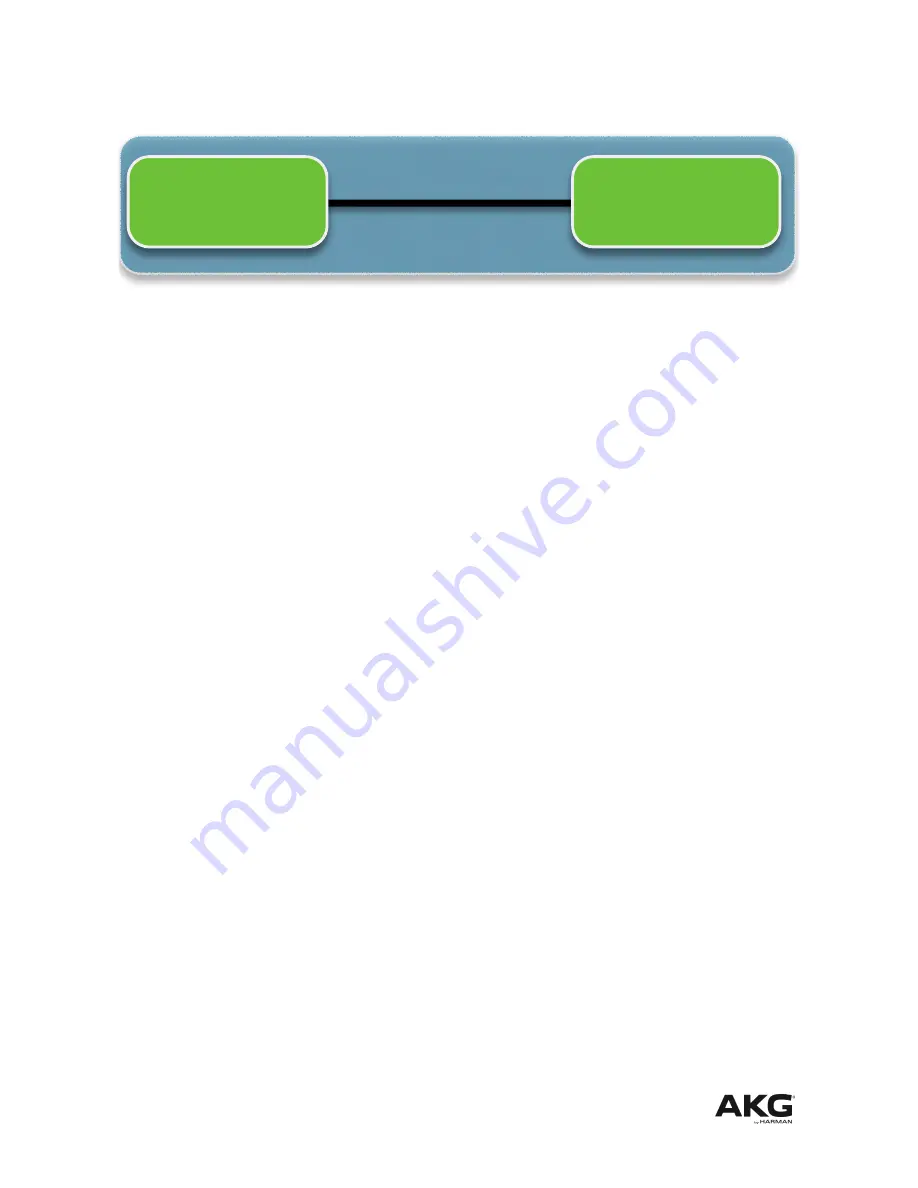
Make sure that the PC and the HUB4000 Qs have the right IP settings.
See
FAQ 3, 5, 6-1, 6-2, 6-4, 14.
HUB4000 Q 'Hub 1'
IP adress: 192.168.0.
21
Subnet: 255.255.255.0
PC
IP adress: 192.168.0.
3
Subnet: 255.255.255.0
FAQ 7: How long does it need till the HUB4000 Q gets an IP address
Be aware that the complete IP address negotiation process can last up to 5 minutes.
The first time the HUB4000 Q receives an IP address, the address is stored in the
device’s memory. The next time the HUB4000 Q starts, the HUB4000 Q uses the
stored IP address if DIP switch configuration 1 was choosen (see
FAQ 6-1
). That
saves a lot of start-up time.
FAQ 8: What is the functionality of the eight slot LEDs:
Each of the eight slots of the HUB4000 Q has a dedicated blue slot LED on the front of
the HUB4000 Q. The slot LED is off if no device is connected to that slot. The slot LED
lights nearly permanently (actually corresponding to the net-traffic) if a device is
connected to the HUB4000 Q and the device is turned on. If the device is turned off
the slot LED blinks periodically to indicate that the device is turned off.
FAQ 9: I see 2 HUB4000 Q at the Venue View, but if I click on one HUB4000 Q
icon I just can control one HUB4000 Q.
To be able to control multiple HUB4000 Qs from a single window you have to
create a Master Control Panel. Read through
FAQ 10
about how to create a
Master Control Panel.
FAQ 10: How can I control multiple HUB4000 Qs within a single panel?
CREATE a MASTER CONTOL PANEL!
Select all HUB4000 Q icons at Venue View which should be added to the Master
Control Panel. Right click on one of the selected HUB4000 Q icons. Select from the
Context Menu ‘Create Master Control Panel’ – ‘AKG HUB4000 Q’. Then a Master
Control Panel for all the selected HUB4000 Qs is created. The Master Control Panel is
able to control all AKG devices of all HUB4000 Qs from a single panel.
FAQ 11: After System Architect is coming online a stripe with red background
is showing up on the HUB4000 Q product panel
December 2012
Page 21
HUB4000 Q – Quickstart Guide






















