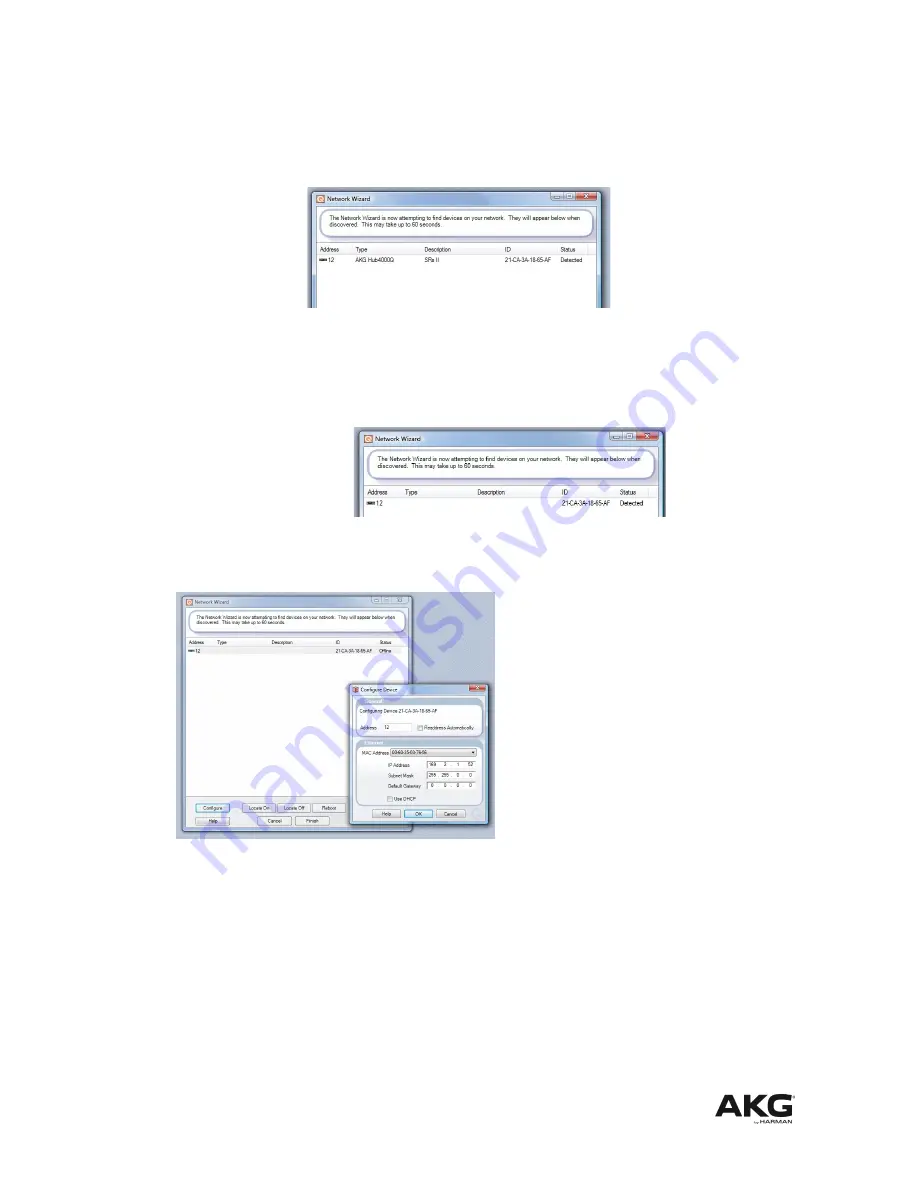
-
If the HUB4000 Q has a valid IP address, the
Readdress Network
panel
should show up a new entry with your HUB4000 Q because System Architect
has now a network connection to the HUB4000 Q
o
If the new entry has also entries at columns ‘
Type
’ and a ‘
Description
’ the
network is configured right (see following picture).
o
You can now start working with System Architect/AKG Wireless
iPhone App, VM2, HUB4000 Q and the AKG wireless system.
o
If the new entry has NO entries at columns ‘
Type
’ and a ‘
Description
’ the
IP address and subnet settings of the HUB4000 Q are wrong.
Please follow the next steps:
- Double click on the list entry or click the Configure Button at the bottom of the
Readdress Devices
panel:
-
- The Configure Device Dialog is opened. At this example the Device has the IP
address
169.2.1.52
and is in the subnet
255.255.0.0
. The computer has in
this example the IP address
192.168.1.1
and the subnet
255.255.255.0
.
That means that the device has the wrong IP address and subnet. - See
FAQ
6-1
- Now you can check the
Use DHCP checkbox
if you want to use a DHCP server
for getting a valid IP address and subnet from the DHCP server
- Configure your PC operating system for retrieving automatically an IP address
and subnet – See
FAQ 14
- Or you type in a static IP address and subnet by hand, for example IP address
192.168.1.10 and subnet 255.255.255.0. See
FAQ 6-2
.
December 2012
Page 15
HUB4000 Q – Quickstart Guide




























