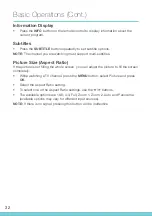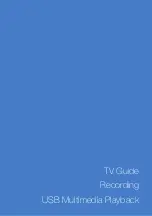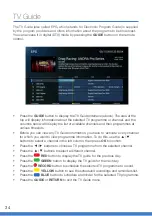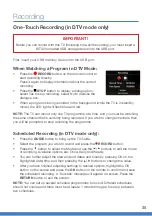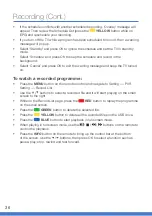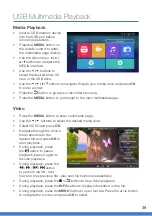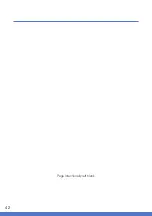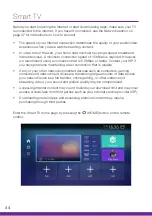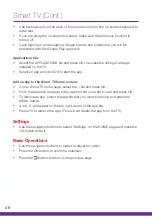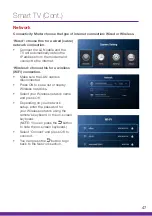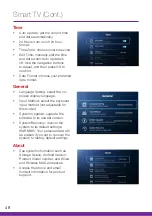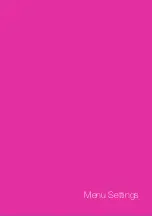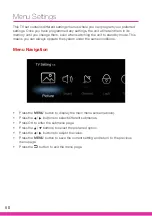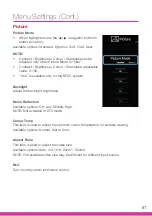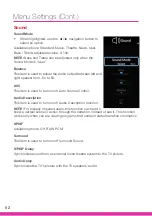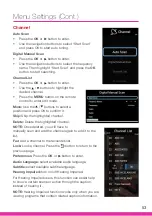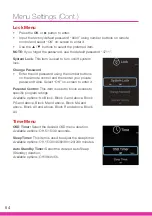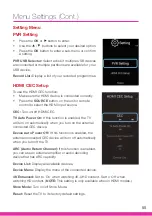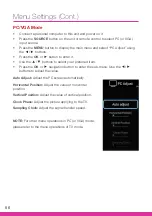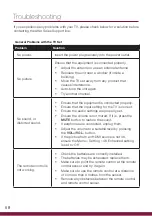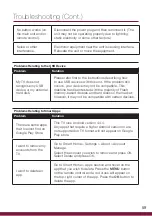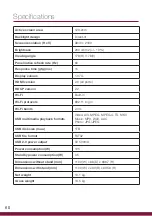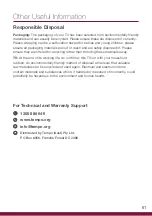46
Smart TV (Cont.)
•
Use the keyboard on the back of the remote control or the on-screen keyboard to
enter text.
•
If you are using the on-screen keyboard, make sure the Airmouse function is
turned off.
•
Upon signing in and accepting Google’s terms and conditions, you will be
presented with the Google Play app store.
Applications tile:
•
Select the APPLICATIONS tile and press OK to access the listing of all apps
installed on the TV.
•
Select an app and click OK to start the app.
Add an app to the Smart TV home screen:
•
On the Smart TV home page, select the + tile and press OK.
•
From the apps list, navigate to the app tile that you want to add and press OK.
•
To remove an app, select the app tile that you want to remove and press the
MENU button.
•
A red 'X' will appear on the top right corner of the app tile.
•
Press OK to remove the app. (This will not delete the app from the TV).
Settings
•
Use the navigation buttons to select “Settings” on the HOME page and press the
OK button enter it.
Basic Operations
•
Use the navigation buttons to select or adjust an option.
•
Press the OK button to confirm a selection.
•
Press the button to return to the previous page.
Содержание AK4919UHDS
Страница 1: ...INSTRUCTION MANUAL 49 4K Ultra HD Smart TV Model Number AK4919UHDS ...
Страница 9: ...9 Remote Control ...
Страница 15: ...15 Installation ...
Страница 19: ...19 Controls and Connections ...
Страница 27: ...27 Getting Started ...
Страница 33: ...33 TV Guide Recording USB Multimedia Playback ...
Страница 42: ...42 Page intentionally left blank ...
Страница 43: ...43 Smart TV ...
Страница 49: ...49 Menu Settings ...
Страница 57: ...57 Troubleshooting Specifications Other Useful Information ...
Страница 62: ...62 Page intentionally left blank ...
Страница 63: ...63 Page intentionally left blank ...
Страница 64: ...Customer Helpline 1300 886 649 Distributed by Tempo Aust Pty Ltd PO Box 6056 Frenchs Forest DC 2086 ...