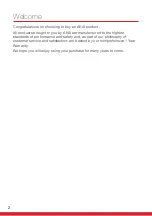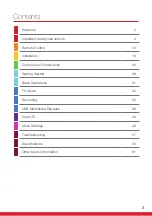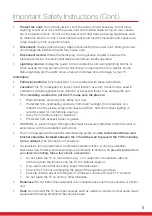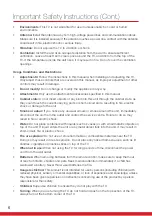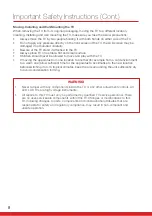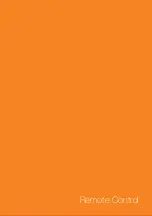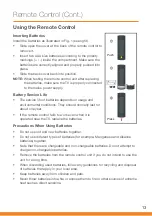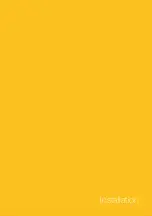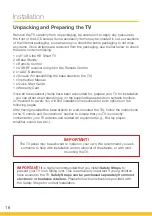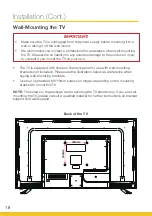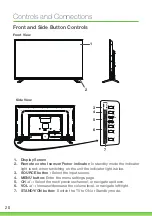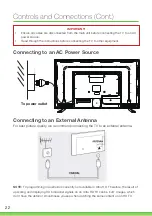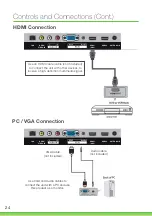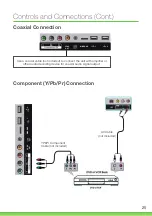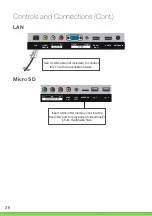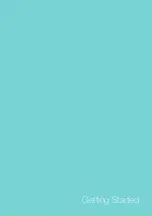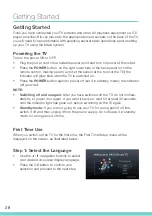13
Remote Control (Cont.)
Using the Remote Control
Inserting Batteries
Install the batteries as illustrated in Fig. 1 (see right).
•
Slide open the cover at the back of the remote control to
remove it.
•
Insert two AAA size batteries according to the polarity
markings (+ / -) inside the compartment. Make sure the
batteries are correctly aligned and properly pushed into
place.
•
Slide the back cover back into position.
NOTE:
When testing the remote control unit after replacing
the batteries, make sure the TV is properly connected
to the mains power supply.
Battery Service Life
•
The service life of batteries depends on usage and
environmental conditions. They should normally last for
about one year.
•
If the remote control fails to work even when it is
operated near the TV, replace the batteries.
Precautions When Using Batteries
•
Do not use old and new batteries together.
•
Do not use different types of batteries (for example, Manganese and Alkaline
batteries) together.
•
Note that there are chargeable and non-chargeable batteries. Do not attempt to
charge non-chargeable batteries.
•
Remove the batteries from the remote control unit if you do not intend to use the
unit for a long time.
•
When discarding used batteries, follow any guidelines for recycling and disposal
of batteries that apply in your local area.
•
Keep batteries away from children and pets.
•
Never throw batteries into a fire or expose them to fire or other sources of extreme
heat such as direct sunshine.
Push
Press
Содержание AK4919UHDS
Страница 1: ...INSTRUCTION MANUAL 49 4K Ultra HD Smart TV Model Number AK4919UHDS ...
Страница 9: ...9 Remote Control ...
Страница 15: ...15 Installation ...
Страница 19: ...19 Controls and Connections ...
Страница 27: ...27 Getting Started ...
Страница 33: ...33 TV Guide Recording USB Multimedia Playback ...
Страница 42: ...42 Page intentionally left blank ...
Страница 43: ...43 Smart TV ...
Страница 49: ...49 Menu Settings ...
Страница 57: ...57 Troubleshooting Specifications Other Useful Information ...
Страница 62: ...62 Page intentionally left blank ...
Страница 63: ...63 Page intentionally left blank ...
Страница 64: ...Customer Helpline 1300 886 649 Distributed by Tempo Aust Pty Ltd PO Box 6056 Frenchs Forest DC 2086 ...