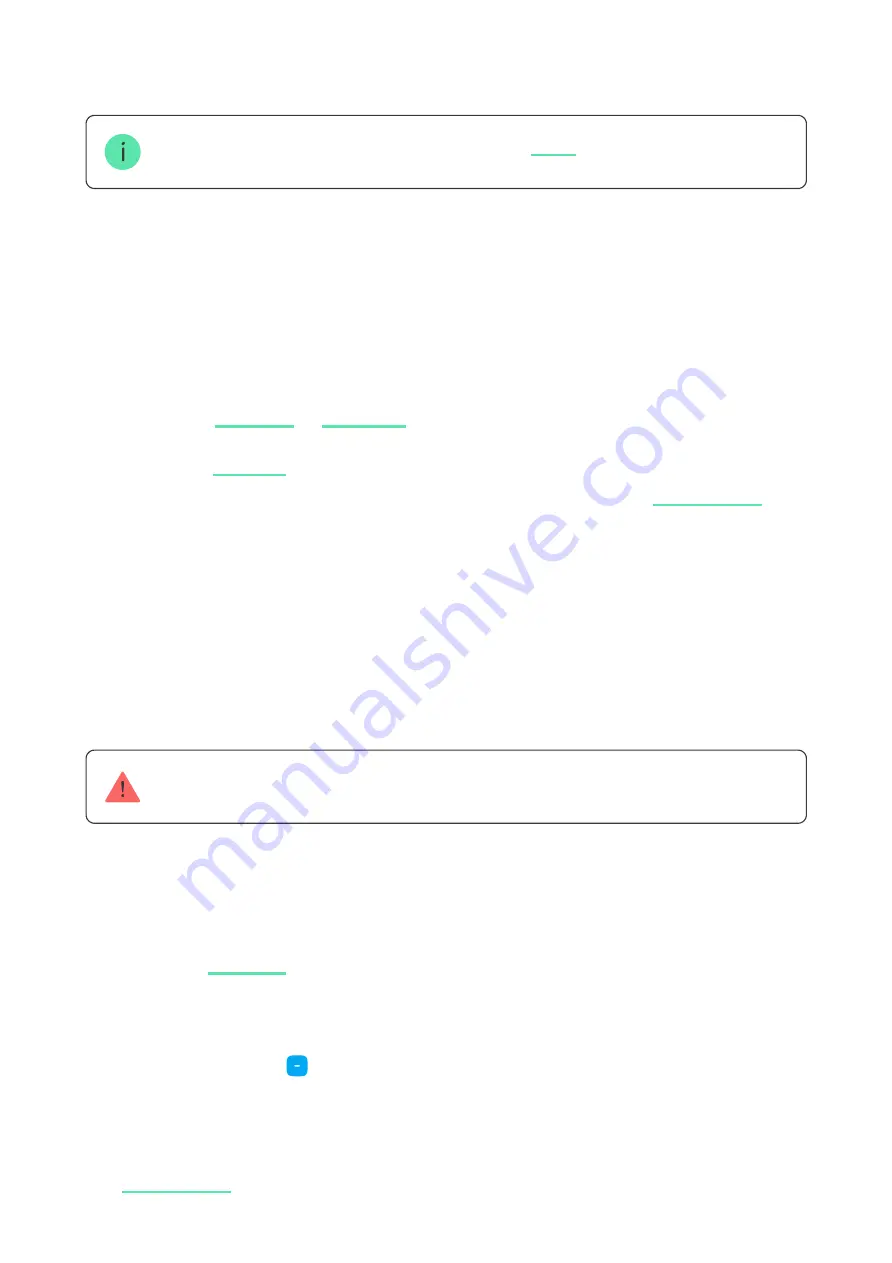
or to the CMS. The list of transmitted parameters may differ depending on the
type of the CMS and the selected communication protocol.
The ID and number of the device can be found in its
Adding to the system
Before adding a device
Only users with administrative rights can add a device to the hub.
How to add DoorProtect Plus Jeweller
1.
.
2.
Create an
if you don’t already have one. Add a compatible hub to
the app, set the necessary settings, and create at least one
.
3.
Make sure that the hub is on and has Internet access via Ethernet, Wi-Fi,
and/or mobile network. You can do this in the Ajax app or by looking at the
LED on the hub enclosure. It should light up white or green.
4.
Make sure the hub is not armed and does not start updates by checking its
status in the Ajax app.
1.
Open the
. If your account has access to more than one hub or if
you are using the PRO app, select the hub, to which you want to add the
detector.
2.
Go to the
Devices
tab and click
Add device
.
3.
Set the name of the detector, scan or type in the
QR code
(located on the
detector enclosure and package), and select the room and group (if the
is enabled).




















