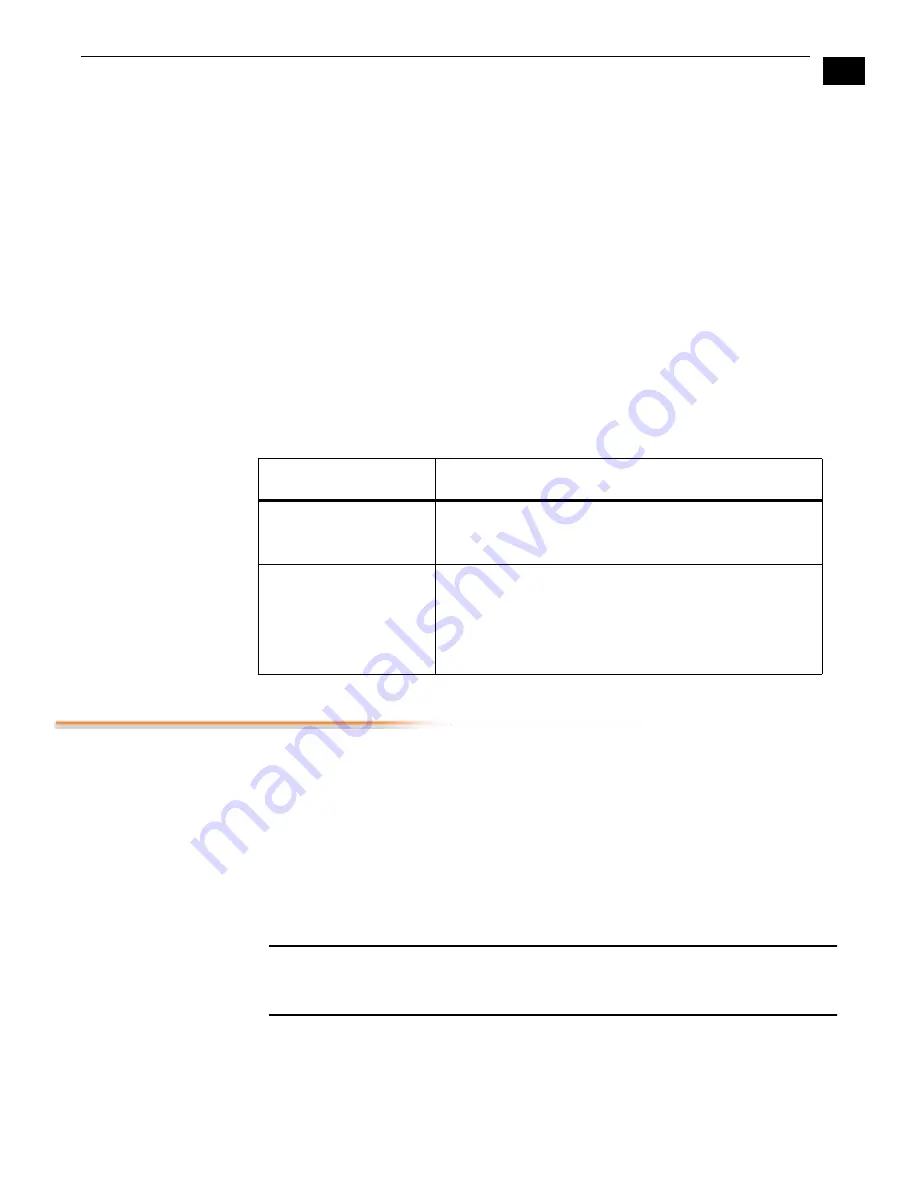
1
31
AJA XenaHS User Manual — Installation
Using Xena with Third-Party applications
Compatible with most Windows Media applications, XenaHS provides both Standard
Definition and High Definition broadcast-television formats.
Supported SD formats are 720x486 interlaced at 29.97 frames per second, and 720x576
interlaced at 25 fps. For compatibility with some applications that might not support any true
broadcast formats, Xena also supports the common 720x480 format at 59.94 Hz—however
when operating in this format, the six bottom lines are dropped.
For HD video, XenaHS supports 1920x1080 at 30 fps, 29.97 fps, 25 fps, 24 fps, 23.98 fps,
and 1280x720 at 59.94 fps and 60 fps.
For each frame size and rate, Xena supports four pixel formats: two 8-bit 4:2:2 YUV formats
(UYVY and
YUY2), a 10-bit 4:2:2 YUV format, and RGB32. If an application does not
support any of these formats, then it won’t be able to connect to the Xena card.
No third-party applications are known to use the Xena’s output capabilities. At the time of
this writing, only Windows Media Player can be used to output SDI video via the Xena card.
Table 1. Third Party Applications
Installation
Xena installation consists of the following:
1.
Disconnect power from the computer where the Xena board will be installed (remove
line cord).
2.
Open the computer’s case and locate an open PCI slot.
3.
Install Xena card module.
4.
Connect desired cabling to the Xena card edge connectors.
5.
Apply power to the PC, install software, and then check out the Xena card, referring to
the topic “Using Xena with Application Software” found in this manual.
Video and Audio
Cabling
Caution:
Turn off the power to your computer (and unplug for safety) before inserting or
removing the board. Failure to do so will damage the board. As always, take care to install the
board using proper static precautions.
XenaHS features fully digital SDI (CCIR-601) or HD-SDI (CCIR-709) video input/output
with industry standard BNC connectors. The 15-pin D-connector and 3 BNC's have the
following assignments starting from the top of the board:
Title
Notes
Cleaner
Excellent video quality can be achieved using Discreet Logic’s
Cleaner to encode files captured by the Xena. You can
capture an .avi file using WMCap, and encode it with Cleaner.
Real Helix
Real Networks’ Helix Producer encoder is another option for
capturing and encoding audio/video input from the Xena.
Version 9 is compatible with the Xena boards.
Helix does not have a facility for uncompressed video, and so
might not be useful for HD (as there won’t be enough CPU
power to encode on-the-fly).






























