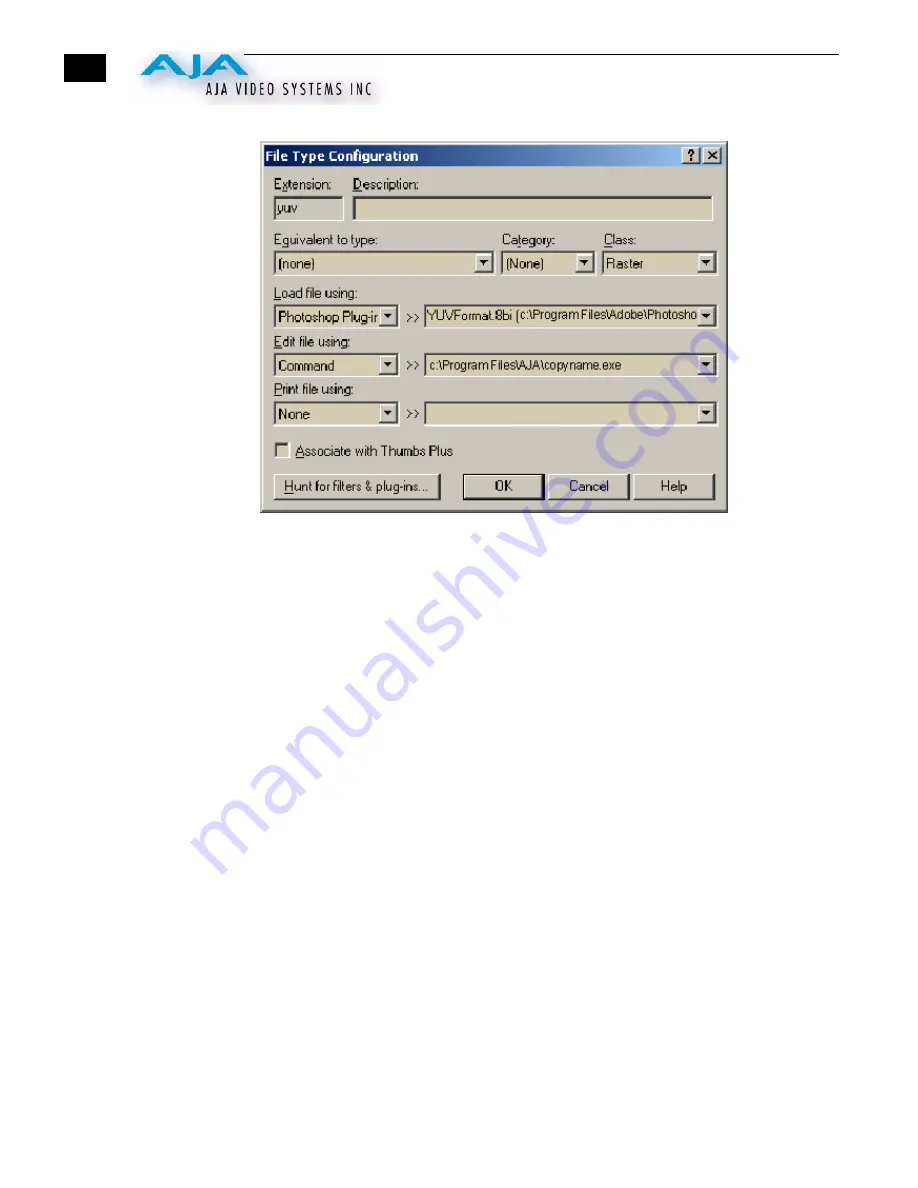
22
ThumbsPlus File Type Configuration Dialog After YUV File Configuration
Using “copyname” as the Default Action
1.
From the ThumbsPlus “
Options
” menu, select “
Preferences.
”
2.
In the Preferences dialog “General” tab, select “
Edit Image
.”
3.
In the Preferences dialog “
File Types
” tab, select “
New..
.” to bring up the “
File Type
Configuration
” dialog.
4.
Select “
Command
” under “
Edit file using:
”, and to the right of the “>>”, specify
which command to use, type “
c:\Program Files\AJA\copyname.exe
” (or other
installation directory) as the command line.
Reconciling Standard File Types With The “Edit” Default Action
Since you have set the
default action
(under the
General
tab of ThumbsPlus Preferences) to
“
Edit image
” to accommodate exporting of yuv files, you must also make sure the default
action (now
Edit Image
) does something appropriate for other file types as well.
For each file type of interest:
1.
Select the file type under the “
File Types
” tab of the ThumbsPlus Preferences dialog.
2.
Select “
Edit
...” to bring up the File Type Configuration dialog.
3.
Set “Edit file using Command” >> “C:\copyname.exe”.
File types of interest—those supported by the Xena card— are: BMP, JPG, TIFF, TGA,
EPS, PCT, and YUV.
For information about using ThumbsPlus, contact:
•
Phone: 1-877-CERIOUS (1-877-237-4687)
•
Cerious Support email: [email protected]
•
Web: http://www.cerious.com






























