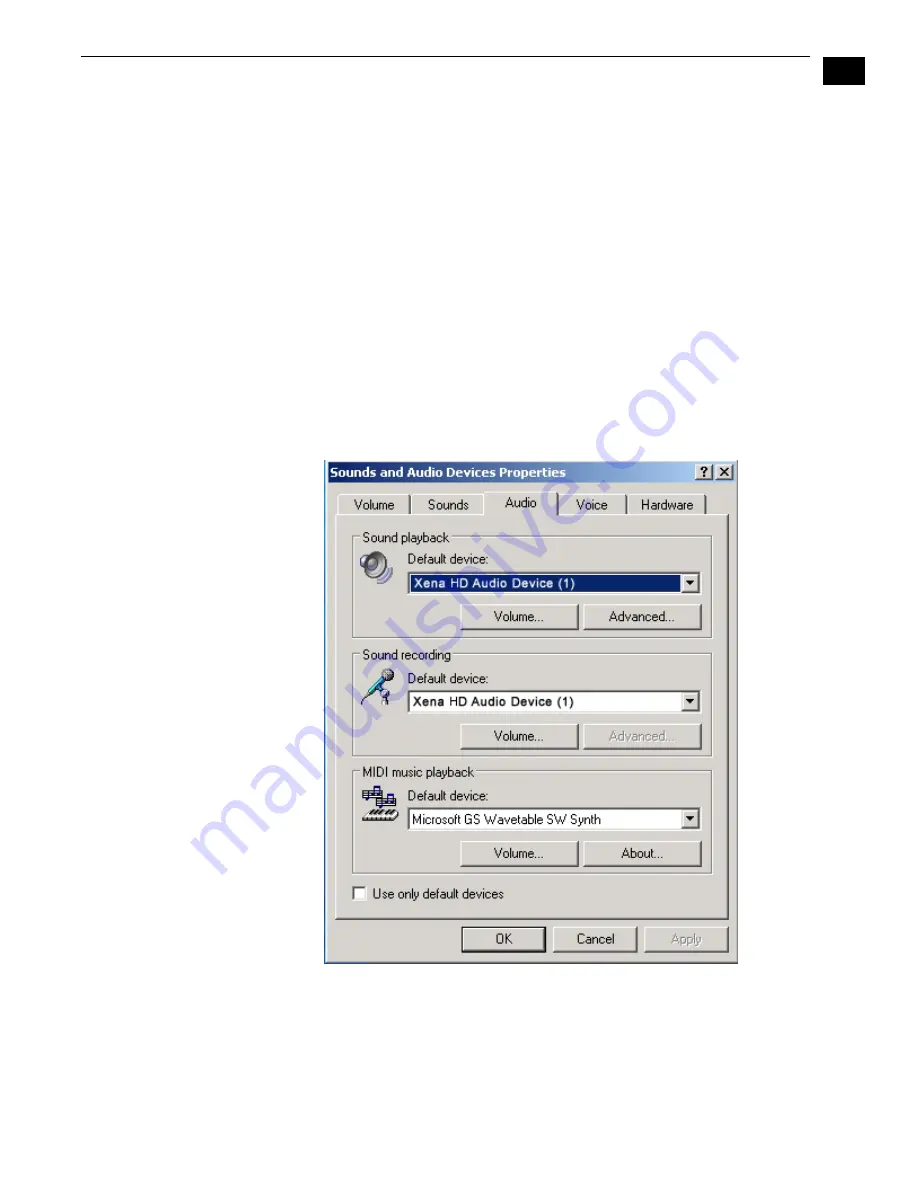
1
23
AJA XenaHS User Manual — Using Xena With Application Software
Windows Media
Audio
Configuration
Xena provides 3 audio devices that can be selected by Windows Media applications. It can
also be configured as the default system sound device for the computer. To select Xena as the
default sound device:
1.
Go to the
Start Menu / Control Panel
, and choose “
Sounds and Audio Devices.
”
2.
Select the Audio tab.
3.
Under “
Sound Playback
”, “
Default Device
”, choose “
Xena-HD Audio Device (1)
” to use
AES channels 1 and 2 as the default sound playback device. [Use “
Xena-HD Audio
Device (2)
” for channels 3-4, or “
Xena-HD Audio Device (3)
” for channels 5-6.]
Similarly, you can choose a Xena audio device as the default sound recording device.
The audio settings on Xena can be configured with the “
Sounds and Audio Devices
” applet of
the Windows Control Panel. Through the “
Sounds and Audio Devices
” applet (mixer dialog),
you can control the Volume and Balance of Wave, Synth, and CD Player sounds played
throughout the Xena. You can also control whether Xena audio output is in ‘Monitor” mode,
“Tone” mode, or normal “Wave Out” mode (explained later).
You can also configure Xena to record from the AES audio input, or from one of eight pairs of
Embedded Audio channels.
Windows Media Audio Configuration






























