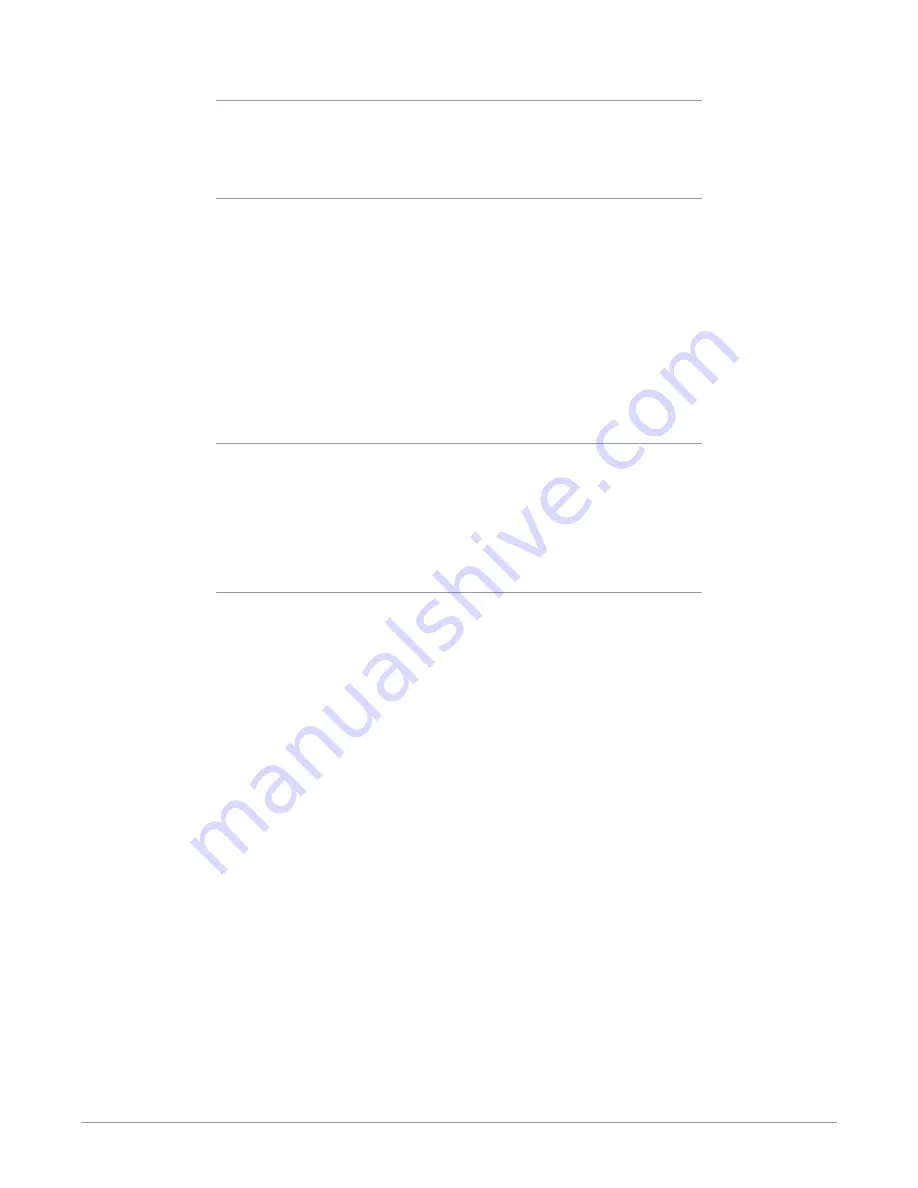
Io 4K Plus Capture, Display, Convert v14.0r2 36 www.aja.com
Main App
If an external application is controlling the Io 4K Plus, it will be displayed in
the
Item Select
column and its audio can be selected for playback with the
checkbox.
AJA Input
Selects for monitoring the audio being input to Io 4K Plus.
NOTE: The AJA Input Item Select dropdown selection is linked to the Input Select screen's
Audio Input Select dropdown. Changing the setting on one screen will also
change the setting on the other screen.
In the
Item Select
column, click on the dropdown and choose from:
• Analog - The Analog Audio being received on the Io 4K Plus, DB-25 connector.
• HDMI - The embedded audio being received on the Io 4K Plus HDMI In
connector.
• SDI Ch 1-16 - The embedded audio being received on the Io 4K Plus SDI In
connectors.
Host Audio
Selects the audio from the host computer, thus enabling the AJA hardware to
monitor anything that would normally be presented via the host laptop, CPU or
computer monitor. For example, an editor could sample music from an online
library, while concurrently playing back their NLE timeline. Or, a producer and
editor could be communicating live during an editing session, using Skype or
some other video calling tool.
Source Gain
Meters display the input audio levels of the source, colored green when that
source is On, and gray when that source is not selected. The levels shown do not
change when the gain is adjusted, because the input levels are being monitored,
not the output levels.
When activated, the source gain controls can be used to adjust the monitoring
output gain of that source, from +6dB to - infinity (mute). Adjustment methods
include:
• Sliders - The sliders on the right can be used to change the values for each
color.
• Numeric Entry - You also enter a numeric value by clicking on the displayed
number, and can increase or decrease the values clicking on the up/down
arrow boxes.
• Cut and Paste - Right clicking on a displayed number opens a Cut, Copy, Paste
dropdown menu for convenient numeric entry.
As mentioned before, these controls are for monitoring only, and do not change
the audio recorded to a NLE file. Any actual recording level adjustments to
Capture or Audio Punch In / Voice Over to Timeline operations will either need to
be made upstream of the AJA input, or else via adjustments within the main NLE
application (e.g. via a pass through mix tool).
















































