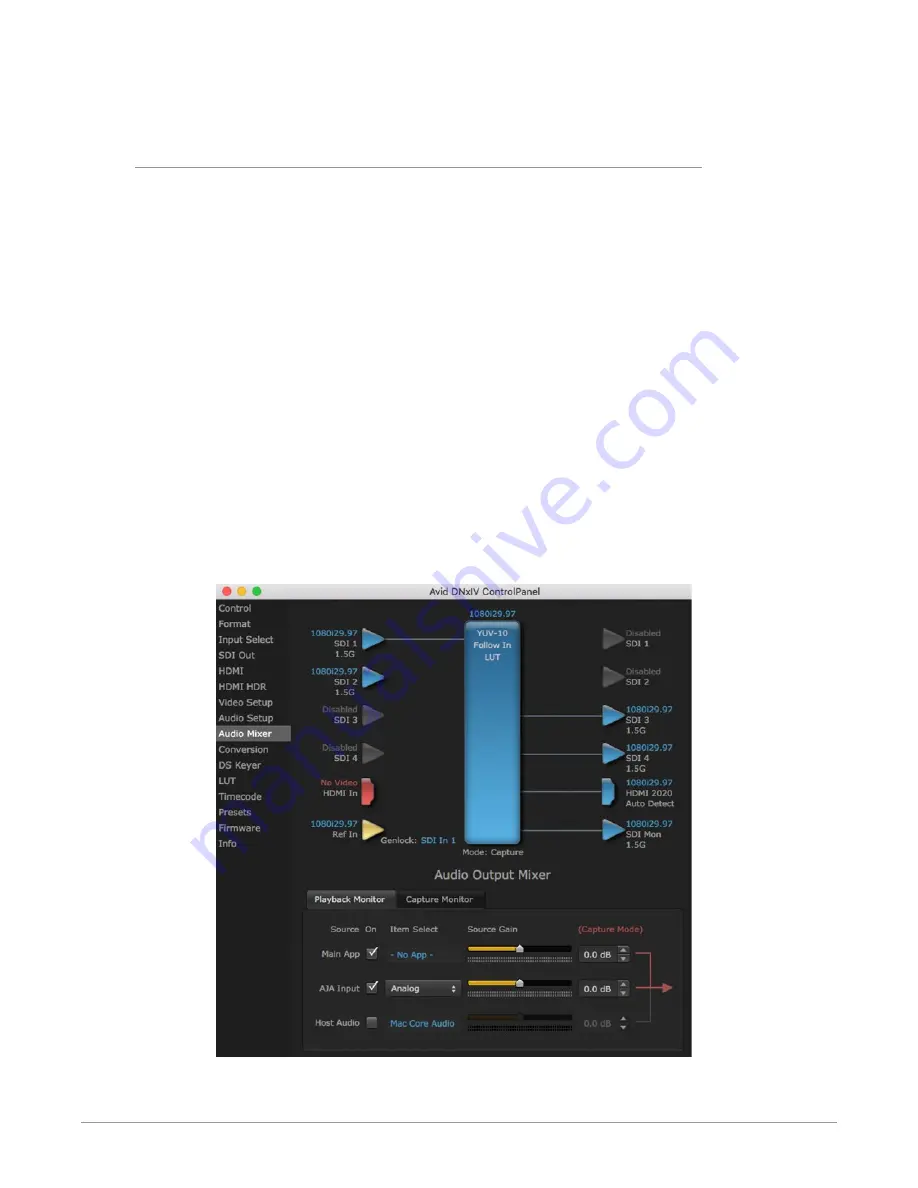
Io 4K Plus Capture, Display, Convert v14.0r2 34 www.aja.com
IMPORTANT: If you use this Control Panel delay, do not use other delay settings in your
applications, as they can conflict with one another.
Audio Mixer Screens
The Audio Mixer screen has two tabs; Playback and Capture. These tabs display
what sources are available for monitoring / mixing via the AJA hardware when
in either of those two modes (if applicable). The controls on this screen are
dedicated only to monitoring adjustments, and do not affect the level at which
inbound audio signals are captured to storage.
The selection check boxes and screen slider controls affect the following
Io 4K Plus outputs:
• SDI Embedded Audio Out
• HDMI Embedded Audio Out
• Analog Audio Out (via DB25 cable)
• Front Panel Monitor Out (headphone jack) - This level can also be adjusted
with the front panel gain knob, and is additive to the screen slider controls.
IMPORTANT: Even though you can hear changes in the signals and levels adjusted
with the Audio Mixer screen, these changes are NOT recorded to disk during
NLE Capture or Audio Punch In / Voice Over to Timeline. In addition, muting or
activating sources on this screen will not affect audio signals being recorded. The
Audio Mixer screen is dedicated for monitoring only, not program mixing.
The branching arrow on the lower right indicates which sources are being routed
for monitoring in that operating mode, and is colored blue when active and red
when disabled.
Figure 9. Audio Mixer Screen Example
















































