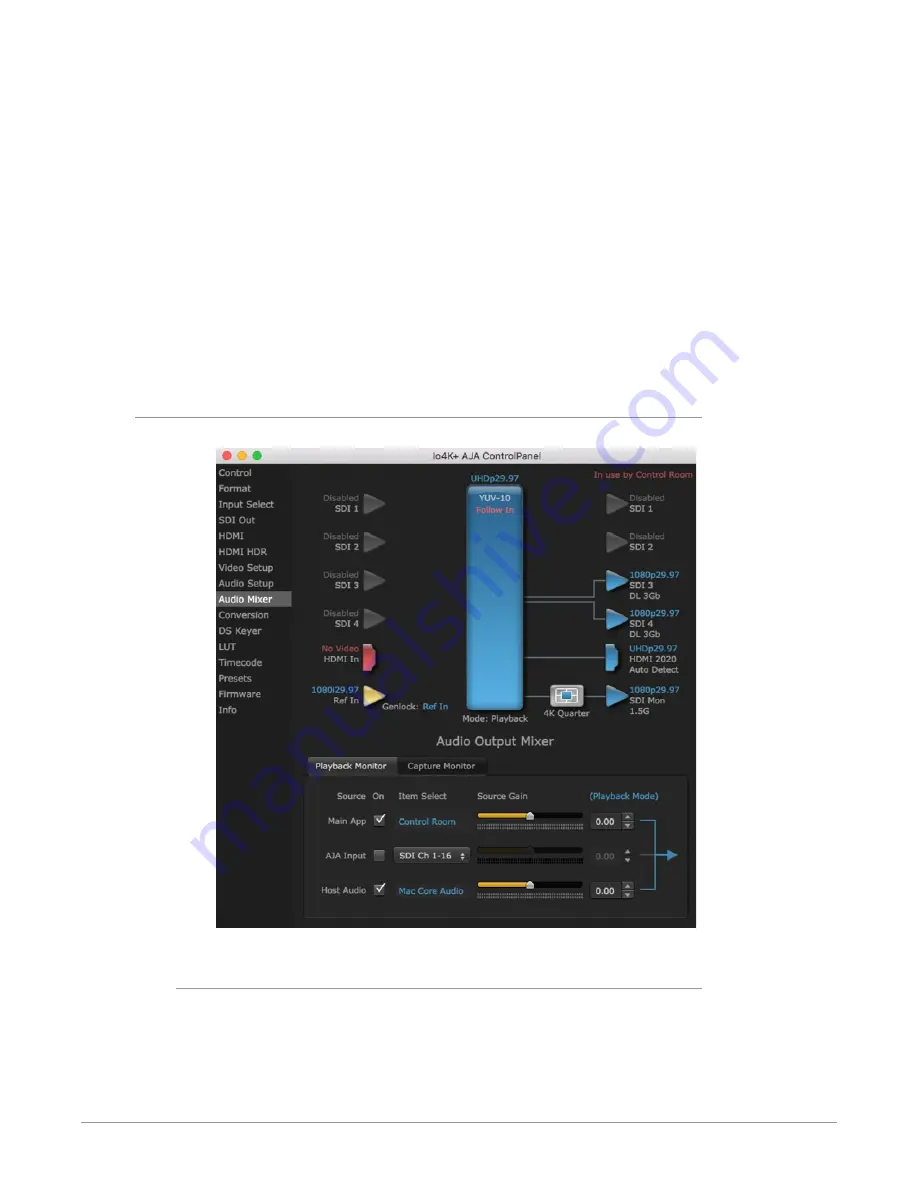
Io 4K Plus Capture, Display, Convert v14.0r2 35 www.aja.com
Each source has a confidence meter, which enables you to tell immediately if you
have a source arriving correctly at the AJA hardware (without having to launch
any other software). The level sliders allow a simple plus or minus adjustment to
the Source level being monitored. This is to allow for fine-tuning of your listening
environment (on occasions the host system audio can be unexpectedly loud, or
an incoming feed may be very loud or very quiet).
Two different Audio Mixer screens are available, selected by clicking on the
Playback Monitor or Capture Monitor tabs. During regular editing, the Playback
tab is used to control your monitoring experience. During capture operations, the
Capture tab is used for your monitoring experience.
Controls in each tab are only in effect when Io 4K Plus is in the correct operating
mode, as determined by the controlling application or the Control Panel
application's Default Output setting. When the mode doesn't match, the mode
indicator on the right goes red (see
Figure 9 on page 34
). However, settings can
be adjusted while in that disabled mode, and will be applied when you return to
that operating mode.
Audio Mixer Playback Monitor Mode Screen
Figure 10. Audio Mixer Screen, Playback Monitor Mode
Playback Source Selection
Clicking the
On
checkbox selects the audio for that item for playback to the audio
monitor outputs. Multiple sources can be selected simultaneously.
















































