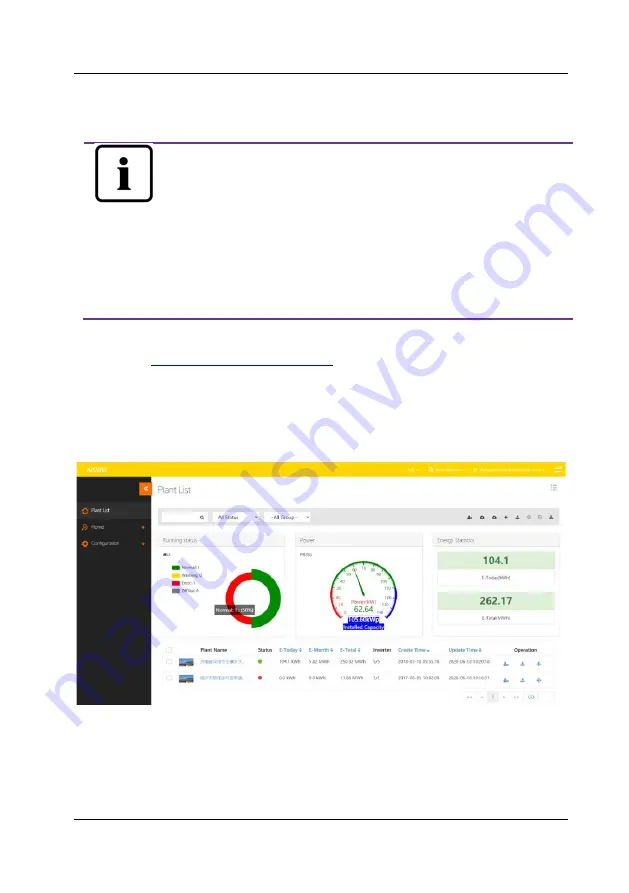
AISWEI Cloud
~
33
~
Step 3: After the registration has been completed, AISWEI Cloud will send an
activation email. Activate your AISWEI Cloud account according to the information in
the email. If there is no activation mail in your inbox, please check your spam box.
If you did not receive an email from AISWEI Cloud, it could be:
1.
The email was identified as junk mail. Please check the spam
folder. If the email from AISWEI Cloud was identified as junk
mail, please add the address of AISWEI Cloud into your white
list to avoid future emails from AISWEI Cloud being identified
as junk mail.
2.
You may have input an email address which is different from
the one you used for registration. Please confirm if the email
was sent to another email address. Please reregister if you
entered an unknown email address when entering account
information.
7.2
Create a PV plant
Step1: Enter
in the address bar of the browser and
open the home page of AISWEI Cloud as shown in Fig. 7-1.
Step2:
Input your user name and password in the area marked with a “
+
” in Fig. 7
-1
to login to AISWEI Cloud. If the login is successful you will enter the web page with a
PV plant list as shown in Fig. 7-2.
Fig. 7-2: Setting up a new PV plant
Step3: Click Position 1 in Fig. 7-2 to enter the PV plant establishing page as shown in
Fig. 7-3. Follow the prompts on the page to establish a PV plant.

























