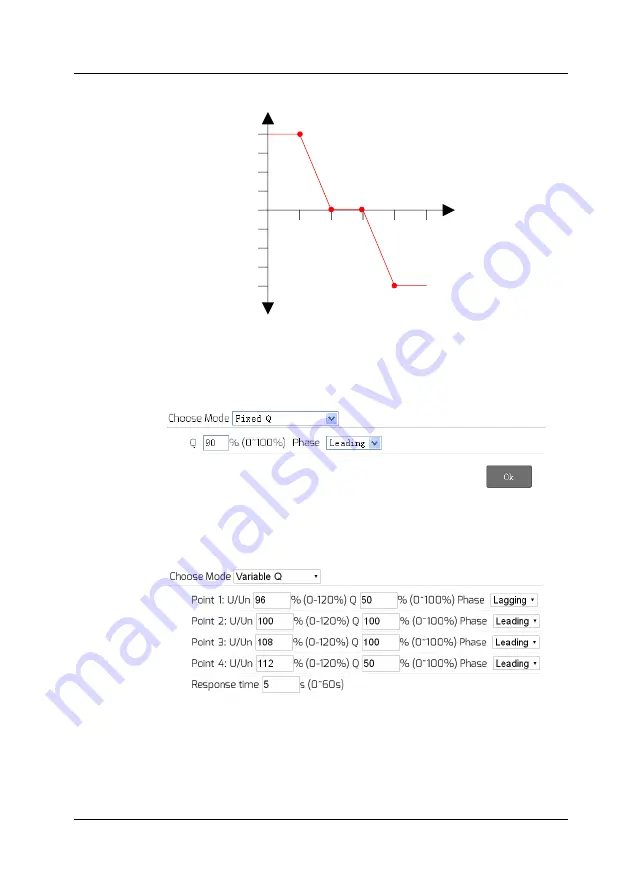
Web Server
~
27
~
0.95
0.4
0.6
0.8
P/Pn
Cos
φ
1
0.2
0.95
Leading
Lagging
Fig. 6-12 Cos(phi) variable Cure
◼
Q fix mode: In this mode, the AiCom/AiCom WiFi will regulate the reactive
power of the inverter according to the Q value which is set by the user. You
need to input the Q value and choose the phase as shown in Fig. 6-13.
Fig. 6-13: Q fix mode
◼
Q variable mode: In this mode, the AiCom/AiCom WiFi will produce a curve
according to the “U/Un”, “Q value” and phase position of points 1,2,3 and 4, and
will regulate the reactive power according to this curve, as shown in Fig. 6-14.
Fig. 6-14: Q variable mode






























