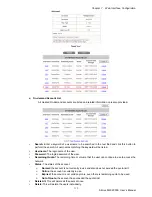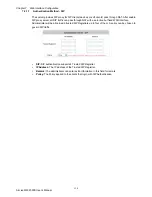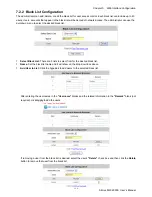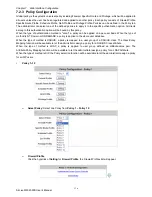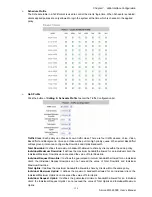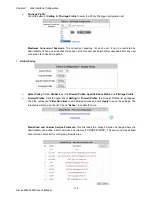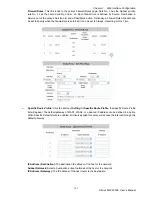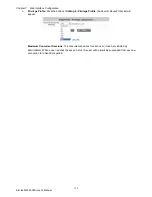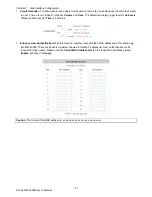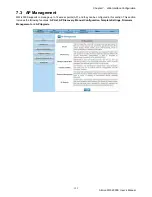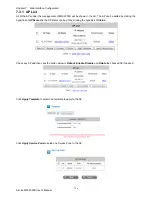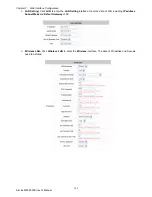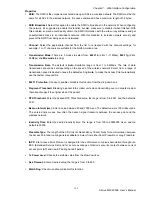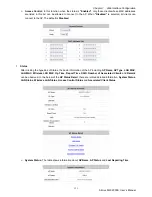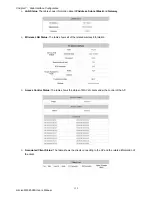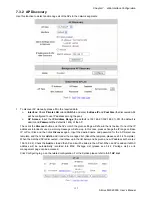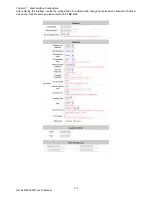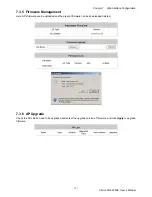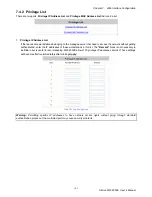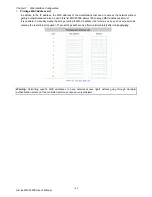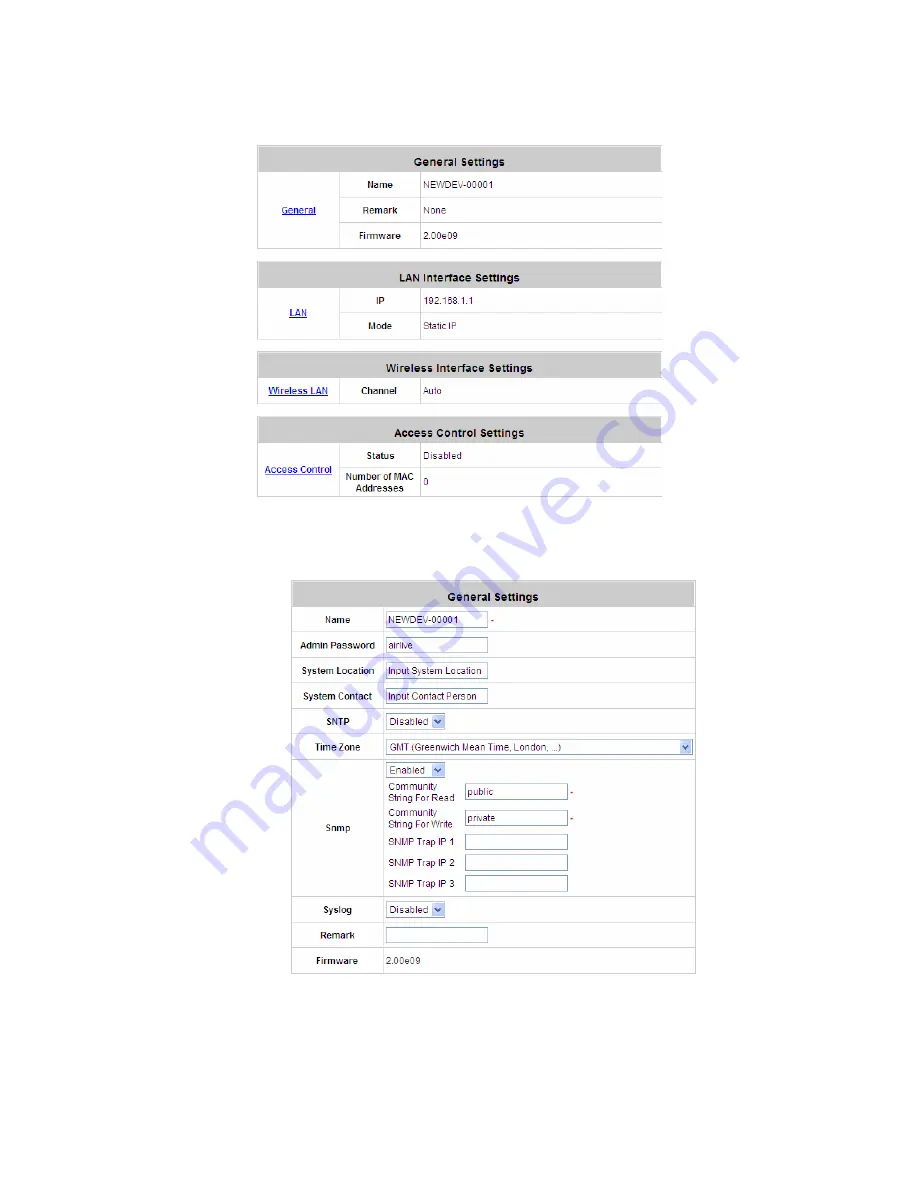
Chapter 7. Web Interface Configuration
AirLive MW-2000S User’s Manual
127
y
AP Name
Click
AP Name
and enter the interface about related settings. There four kinds of settings,
General Settings
,
LAN Interface Setting
,
Wireless Interface Setting
and
Access Control Setting
. Click the hyperlink to go on
the configuration.
¾
General Setting:
Click
Setting
to enter the
General Setting
interface. Revise the AP
Name
,
Admin
Password
and
Remark
if desired. Firmware information can also be observed here.
Содержание MW-2000S
Страница 1: ...MW 2000Sv2 Hotspot Management Gateway User s Manual ...
Страница 23: ...Chapter 4 Basic Hotspot Configuration AirLive MW 2000S User s Manual 18 Setup Flow ...
Страница 33: ...Chapter 5 Multi Service Providers AirLive MW 2000S User s Manual 28 Setup Flow ...
Страница 58: ...Chapter 6 Multi Service Zones AirLive MW 2000S User s Manual 53 Setup Flow ...