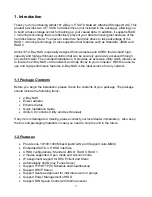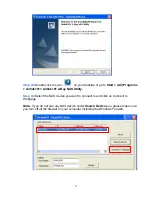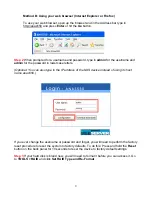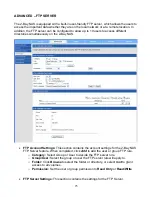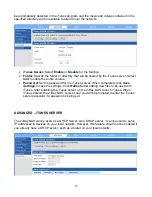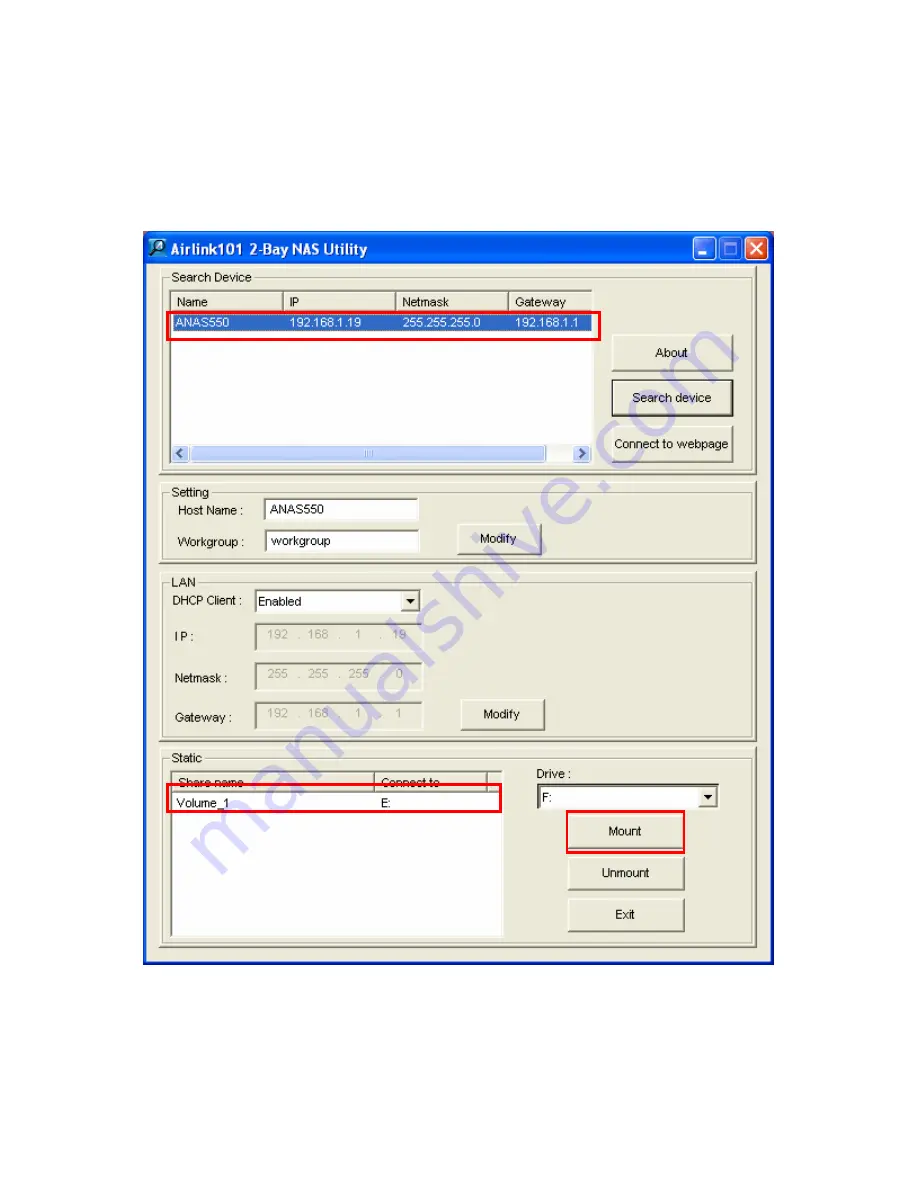
13
Step 3
Select the NAS device under
Search Device
box and the disk drive you try to mount
to your computer from
Static
box, and click
Mount
. Then, you will be able to access the disk
drive from My Computer.
Note: If you do not see any NAS device under Search Device box, please make sure you
turn off all the firewall on your computer including the Windows Firewall.