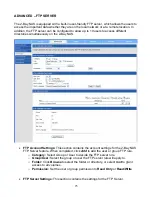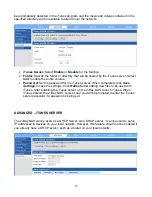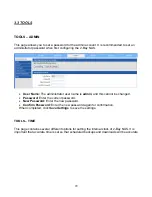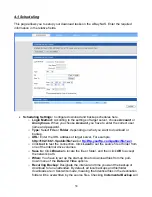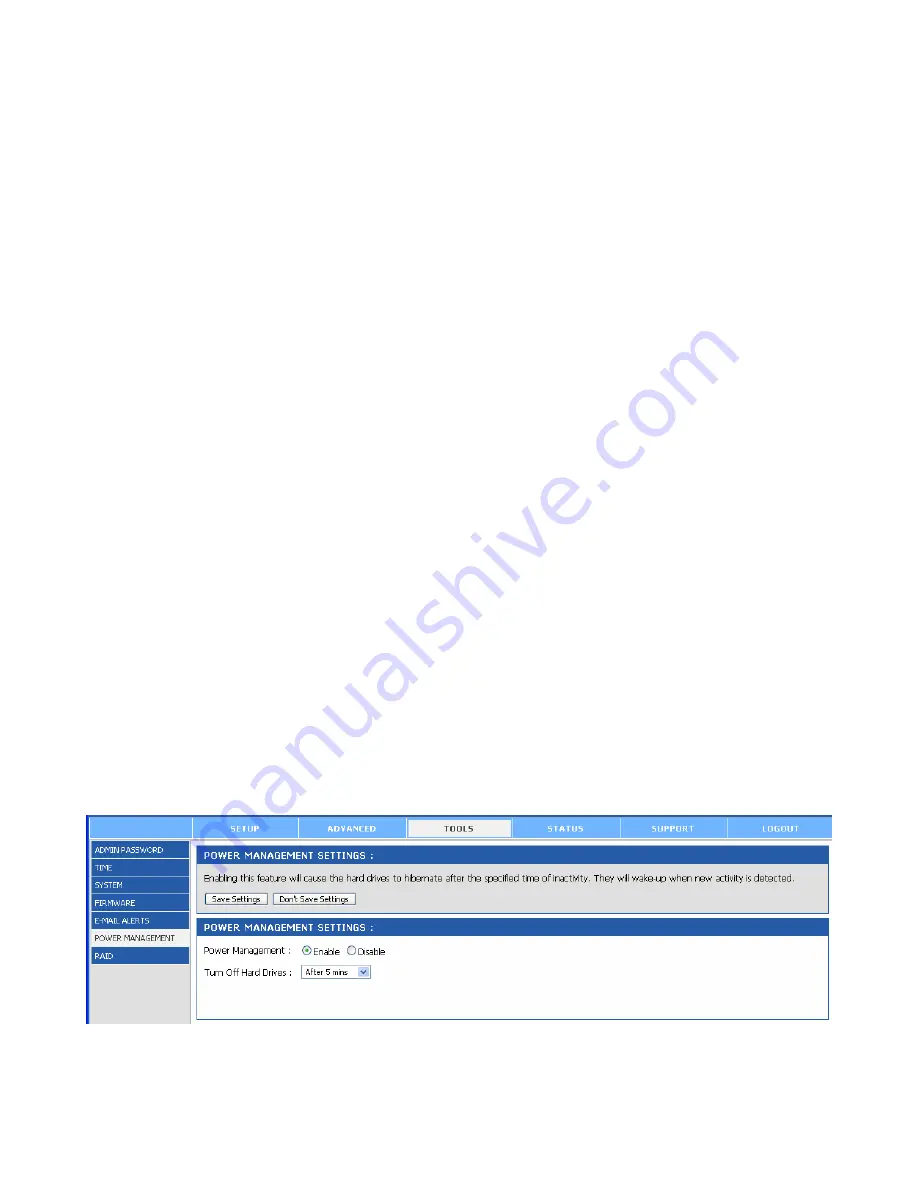
33
•
E-mail Alert Settings:
This section contains the settings for the outgoing e-mail
account and the receiving e-mail account. Once configured, use the
Test E-Mail
button to send a test e-mail and confirm your settings are correct.
o
Login Method:
Select
Account
or
Anonymous
. Choosing
Anonymous
does
not require a user name and password.
o
User Name:
Enter the user name for your e-mail account.
o
Password:
Enter the password for your e-mail account.
o
SMTP Server:
Enter the IP address or domain name of your outgoing mail
server. If you are unsure of this value, contact your e-mail provider.
o
Sender E-Mail:
Enter the e-mail address of the user who will send the e-mail.
o
Receiver E-Mail:
Enter the e-mail address you want to send the alerts to. This
address must correspond with the SMTP server configured above.
•
Alert Types:
This section contains the alert options and their configuration settings.
o
Space Status:
Select an interval in hours and minutes to have a status of
space remaining on the drives e-mailed.
o
Hard Drive Is Full:
An alert will be sent when the hard drive is full.
o
A Critical Error Has Occurred:
An alert will be sent if the defined drive fail of
critical error occur happened.
o
The Administrator’s Password Has Been Change:
An alert will be sent if the
admin password is changed.
o
Firmware Has Been Upgraded:
An alert will be sent if the firmware is
upgraded.
o
System Temperature Has Exceeded:
An alert will be sent if the 2-Bay NAS
device temperature exceeds the set threshold.
TOOLS – POWER MANAGEMENT
The Power Management feature allows you to configure the drives to shut down while power
remains constant to the device. The drives will power up again when data is accessed.
•
Power Management:
Select
Enable
or
Disable
for this function on the 2-Bay NAS.
•
Turn Off Hard Drives:
Set the amount of time before idle drives will shut down.