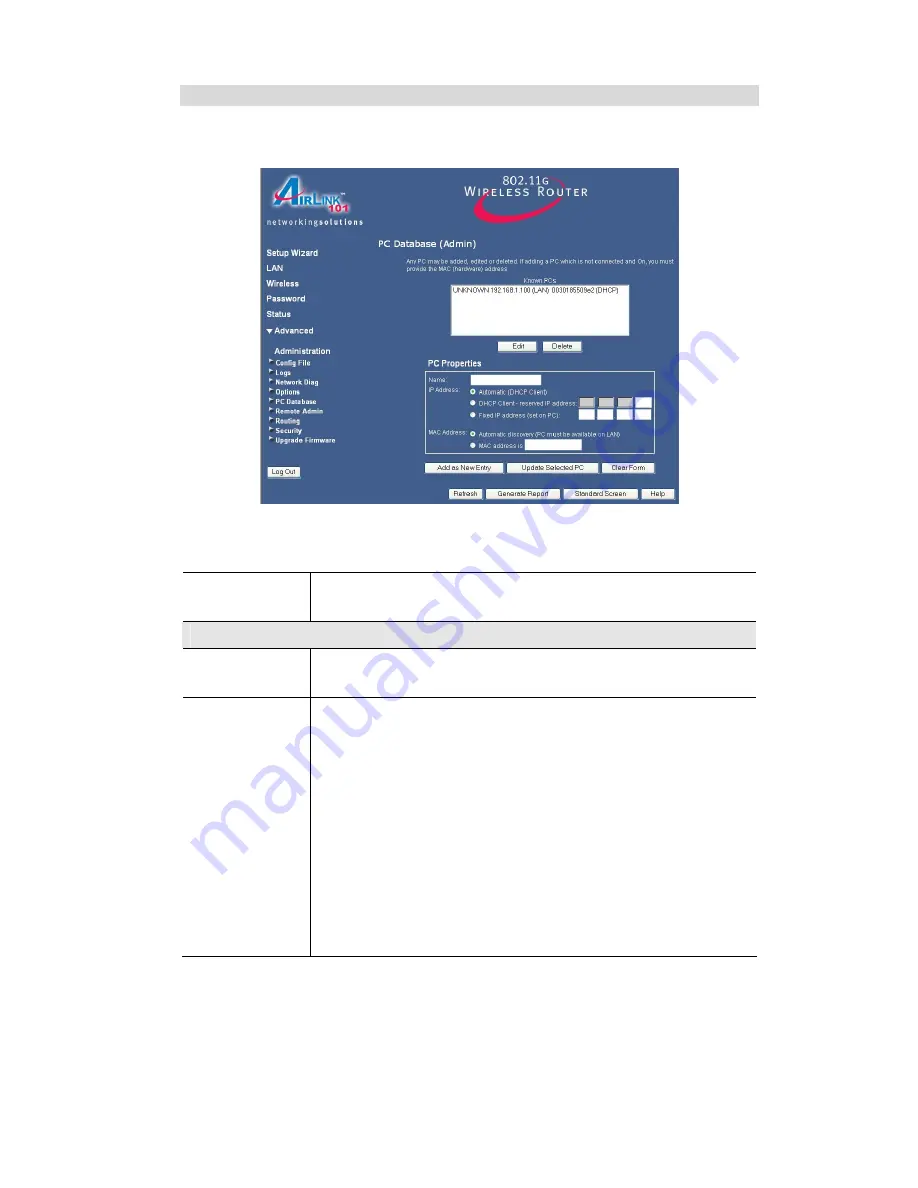
Advanced Administration
PC Database (Admin)
This screen is displayed if the "Advanced Administration" button on the
PC Database
is
clicked. It provides more control than the standard
PC Database
screen.
Data - PC Database ( Admin) Screen
Known PCs
This lists all current entries. Data displayed is
name (IP Address) type
.
The "type" indicates whether the PC is connected to the LAN.
PC Properties
Name
If adding a new PC to the list, enter its name here. It is best if this
matches the PC's "hostname".
IP Address
Select the appropriate option:
•
Automatic
- The PC is set to be a DHCP client (Windows: "Ob-
tain an IP address automatically"). The Wireless Router will
allocate an IP address to this PC when requested to do so. The IP
address could change, but normally won't.
•
DCHP Client - Reserved IP Address
- Select this if the PC is set
to be a DCHP client, and you wish to guarantee that the Wireless
Router will always allocate the same IP Address to this PC.
Enter the required IP address. Only the last field is required; the
other fields must match the Wireless Router's IP address.
•
Fixed IP Address
- Select this if the PC is using a Fixed (Static)
IP address. Enter the IP address allocated to the PC. (The PC must
be configured to use this IP address.)
















































