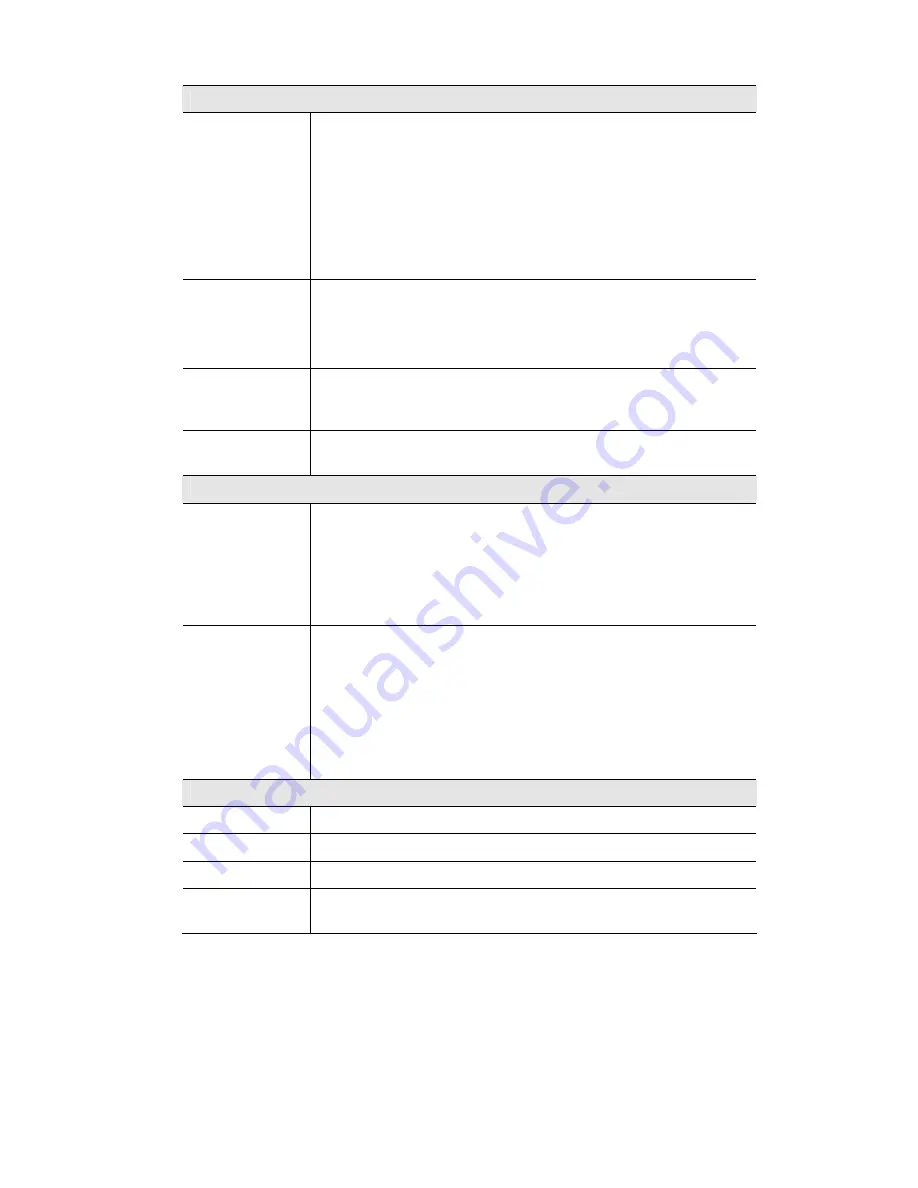
Options
Mode
Select the desired mode:
•
g & b
- Both 802.11.g and 802.11b Wireless stations will be able
to use the Wireless Router.
•
g only
- Only 802.11g Wireless stations can use the Wireless
Router.
•
b only
- Only 802.11b connections are available. 802.11g Wire-
less Stations will only be able to use the Wireless Router if they
are fully backward compatible with the 802.11b standard.
Channel No.
This selection determines which operating frequency will be used. The
channel list changes according to the selected region.
Select the desired channel. Adjacent Wireless Routers should use
different channels to avoid interference.
Broadcast SSID
If Enabled, the SSID will broadcast its name to all Wireless Stations.
Stations that have no SSID (or a "null" value) can then adopt the
correct SSID for connections to this Wireless Router.
Wireless Secu-
rity
Displays the current security setting
Configure
Click this button to access the WEP and WPA settings.
Wireless Router
Enable Access
Point
•
If Enabled, wireless stations will be able to locate and use this
Wireless Router.
•
If Disabled, the wireless interface is disabled, and will neither
transmit nor receive wireless data.
•
The Wireless (WLAN) LED on the front panel will remain OFF if
the Wireless Router is disabled.
Allow trusted
stations only
•
If Enabled, only the wireless stations which are in the "Trusted
Stations" list will be allowed to associate with this Wireless Router.
Trusted Stations are identified by their MAC address.
•
If Disabled, the MAC address of the wireless station is not checked.
•
To manage the "Trusted Stations" list, click the
Trusted Stations
button.
Buttons
Configure
Click this button to view the WEP and WPA sub-screen.
Select Stations
Click this button to select the required PCs.
Save
Save the data on screen.
Cancel
The "Cancel" button will discard any data you have entered since the
last "Save" operation.






























