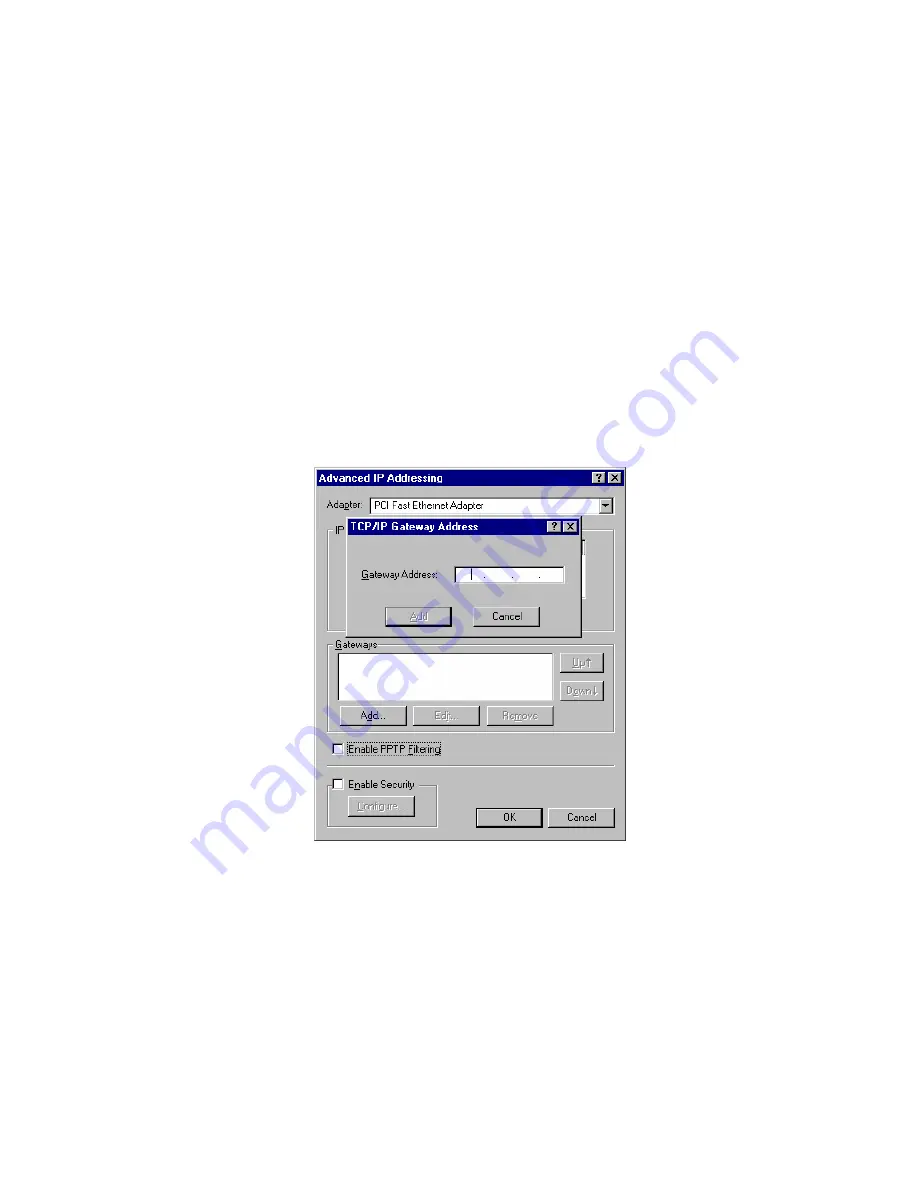
3.
Select the network card for your LAN.
4.
Select the appropriate radio button -
Obtain an IP address from a DHCP Server
or
Specify
an IP Address
, as explained below.
Obtain an IP address from a DHCP Server
This is the default Windows setting.
Using this is recommended
. By default, the Wireless
Router will act as a DHCP Server.
Restart your PC to ensure it obtains an IP Address from the Wireless Router.
Specify an IP Address
If your PC is using static IP address, check with your network administrator before making the
following changes.
1.
The
Default Gateway
must be set to the IP address of the Wireless Router. To set this:
•
Click the
Advanced
button on the screen above.
•
On the following screen, click the
Add
button in the
Gateways
panel, and enter the
Wireless Router's IP address, as shown below.
•
If necessary, use the
Up
button to make the Wireless Router the first entry in the
Gateways
list.
2.
The DNS should be set to the address provided by your ISP, as follows:
•
Click the DNS tab.
•
On the DNS screen, shown below, click the
Add
button (under
DNS Service Search
Order
), and enter the DNS provided by your ISP.






























