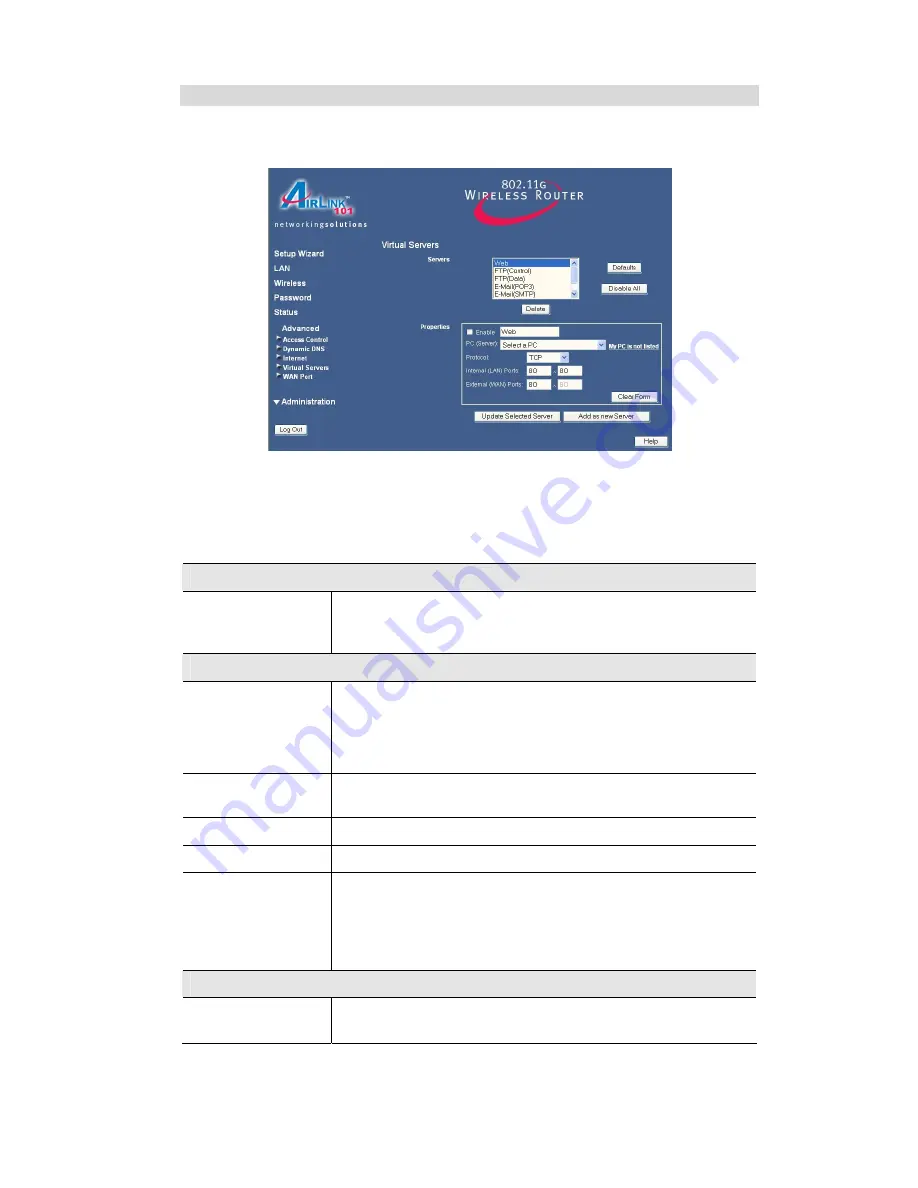
Virtual Servers Screen
The
Virtual Servers
screen is reached by the
Virtual Servers
link on the
Advanced
screen. An
example screen is shown below.
This screen lists a number of pre-defined Servers, and allows you to define your own Servers.
Details of the selected Server are shown in the "Properties" area.
Data - Virtual Servers Screen
Servers
Servers
This lists a number of pre-defined Servers, plus any Servers you
have defined. Details of the selected Server are shown in the
"Properties" area.
Properties
Enable
Use this to Enable or Disable support for this Server, as required.
•
If Enabled, any incoming connections will be forwarded to the
selected PC.
•
If Disabled, any incoming connection attempts will be blocked.
PC (Server)
Select the PC for this Server. The PC must be running the appro-
priate Server software.
Protocol
Select the protocol (TCP or UDP) used by the Server.
Internal Port No.
Enter the port number that the Server software is configured to use.
External Port No.
The port number used by Internet users when connecting to the
Server. This is normally the same as the Internal Port Number. If it
is different, this device will perform a "mapping" or "translation"
function, allowing the server to use one port address, while clients
use a different port address.
Buttons
Defaults
This will delete any Servers you have defined, and set the pre-
defined Servers to use their default port numbers.
















































