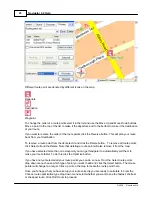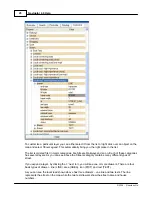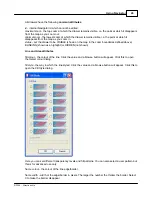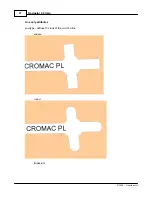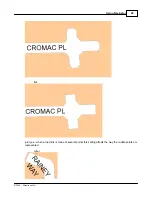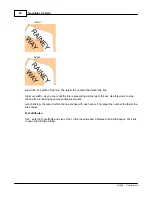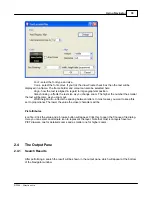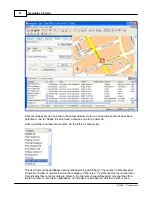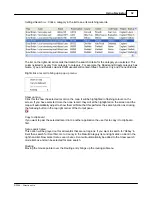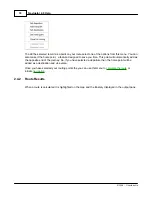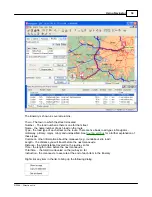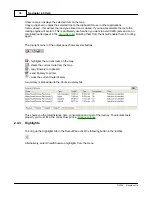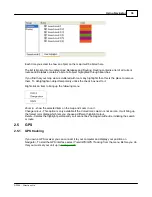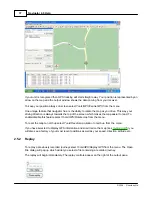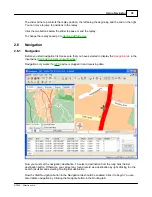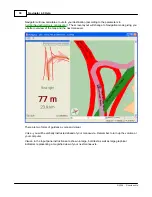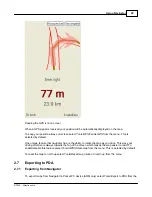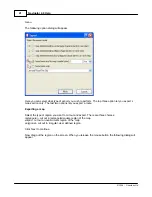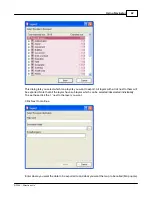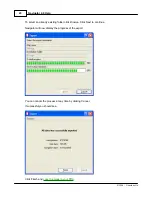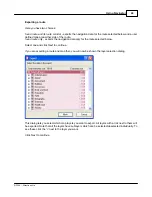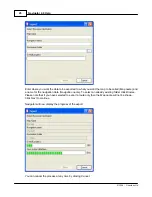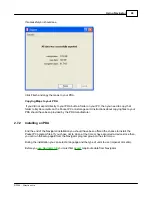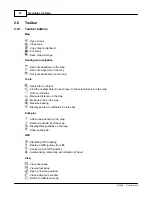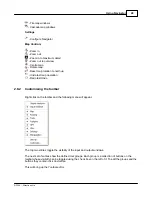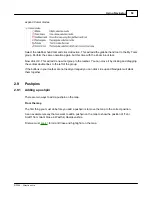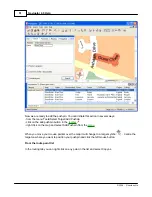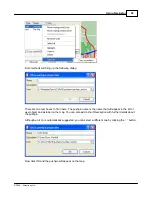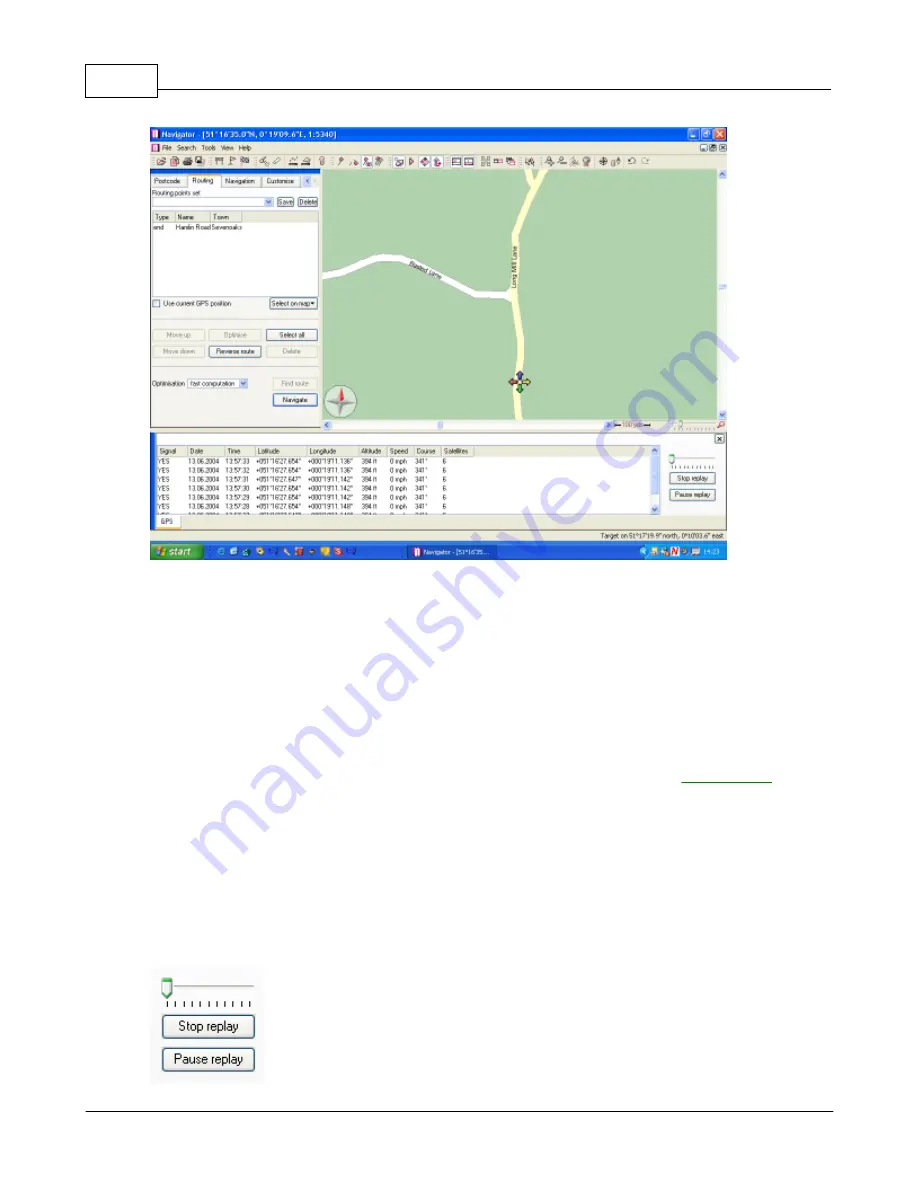
Navigator 4.0 Help
37
© 2004 ... Directions Ltd
If your unit is recognised then GPS tracking will start straight away. Your position is represented by an
arrow on the map and the output window shows the data coming from your receiver.
To keep your position always on screen select
Tools/GPS/Centre GPS
from the menu.
One unique feature that navigator has, is the ability to rotate the map as you drive. This way your
driving direction is always towards the top of the screen which makes the map easier to read. To
enable/disable this feature select
Tools/GPS/Rotate map
from the menu.
To reset the map to north up select
Tools/Reset map rotation to north up
from the menu.
If you have selected to display GPS information and snail trail on the map (see
Settings/GPS
) you
will also see a history of your most recent positions as well as your speed, direction, altitude etc..
2.5.2
Replay
To replay a previously recorded journey select
Tools/GPS/Replay GPS
from the menu. The Open
File dialog will pop up which will let you select a file containing a recorded journey.
The replay will begin immediately. The replay controls appear on the right of the output pane.
Содержание NAVIGATOR 4
Страница 1: ...2004 Directions Ltd Navigator Manual version 4 0...
Страница 4: ...Part I...
Страница 9: ...Part II...
Страница 63: ...Part III...
Страница 76: ...Part IV...
Страница 90: ...Part V...
Страница 102: ...Part VI...
Страница 106: ...Voice navigation 82 W Waypoint 21 Z Zoom bar 13 Zoom in out 9 Zooming 13 Navigator 4 0 Help 105 2004 Directions Ltd...