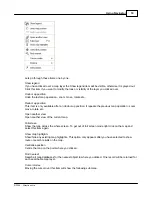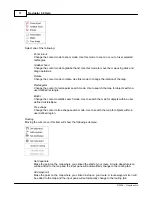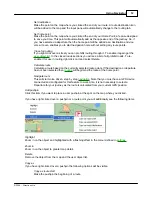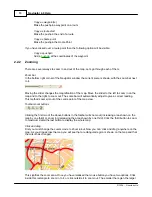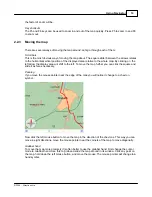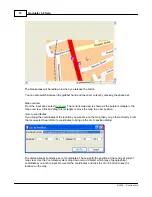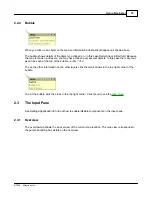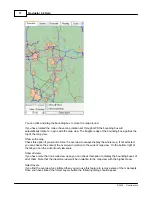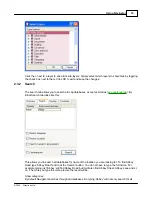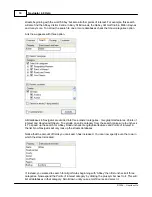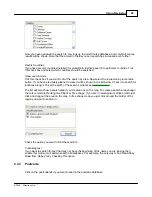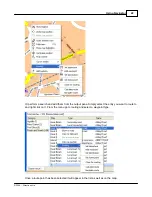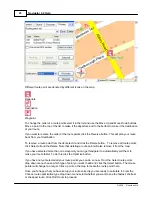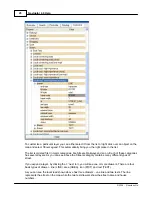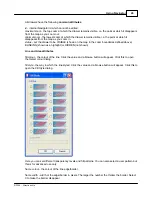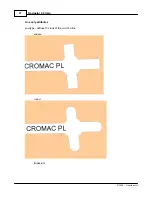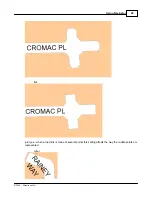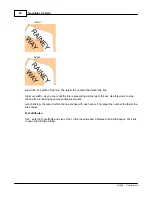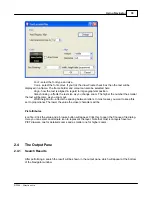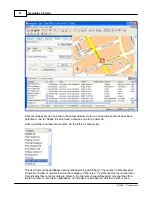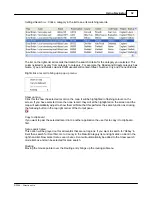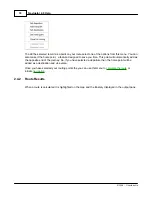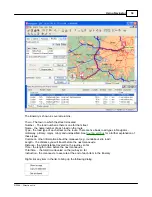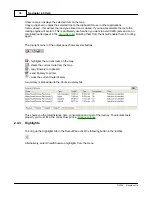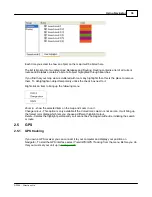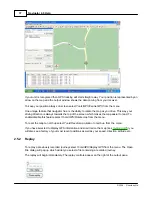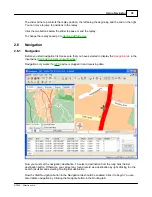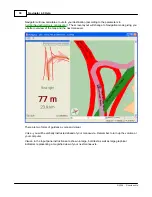Using Navigator
24
© 2004 ... Directions Ltd
When a route is calculated it will be highlighted on the map, and the
itinerary
displayed in the output
pane.
Navigate
Instead of clicking
Find Route
you can click
Navigate
. This will start voice driven, step by step
navigation
. Note that you must have a GPS device connected and configured for this feature to work.
Also, it is not necessary to select a Departure for your journey as the route is calculated from your
current GPS position.
Routing in restricted access roads
If you select a routing point in a pedestrian street you will be warned with a message to let you know
that the street may be inaccessible to vehicles. Routing points in private and restricted roads will not
give a warning message but will appear in red in the route itinerary.
2.3.5
Customise
The last tab in the input pane is Customise. Here you can change the look and feel of the map.
Содержание NAVIGATOR 4
Страница 1: ...2004 Directions Ltd Navigator Manual version 4 0...
Страница 4: ...Part I...
Страница 9: ...Part II...
Страница 63: ...Part III...
Страница 76: ...Part IV...
Страница 90: ...Part V...
Страница 102: ...Part VI...
Страница 106: ...Voice navigation 82 W Waypoint 21 Z Zoom bar 13 Zoom in out 9 Zooming 13 Navigator 4 0 Help 105 2004 Directions Ltd...