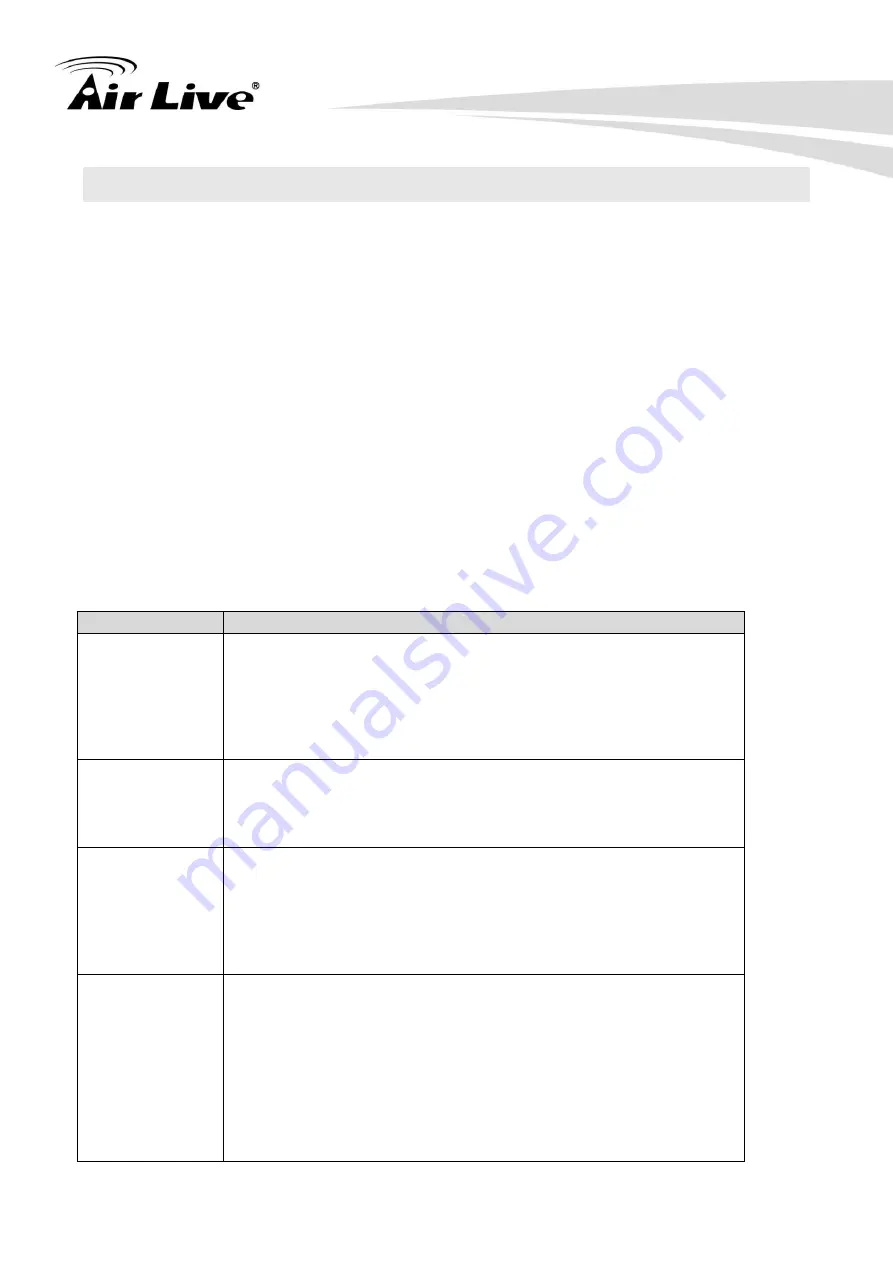
3
AirLive SI-108 User Manual
1.1 Adding to Z-WaveTM Network
First time adding, activate the device through battery, and then it can be added into the
Z-WaveTM network. First, make sure the primary controller is in the inclusion mode. When
first power is applied, its LED flashes on and off alternately and repeatedly at 0.5 second
intervals. It implies that it has not been assigned a node ID and start auto inclusion.
1.1.1. Auto Inclusion
Note:
Auto inclusion timeout is 2 minute during which the node information of explorer
frame will be emitted once several seconds. Unlike “inclusion” function as shown in the
table below, the execution of auto inclusion is free from pressing the Include/Exclude button
in the case.
The table below lists an operation summary of basic Z-Wave functions. Please refer to the
instructions for your Z-WaveTM Certificated Primary Controller to access the Setup function,
and to include/exclude/associate devices.
Function
Description
Inclusion
1. Have Z-Wave
TM
Controller entered add mode.
2. Press the add key in the casing three times in rapid
succession.
3. After add successful, the device will wake to receive the
setting command from Z-Wave
TM
Controller about 20
seconds.
Exclusion
1. Have Z-Wave
TM
Controller entered remove mode.
2. Press the
“add” key in the casing three times in rapid
succession.
3. Node ID has been excluded.
Reset
Notice: Use this procedure only in the event that the
primary controller is lost or otherwise inoperable.
1.
Long Press the “add ” key 10 second, the LED will green
light ON.
2. Then rele
ase the “add ”key the LED will blink green
twice.
Association
Please consult your Gateway supplier for more detail. Normally,
User can ignore this step during the setup.
SI-108 supports 1 association group
Association Group #1
Association Group #1 (max. 1 node) is default to associate with
the primary controller (Gateway/Hub/Controller) for SI-108
Status
change report, refer to below for report details:
• Current Room Temperature (report in precision of 0.5°C or
















